Time and again we face threats of several phishing and malware attacks while browsing the web. This calls for a comprehensive solution to isolate potential browser-based attacks and deal with this rising menace. Fortunately, Microsoft has come forward with protection by offering the Windows Defender Application Guard Extension for Chrome, Edge and Firefox browsers. The extension lets you view untrusted websites of a browser in a separate window thereby protecting your device from advanced threat attacks.
Windows Defender Application Guard browser extension
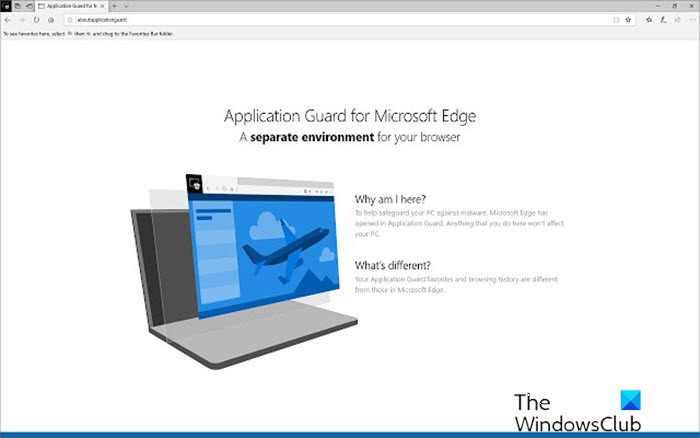
Before adding the extension to your browser, the extension may prompt you to install the Windows Defender Companion app from the Microsoft Store. Even after that, if the extension fails to install, restart your device and check if the problem is resolved. It should!
When resolved, the extension will start working instantly. So, when you try to visit an untrusted website, Windows Defender Application Guard Extension simply redirects it to an isolated version (separate window).
There, by using some unique hardware-based isolation approach, it opens untrusted websites inside a lightweight container. If an untrusted website you are trying to visit appears suspicious or turns out to be malicious, it continues to remain under the Application Guard’s secure container and does not enter your system. This is made possible as a container in which you are trying to open a website remains separated from the operating system via Hyper-V virtualization technology. As such, the extension ensures that untrusted websites open securely inside Application Guard‘s isolated environment.
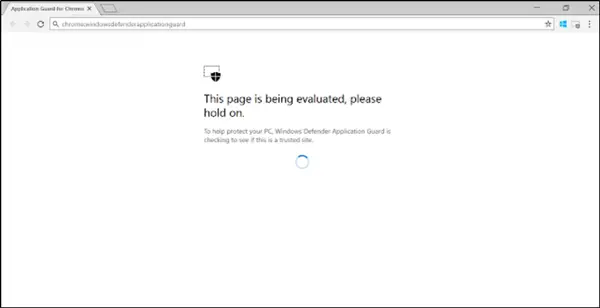
Thus, your data is kept safe and is never leaked. Moreover, trusted websites, as defined by your IT policy and enterprise administrator, continue to open in the browser.
To configure the Windows Defender Application Guard extension, follow the steps suggested below:
- Verify that the device meets the necessary requirements.
- Install the new Windows Defender Application Guard companion application from the Microsoft Store.
- Install the extension for Google Chrome or Mozilla Firefox browsers provided by Microsoft.
- Restart the device.
After you restart your device and launch your browser (Google Chrome or Mozilla Firefox), you will see a Windows Defender Application Guard landing page.
If you face any issues or interruptions during the configuration process, don’t worry! You will be provided with all essential instructions to resolve the configuration errors.
If all looks good, just start with an Application Guard session without entering a URL or clicking on a link by clicking the extension icon on the menu bar of the browser.
To remove the extension, simply right-click on the extension icon and select ‘Remove from Chrome‘. A similar process has to be followed for Firefox.
Get Windows Defender Application Guard Extension for Chrome here, Edge here, and for Firefox here.
TIP: Microsoft also offers Microsoft Defender Browser Protection extension for Chrome.