Microsoft has released Microsoft Defender Browser Protection extension for Google Chrome browser. With this extension, Microsoft aims to bring the Microsoft SmartScreen filter to Google Chrome as well. This means that the same grade of security for Google Chrome as they provided for Microsoft Edge will be a possibility now.
Microsoft Defender Browser Protection extension for Chrome
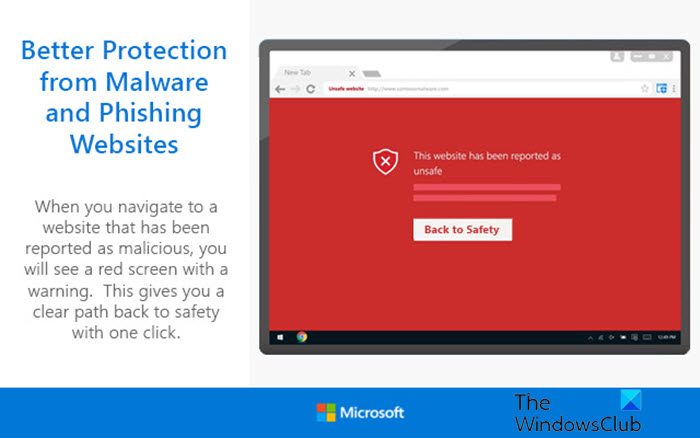
This extension works in a pretty straightforward manner. The extension keeps track of what websites you are visiting. I understand that this is something that a normal user does not want. But itis mandatory for Microsoft to track a user’s internet traffic. For people who have concerns with this, Microsoft has made it clear that they don’t track users individually but collect this data anonymously. This means that all the data that will be uploaded to the cloud will be untrackable and the data would not be shared with anyone else outside the concerned service.
So, while you get the extension installed on your Google Chrome browser, and you visit a malicious website, Microsoft’s Extension will check in an instant if that website is safe to be visited. This is done with a strong list of URLs for malicious content all over the Internet. So, when you visit such a malicious website, the extension will show you a Red screen just like it does on Microsoft Edge. It will inform you that the link you are trying to visit is unsafe. And that you should return to a safer website. Additionally, if you think Microsoft has mistakenly listed that website as malicious, you can proceed ahead and visit the website by disregarding the prompt anytime.
Says, Microsoft,
The Windows Defender Browser Protection extension helps protect you against online threats, such as links in phishing emails and websites designed to trick you into downloading and installing malicious software that can harm your computer.
Add Microsoft SmartScreen filter to Google Chrome
To get started, you will need to get this extension downloaded & installed in Google Chrome. For this, you will have to follow this link to the Chrome Web Store.
Once there, you should click on Add to Chrome. Hitting this button will download the extension to your Google Chrome browser.
After the downloading is done, you will see a prompt from Google Chrome asking if you want this extension to be installed on your browser.
When you hit the Add Extension button, this extension gets installed on your browser, and you are ready to go!
After you install this extension, there is nothing more that you need to do. As you can see in the screenshot below, the extension pop-up does not show any additional settings other than Enabling or Disabling the protection. This means that you need to worry nothing about this and just let the cloud service do all the work.
If you still wish to test out the extension before actually using it for your real-world usage, Microsoft has got you covered here as well. Just head to this demo.smartscreen.msft.net website, using Edge, or Chrome with this extension, that Microsoft has built in order to try out different vulnerabilities and exploits that this SmartScreen filter can block and try out its capabilities on your own.
Let us know if you install the Microsoft Defender Browser Protection browser extension for Edge or Chrome.
Now look at Windows Defender Application Guard Extension for Chrome, Edge & Firefox.
Leave a Reply