When hardware or software lacks a digitally signed file, it can trigger suspicion for antivirus programs and Windows itself. Therefore, you may see Windows Defender Error 577 which says that Windows cannot verify the digital signature of the program or the service. In this post, we will see how to resolve this issue.
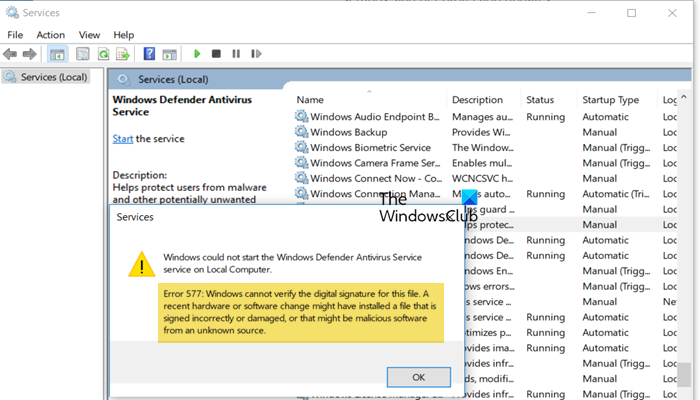
The full error message is as follows:
Windows could not start Windows Defender Service.
Error 577: Windows cannot verify the digital signature for this file. A recent hardware or software change might have installed a file that was signed incorrectly or damaged, or that might be malicious software from an unknown source.
Windows Defender Error 577, Cannot verify the digital signature
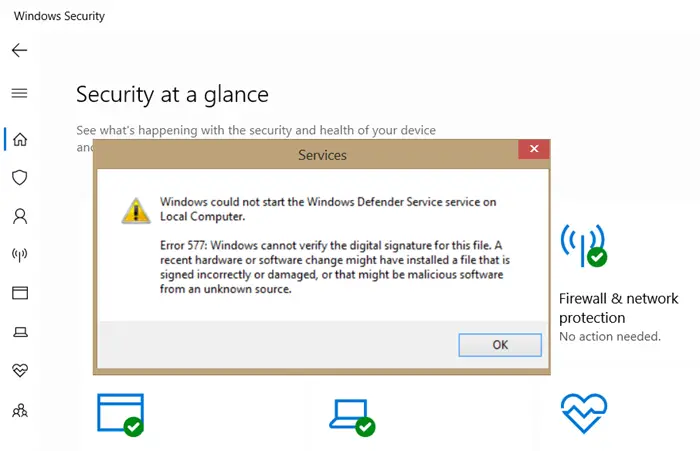
The error usually occurs when you turn on Windows Defender, and that’s when the conflict happens with existing software. It’s not just any software, but security software that may be causing the problem. So, if you receive the Windows Defender Error 577, follow the solutions mentioned below.
- Check for Residual Software
- Check Webroot uninstallation
- Turn on Windows Defender
Let us talk about them in detail.
1] Check for Residual Software
If you had installed a new Antivirus or recently uninstalled software, then it may have left some files behind, and the uninstallation is incomplete. You will have to manually look around for files or locate an uninstaller for the program to delete it. If it is security software, then use these AntiVirus Removal Tools. If it is not on the list, you can try a free uninstaller software to delete residual files.
2] Check Webroot uninstallation
If you have used Webroot, it may not have been uninstalled fully and properly. Use this tool from Webroot to complete the uninstallation and see if it helps.
3] Turn on Windows Defender
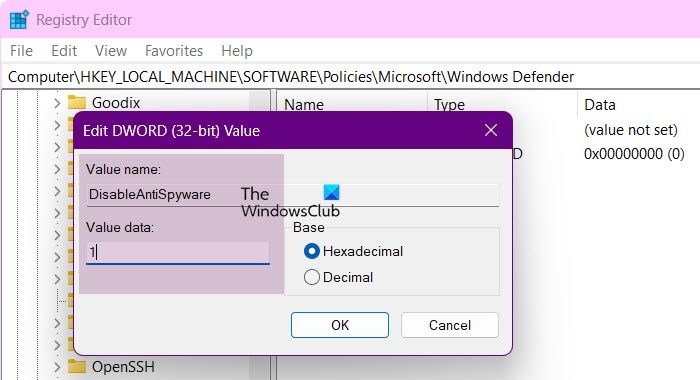
We have an exhaustive post on different ways you can follow when you cannot turn on Windows Defender. If you are comfortable with Registry, then follow these steps to turn on Windows Defender.
Press the Win key + R to open the Run prompt.
Type “regedit” and press the Enter key
Navigate to these keys:
HKEY_LOCAL_MACHINE\SOFTWARE\Policies\Microsoft\Windows Defender
HKEY_LOCAL_MACHINE\SOFTWARE\Microsoft\Windows Defender
Change the value of ‘DisableAntiSpyware‘ and ‘DisableAntiVirus‘ from ‘0‘ to ‘1‘.
If it is not there, you can create the DWORD with the same names and change the value.
Try re-running the Windows Defender, and it should work.
I hope the post was easy to follow and you can turn on the Windows Defender and resolve the Error 577 problem. While the last method works fine, be aware that you must get rid of any trial version of security software or leftover registry and files to resolve it.
What is error 577 on digital signature?
Error 577 occurs when Windows Defender can’t verify a file’s digital signature. The error message says Windows can’t verify the digital signature for this file”. It is usually caused by the availability of a third-party antivirus, residual files, or incorrect or damaged files, to resolve it, follow the instructions mentioned below.
Also Read: The digital signature for this file couldn’t be verified, 0xc0000428.