Windows Defender acts as the first line of defense against any malware, spyware infections that might have affected your computer. Microsoft provides this free anti-malware program to customers using Windows 11/10/8/7. It allows end-users to schedule or manually run a quick, full, or custom scan.
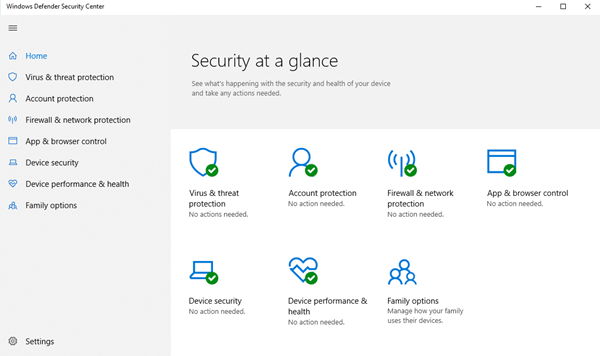
However, sometimes, a user may experience issues enabling Windows Defender application in Windows. He may find that his Windows Defender is turned off or not working. Also, if your Windows Defender disables itself automatically – every time you start your Windows computer, or at any time randomly when you are working on your PC, here are a few things you may want to investigate.
This article explains to you the troubleshooting procedure to resolve the same.
Windows Defender is turned off or not working

You may receive a message: Windows Defender has been turned off, and it isn’t monitoring your computer.
If you have another antivirus software installed, it will turn off Windows Defender. But if you have not yet, then you might want to carry out the following troubleshooting steps:
- Install the latest Windows Updates
- Reinstall any third-party antivirus you may have installed
- Run an offline malware scan
- Enable Windows Defender via Action Center
- Check Defender Service status
- Re-register these DLL files
- Check Registry setting
- Perform consistency check on WMI repository.
1] Install the latest Windows Updates
Check if you have all the latest Windows Updates installed, including having the latest version of Windows Defender and its definitions.
2] Reinstall any third-party antivirus you may have installed
Did you uninstall any security software recently – especially Norton or McAfee? If so maybe its partial uninstallation is causing issues. Use McAfee Consumer Products Removal Tool or some antivirus removal tool to ensure that you have even removed its remnants.
3] Run an offline malware scan
Have you checked your computer for malware? Or did you just recover from a malware attack? I suggest you download and run a stand-alone portable antivirus scanner and run an offline scan from your USB – or else use an online antivirus scanner service to scan your PC.
4] Enable Windows Defender via Action Center
Open Action Center and see if you can enable Windows Defender.
5] Check Defender Service status
Run services.msc to open Services Manager. Ensure that the Windows Defender service is started and set to Automatic.
6] Re-register these DLL files
If Windows Defender Service (WinDefend) or Windows Defender Network Inspection Service (WdNisSvc) of Windows Defender keeps stopping, turning off or could not start,
Re-register the following dll files and see if it helps you. Run each command in an elevated command prompt one after the other and hit Enter:
regsvr32 wuaueng.dll regsvr32 wucltui.dll regsvr32 softpub.dll regsvr32 wintrust.dll regsvr32 initpki.dll regsvr32 wups.dll regsvr32 wuweb.dll regsvr32 atl.dll regsvr32 mssip32.dll
You can use our freeware FixWin to reset Windows Defender to default settings.
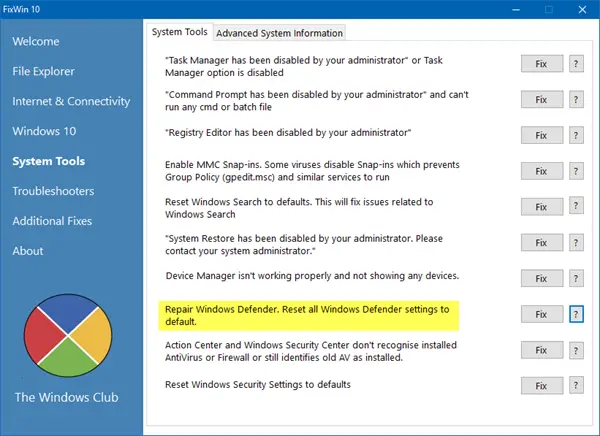
7] Check Registry setting
Run regedit and navigate to the following key:
HKEY_LOCAL_MACHINE\SOFTWARE\Microsoft\Windows Defender
Here ensure that the value of these DWORDS is 1: DisableAntiSpyware and DisableAntiVirus.
If it is 0, then you will have to use our freeware RegOwnit to take ownership of these Registry keys and then change its value from 0 to 1. RegOwnit allows you to take ownership of a Windows Registry key using Administrator, Home Users, or the current Logged On User account.
8] Perform consistency check on WMI repository
It may also happen that Windows Security Center may prompt you to “Check Settings” for Malware Protection, and when you click the “Turn on now” button, it may show an error that says “There are no new definitions available to download for Windows Defender“.
It may be possible that the issue may have been caused due to an inconsistent WMI repository. Restarting the WMI repository should thus help resolve the issue.
Open Command Prompt as an Administrator. Type the following command and hit Enter:
winmgmt /verifyrepository
If you get a message “WMI repository is not consistent“, run the following command:
winmgmt /salvagerepository
This will perform a consistency check on the WMI repository and resolve the issue. Restart your machine.
Try enabling Windows Defender now.
If you get the following message instead, winmgmt /salvagerepository is failed, ignore this message, and again run “winmgmt /salvagerepository“. This time, it should help.
This post titled Unable to turn on Windows Defender offers some additional troubleshooting suggestions, which may also interest you. You may also want to check the Windows Defender error code you receive and see if any resolution is available at Microsoft.
Read this post if your Antivirus protection has expired.
You may also want to check out these posts which help troubleshoot Windows Defender problems:
- Error 0x800106a, Windows Defender will not turn on
- This program’s service has stopped – Error Code 0x800106ba
- Windows Defender Error Code 0x800106ba: Application failed to initialize
- Windows Defender Error: MSASCui.exe – Unable To Locate Component
- Error 0x80070422 The Service Couldn’t Be Started in Windows Defender
- Error 0x80508020, 0x800705b4 for Windows.
- Windows Defender Error Code 0x800106ba Application failed to initialize
- Windows Defender will not turn off even when 3rd party AntiVirus is installed
- Unable to turn on Windows Defender
- Windows Defender will not update definitions
- Windows failed to install the following update with error 0x80070643
- Windows Defender PC status – Potentially unprotected
- Error 0x80080015, The Activation Requires A Display Name To Be Present Under The CLSID Key.
first disable third party antivirus restart system and check windows defender services by cntrl+r –type services.msc—-right click on windows defender –property –status type—-select automatic—start services—-then go to control panel –windows defender click on it now it will open and update and scan your computer
I get this message, I have Avira as my antispyware set in Action Center, yet I am only given the option to start or stop Windows Defender, How do I stop the nag at start up?
Thank you Mr. Rajkumar for your input on this subject. It would seem apparent then, that Win 8.1 will not run any two AV programs at once? Is that part of this problem? I am also experiencing this on two PCs.
my windows defender is not opening.. please help me
I have Sophos so I just want that annoying window to pop up every time I start my computer. I want to have Windows Defender turned off.
Windows defender wants me to scan it 2 or 3 or more times a day. I can scan it and it will tell me to scan it again in a few minutes. That need to be fixed. I have windows 8.1 I have been informed that I cannot delete it and reinstall it.
In previous windows, Defender had an icon in the system tray. How do I get Windows 10 defender to show on the system tray?
i just upgraded to windows 10 and now it shoes that defender is turned off. if i try to open it to turn it on, it wont open up. i havent installed any third party antivirus. help plz…..
I receive an access denied even after going to the main folder.
What if WinDefend in services.msc is missing? I restored its setting via .reg but solved another issue (regedit in read only mode. Sometimes “windows paths are mysterious” XD)
The name of the service is – Windows Defender Service and not WinDefend. Also ensure that Windows Defender Network Inspection Service is active. I suggest you use a Standalone On demand Antivirus Scanners and scan your PC for malware: https://www.thewindowsclub.com/standalone-on-demand-antivirus-scanners
People with an IQ of less than 200 avoid defenders. Not worth the aggravation
thanks
I had Microsoft Security Essentials on mine and couldn’t get Windows Defender to come on or even start. So I deleted MSEssentials and pow Windows Defender popped up finally. Guess I have to get antivirus software online now. Tried fixing whatevers ailing my Windows 7 SP1 64 Bit Home Edition which was upgraded from Windows Vista and maybe XP later on and hopefully this helps. Have been having the blue screen coming up a lot more now talking about turn off disk cache or shadowing type deal. Can’t figure it out. Seems to be every so often after upgrading I get this issue or something else. Then had to install a fix it patch the other day till they get a new update out to fix whatever the problem is. My keyboard has been acting funny for months now and even my mouse. Have run every type of scan I could and still trying to fix it. Bought System Mechanic Pro and tried using it and it seemed to help temporarily and then back to these issues again.
This club is deliberately exclusionary. Telling a home PC user, who does not have a technical background, to “open a command shell and “re-register the following DLL files…” is equal to MicroSoft saying to the world at large “although we are the most-used OS system in the world, used by millions of home PC users, & we have marketed ourselves as such for over 25 years, we have now decided to design our new OS so that ONLY a PC engineer who “just” happens to be a VP of Microsoft, and other users of equivalent PC engineering background, can actually make use of our Windows 10 Defender product.”
MicroSoft engineers, VP types, etc,– WHAT A FRAUD!!! What started out as a pleasant experience 3 days ago after purchasing a very low-end ACER Aspire PC for home use only, limited to web-surfing, word-processing and e-mail (I don’t even use Facebook or most other social media products) is now turning into a nightmare!!
Thanks for nothing, & and I wonder who will have the INTEGRITY to respond (forget courtesy & honesty–those are values left behind in the last century.) gvm812@yahoo.com
I am not a Microsoft employee. I am a Windows end-user like you. These links may help you:
https://www.thewindowsclub.com/how-to-run-command-prompt-as-an-administrator
https://www.thewindowsclub.com/register-dll-file-windows
Wow! Thankyou Raj Kumar…
You saved my lot of time!!!
what worked for me:( prompt as admin) you write: sc start WinDefend enable (press enter and restart)
worked for me !
Found in a microsoft community in portuguese
I’m with on this. I used to be fan of Defender but then my laptop went down under all the junk from Internet Defender ignored as a threat. After turning Defender off I installed BitDefender and it found 42 threats of various level of risk. Trojans, adware, spyware and other junk. I liked Defender for it’s good integration with Windows. I like built-in software but defender failed so badly so no more. Ever since BitDefender and my laptop is happy and virus-free.
Microsoft claims Defender to be “base line” protection but in case of Defender I think put word protection and Defender in one sentence is a crime. You can’t take it even as base-line protection.
I’ve installed Windows 10 on a new, relatively small SSD drive. Because of space limitation, I chose my 750GB HDD to contain most programs, therefore I set the program files folder to “D:Program Files”, while C: remains my OS drive. Because Windows Defender relies on registry keys which call “C:Program Files”, (not directly but as a system variable – %ProgramFiles%) it did not work. I then copied the folder C:Program FilesWindows Defender and it’s content to D:Program FilesWindows Defender is and it solved the problem.
Glad you could solve your problem. JFYI, Microsoft does not support changing the location of
the Program Files folder. It states that if you change the location of the Program Files
folder, you may experience problems with some Microsoft programs or with
some software updates.
Not useful. Not helpful. Russians shutoff my defender and put in some Russian Kremlin Group mode that I don’t have access to as an administrator of my own computer. They all learned hacking from the NSA and Dr. Evil AKA Mr. Clapper, himself. Just to be fair. Windows needs a “Restore My Defender Now” One Click address. If Russians and their Criminal Mastermind, the Evil Mr. Clapper can do it one click, why the F**K can’t Microsoft???!!!
No one is going to take the time or effort to “re-register” a whole bunch of cryptic DLLs to get Windows Defender working again. Microsoft NEEDS to automate this process and the sooner the better. Wayne.
Hello,
I lost my windows defender functionality (anti-virus and anti-spyware) and unable to restart it. I know this is because of a malware problem, I’ve tried to remove it, but unable to do so. I tried to edit registry values, running command prompt as admin and tried to start service by typing “sc start windefend enable”
I get an error ” windows cannot verify the digital signature for this file A recent hardware or software change might have installed a file that is signed incorrectly or damaged, or that might be malicious software from an unknown source”
Now, is there any way I can fix this without having to wipe everything and reinstall windows? Somebody please help! I’m a novice in these things but I still followed all the steps mentioned in this article and tried all the methods Nothing worked.
PS: REG_DWORD values for “DisableAntiVirus” & “DisableAntiSpyware” are Zero. I tried editing them, even with regownit app, it failed to edit those values.
The article is Very well written and easy to follow. But, my issue is not solved. Can Anybody help me please?