In Windows 10 v1703 and later, you will see a new white shield icon in the notification area of your Taskbar. This belongs to the newly introduced Windows Defender Security Center. With Windows Defender Security Center featuring in the Windows 10 Creators Update, you can expect your Windows system to be more robust and secure.
Windows Defender Security Center
![]()
Right-click on the icon and click Select to open the Windows Defender Security Center.
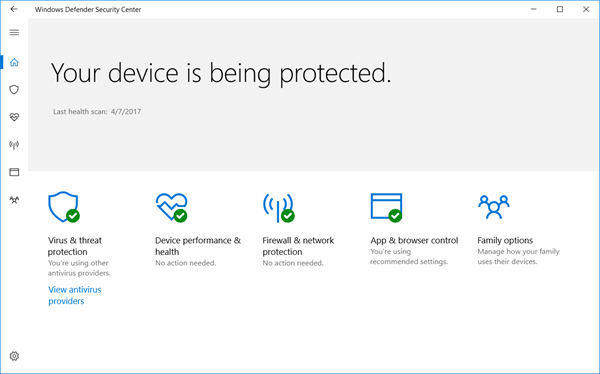
In the Windows 10 Creators Update, we will introduce a new experience called the Windows Defender Security Center to make it is easier for you to view and control the security protections you choose and better understand the security features already protecting you on your Windows 10 device. Windows Insiders can explore this experience now under All Apps in the Start Menu and provide feedback through the Insider Feedback hub, writes Rob Lefferts, Partner Director, Windows & Devices Group, Security & Enterprise.
The tool will act as a dashboard for all of your security features, including third-party security to give a clearer view of any risks your PC may face. It’s been specially designed to simplify and unify all the various security settings of Windows in the same place.
The tool will include the following five sections to give users complete control over their device security, health, and online safety experiences.
Virus & threat protection
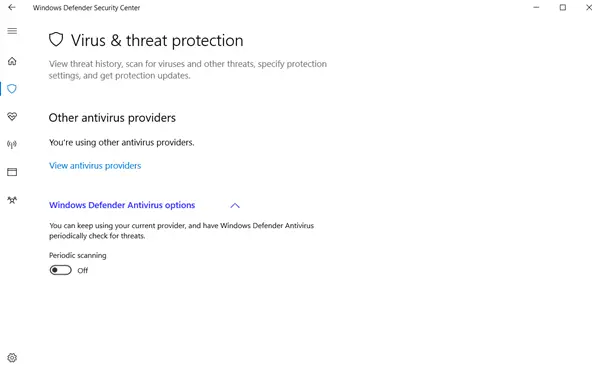
You can launch your 3rd party AV protection app directly from this screen. Also, all scan results and threat history will be displayed under this section.
In Windows 10 v1709, you can use Controlled Folder Access to protect your data against ransomware attacks. You will find the settings here under Virus & threat protection section.
Device performance & health
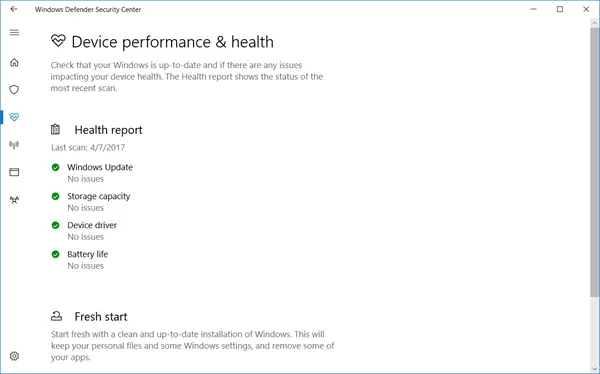
Monitors battery life and storage capacity. Gives a complete view of your latest Windows updates, drivers. The setting will also offer an option to restore or refresh Windows. These details do not fall under ‘security’ category, however, reveals valuable information that might hint something going wrong.
If an issue that requires your attention is found, you will see a yellow exclamation mark icon overlay on the shield icon.
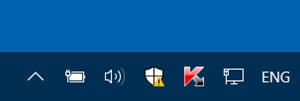
It could be some device issue that may warrant your intervention. Opening the Windows Defender Security Center and clicking on View Health Report button will tell you what requires to be done.
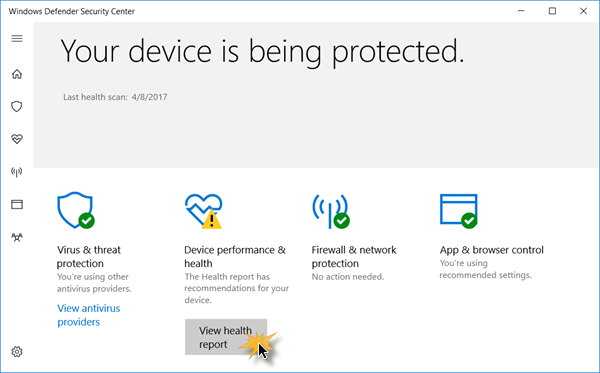
In my case there appeared to be an issue with a device driver.
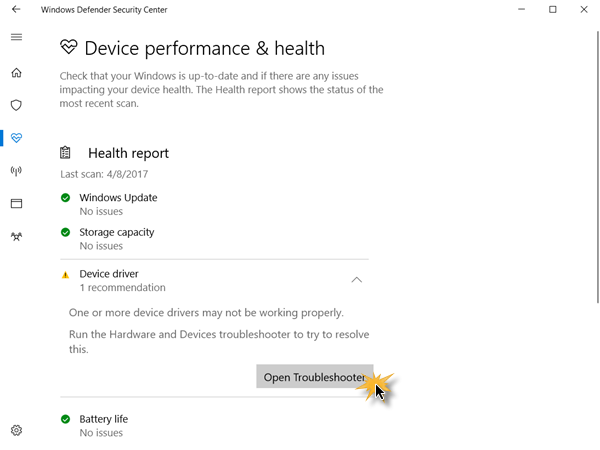
Clicking on Open Troubleshooter opened the Hardware Troubleshooter. I ran it and a driver issue was fixed.
Read: Difference between Microsoft Defender, Windows Defender, Windows Security, Windows Defender Firewall
Firewall & network protection
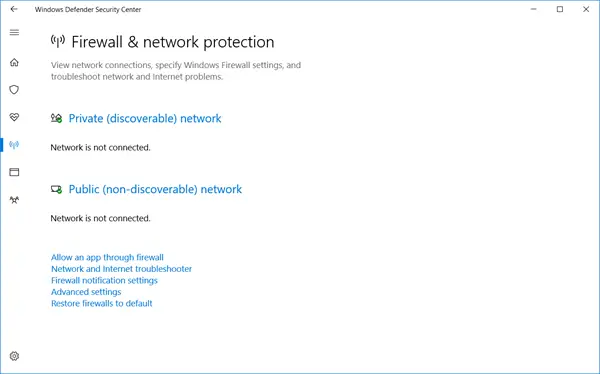
Manages Windows Firewall settings, as well as links to network troubleshooting information. In addition, it also provides information on local networks, similar to the info users currently find in the ‘Network and sharing center’ control panel option.
App & browser control
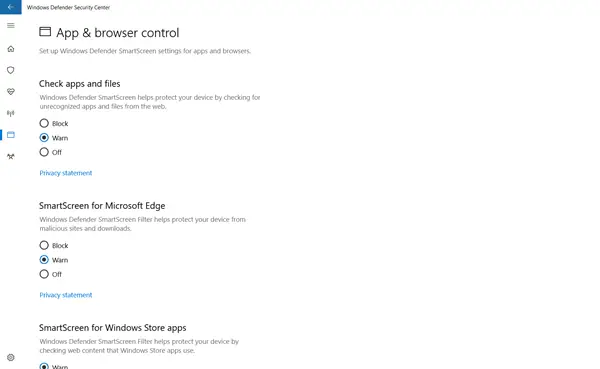
Enables adjustments in settings of SmartScreen for apps and browsers, thereby keeping you informed about online warnings.
Family Options
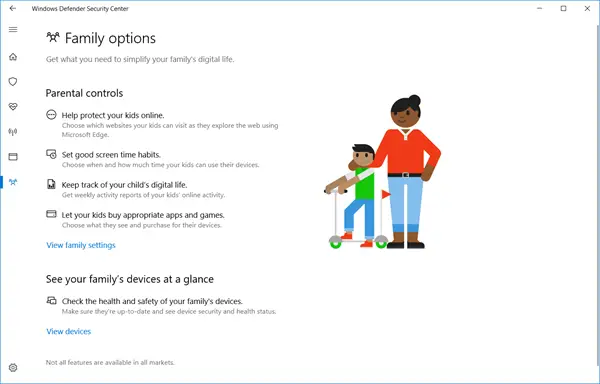
Also, there are Family Options that help you view the health and safety of your family’s devices from a centralized location. The page also lets you configure options for parental controls and options for habits, the activity of your kids’ online activity or manage controls for limiting access to purchasing games and apps online.
Settings
Clicking on the Settings icon in the bottom left corner will open its settings, where you will be able to toggle the Windows Defender and Windows Firewall notifications.
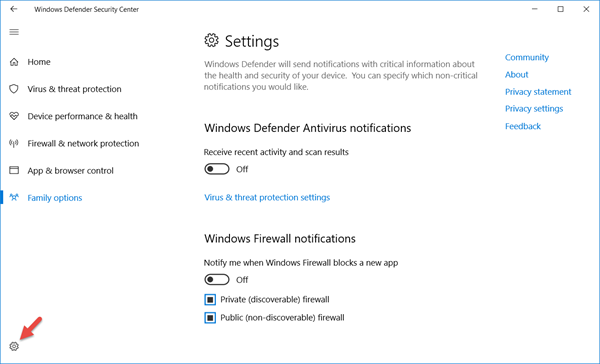
Clicking on Virus & threat protection settings will open another page where you will be able to configure Windows Defender’s settings.
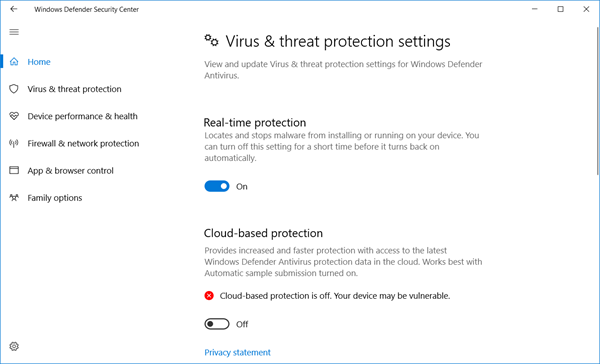
If you wish, you can also disable the Windows Defender Security Center taskbar icon.
The Security Center also increases support for Windows Hello, the popular and renowned facial recognition and biometric feature of Windows 10 that offers security in different forms (face or fingerprint).
Windows Defender Security Center itself does not add any new features to Windows Defender but simply collects many of the pre-existing Windows security and privacy settings and makes them easily accessible to you. When all is good it will display the green check mark on the white shield icon. If something requires your attention, it will display a red cross sign.
This post shows how you can harden Windows Defender protection to the highest levels on Windows 10 v1703 by changing a few Group Policy settings.
Yeah, but will it protect us from ransomeware? The current Win 10 version sure doesn’t!
Well it looks like a nice visual redesign of sorts, can say it nearly emulates the look of the “big boys.” But all the underlying stuff is still the same, no news there. heh
There is some info here: https://www.thewindowsclub.com/ransomware-protection-windows-10
hypocrisy!
M$ turn off the telemetry and the rest of surveillance services!