The Windows.edb is a database file of the Windows Search service, which provides content indexing, property caching, and search results for files, e-mail, and other content.
What is Windows.edb file in Windows 11/10
By default, Windows 11/10 will index your documents for faster searches. As a result, all the data relating to the indexes are stored in this Windows.edb file. In Windows 11/10, in some cases, this Windows.edb file tends to become huge in size. While a size of a couple of GBs can be considered normal, there have been reports of the size growing to even 100s of GBs!
Windows.edb file location
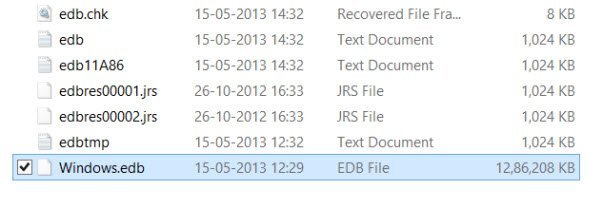
The Windows.edb file is a hidden file, located in the following folder:
C:\ProgramData\Microsoft\Search\Data\Applications\Windows\Windows.edb
To see it, you will have to un-hide hidden files via the Folder Options.
You may use a free Disk Space Analyzer software to take a look at its size, contents, etc.
Delete Windows.edb file
If your Windows.edb file has turned huge, and you are looking for a way to delete Windows.edb, you can do the following: See if you can terminate the SearchIndexer.exe process via the Task Manager. If you can and it stays terminated, fine, but I have found that it restarts again after a few minutes, due to Windows defaults. Do the following in that case:
Open Services.msc and navigate to Windows Search service.
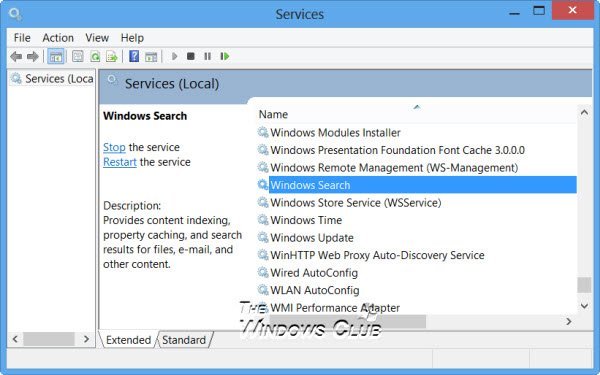
Double-click on it to open its dialog box. Stop the Service.

Now visit the Windows.edb file folder and delete it.
To delete and rebuild the Index, open Control Panel and open Indexing Options. Click on Advanced and select the Rebuild Index option.
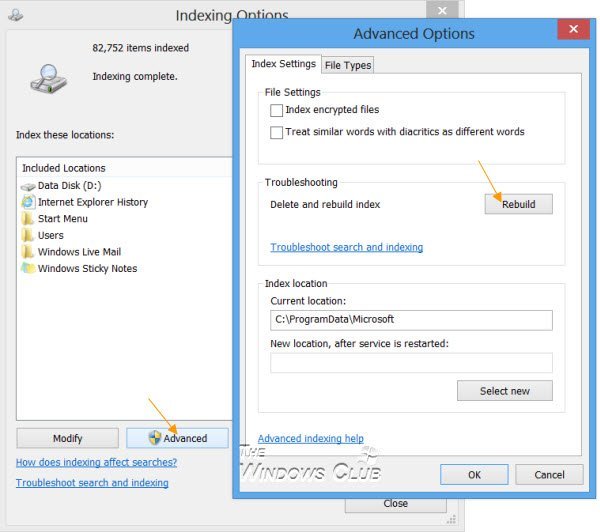
It is safe to delete the Windows.edb. But after you delete it, Windows will take a while to re-index the files and rebuild the index, so your searches may be a bit slow till this job is completed.
If you do not use Windows Search, you may via the Control Panel disable it. To do this, open Control Panel > All Control Panel Items > Programs and Features > Turn Windows features on or off and uncheck the Windows Search option.
Read: What is Search Indexing and how does it affect searching in Windows 11/10?
Change Windows.edb file location
Deleting the Windows.edb file could be a temporary measure, as there is always a possibility that the file could grow large again. If you are running out of disk space on your system drive but don’t want to disable Windows Search – and don’t want a large Windows.edb file eating up your hard disk space, you can think of moving the file to another location.
To change the location of the Windows.edb Index file, open Control Panel > Indexing Options > Advanced > Index location > Select new.
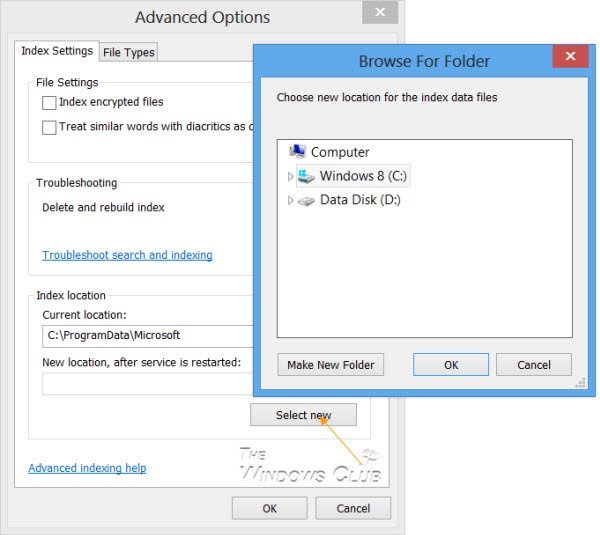
Browse to the desired folder and set it as the new location for the file’s folder.
Fix Windows Indexing Service bloating the Windows.edb file issue
Microsoft has released an Update that fixes this issue in Windows 10/8 or Windows Server of the Windows Indexing Service bloating the Windows.edb file. If this issue occurs on your computer and the Windows.edb file grows to a very large size and consumes lots of disk space, you may install the Update, in case it has not been already installed on your computer.
I hope that helps!
Looking to learn more about other files or file types or file formats in Windows? Check these links:
NFO and DIZ files | Thumbs.db files | DLL and OCX files | Index.dat file | Swapfile.sys, Hiberfil.sys & Pagefile.sys |GLB files | Desktop.ini file.
Andy, I am trying to move my Mindows.ebd to my D Drive (thumb drive). I get all the way through your instructions up to the point where I have clicked on “Select New” but it only gives me the option to select a Folder on my C Drive. Any ideas?
Thanks.
Hi David,
You should have been able to see all the drives, including external drives there…
Do you have enough Disk space on your D drive? Maybe Windows sees if you have a reasonable amount of free space for the Windows.edb file…? Just thinking aloud…
If I come across something, I will get back to you on this.
the update is installed but my edb file is more than 300G… I wonder if this service is really needed, at that cost of storage I’m thinking of getting rid of it…
Sure you can delete the Windows.edb file.
I am guessing that you can only move Windows.ebd to an NTFS drive. The C: drive is NTFS while your thumb drive is probably FAT
Thanks a lot sir , now issue solved in my system the above post
thanks a lot
My windows.edb was 315G on disk D(600Go disk) and 561G on disk E(1To Disk)….
well, that did it for me, went to service and permamently disable the windows search.
Using 8.1 with all updates. I regularly have to delete and re-index or windows.edb grows like topsy. Moving the index to another drive has no effect – sooner or later, windows just moves it back to my C: drive. Perhaps this problem will have been fixed in Windows 10?
Excellent article. My Windows.edb was almost 50 gb, and Microsoft’s recommendation to just rebuild it did not change the size of the file. Stop the service and delete the file and then rebuild. Thanks!!
Thanks a lot! Can’t emphasize enough on the “A LOT”!
Was trying for days to fix my outlook indexing gone bad… this was the only proper solution!
Thanks a lot, mate.
The path is the same even on my Windows 10 v1809: C:ProgramDataMicrosoftSearchDataApplicationsWindows.