If you receive a Windows Error Code 0x80070017 during Installation, Update or System Restore, it’s usually because the system files are missing or corrupt. It can occur during There are multiple ways to install, Update or System Restore Windows, the only way out is to download the file again and re-run the installation from fresh.
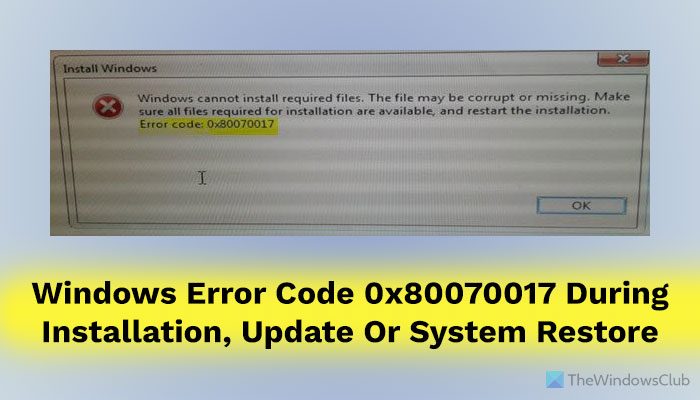
How to fix Error Code 0x80070017 in Windows
Please create a system restore point first and remember to restart Windows after every fix.
A common thing you should do before you begin is to Run System File Checker in Safe Mode or Boot Time and see if that helps you.
Windows Installation Error Code 0x80070017
To fix the Windows installation error 0x80070017, follow these solutions:
- Create Windows 11/10 ISO media again
- Run Microsoft’s Online Troubleshooter
To learn more about these solutions, continue reading.
Like we said at the start, it’s because of bad media or corruption in ISO. It is possible that the flash drive or DVD media you are using to install Windows 11/10, then we need to prepare it again.
1] Create Windows 11/10 ISO media again
You can redownload the file from the Microsoft server, and then recreate the bootable media using an ISO file again either on the USB drive or DVD media. What you should remember is that if you are using a DVD, try to burn it on a lower setting 4x or 8x. After you burn the disk on a lower setting with the new ISO, then see if you can install Windows.
If you are using a USB drive, make sure to use a drive that has a great read-write speed, so none of the files are not copied incorrectly.
2] Run Microsoft’s Online Troubleshooter
You can also fix such errors using Microsoft’s Online troubleshooter. It will scan your PC for issues, and suggest solutions.
Windows Update error 0x80070017
To fix the Windows Update error 0x80070017, follow these steps:
- Delete Files from SoftwareDistribution Folder
- Run Windows Update Troubleshooter
To learn more about these solutions, continue reading.
1] Delete Files from SoftwareDistribution Folder
When Windows downloads the updates, they are kept in a dedicated folder called Software Distribution. Files downloaded here are automatically deleted once the installation is complete. However, if it doesn’t clean up or if an installation is still pending, you have two choices. You need to delete the contents of the SoftwareDistribution folder.
2] Run Windows Update Troubleshooter
Run this inbuilt Windows Update troubleshooter to fix the most common Update problems on Windows 11/10.
System Restore error 0x80070017
This error translates to a CRC Error which means that the files that are being copied from the disk are not making it to the hard drive. This means while copying the files to the destination drive; it has been corrupted. If System Restore is not working, try these suggestions:
- Reset the Repository
- Start in Safe Mode
- Reset Windows 11/10
To learn more about these tips and tricks, keep reading.
1] Reset the Repository
To do so follow these steps:
Boot into Safe Mode without networking and open a command prompt as administrator.
Type the following and hit Enter:
net stop winmgmt
Next, type the following and hit Enter:
winmgmt /resetRepository
Restart and see if you can get System Restore Point working.
2] Start in Safe Mode
Reboot your computer into Safe Mode, and then try to run System Restore, and see if it works.
3] Reset Windows 11/10
If nothing else is working, you don’t have much choice, but to use Reset This PC option.
We hope these troubleshooting tips help you to fix error 0x80070017.
Read: Error 0x80300002, We couldn’t install Windows in the location you choose
How do you fix the Windows installation error?
To fix any Windows installation error, you need to check whether the ISO file is not corrupt first. If you are not sure, you should re-download it from the official website of Microsoft. Following that, you can run Microsoft’s Online Troubleshooter to get it fixed.
What is backup error 0x80070017?
The error code 0x80070017 implies that your ISO file is corrupted. It could happen due to an interrupted internet connection while downloading the ISO file, and malware or adware attack. You can get it fixed by re-downloading the ISO file from the official Microsoft website.
A little confusion while resetting the repository. I guess we stopped the Windows Management Instrumentation Service twice.
Thanks. Edited.