Windows File Analyzer will help you decode & analyze the Thumbnail Database, Prefetch folder, Shortcuts, Index.DAT, and Recycle Bin for forensic analysis. We took it for a spin and can say that it is worth your time, so let’s explain. According to the developers,
“This application decodes and analyzes some special files used by Windows OS. In these files is interesting information for forensic analysis. Every analysis results can be printed in a user-friendly form.”
We like the fact that once the forensic analysis is done, the user can print the results. The good news is the results are shown in a user-friendly from where printers are concerned. Therefore, when it comes out on paper, everything should look just fine.
Windows File Analyzer
The data collected after an analysis is very useful, so let’s talk about how to use Windows File Analyzer, shall we? It will help you-
- Analyze Thumbnail Database
- Analyze Prefetch
- Analyze Shortcuts
- Analyze Index.DAT
- Analyze Recycle Bin.
1] Analyze Thumbnail Database
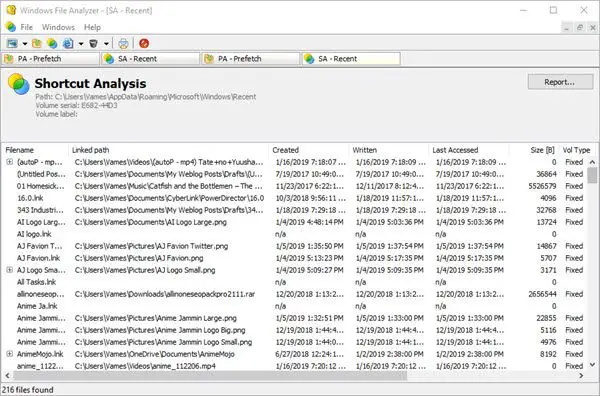
When it comes down to collecting data on the Thumbnail database files, the user only needs to click on File, then hover the mouse cursor over Analyze Thumbnail Database. From there, folks can choose the operating system or the supported apps to get the data required.
To get the information you need, you’ll need to know the location of the thumbnail database. Once that is sorted out, everything will show up on screen.
2] Analyze Prefetch
What we have here is a feature that reads all the files stored in the Prefetch folder. Simply click on File, then select Analyze Prefetch to get the job done and you’re good to go. It will dig out all the store information there for your viewing pleasure.
Bear in mind that for some machine, prefetch is disabled, so you’ll have to enable it to gain anything from the service.
3] Analyze Shortcuts
Selecting this service will open a window with a folder known as Recent Items. Select it, then hit the OK button, and from there, choose the operating system of choice and hit the OK button to get all that sweet and juicy info.
Depending on the number of shortcuts on your computer, you’ll be subjected to a long list of information. There’s no way to search through them automatically, so as it stands, you’ll have no choice but to scroll through and use your eyes.
4] Analyze Index.DAT
For those who might be unaware of what’s inside of the Index.DAT file, well, it usually stores data from cookies, temporary files or history. Data from Microsoft Edge is here as well, and that’s great.
Follow the same step above, click Analyze Index.DAT, and hit Open. Finally, follow these steps from us to locate Index.dat, then add it to Windows File Analyzer to gain the data you need.
5] Analyze Recycle Bin
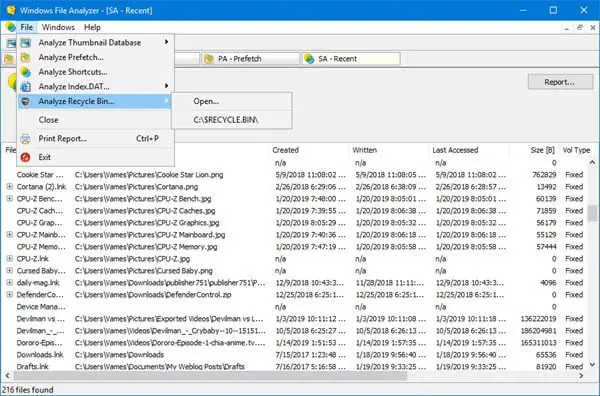
Yes, the Recycle Bin contains all the garbage we’ve deleted. If you want, you can restore these garbage files to their former destinations or remove them 100% from the system.
Again, follow the above steps, select Analyze Recycle Bin, and hit Open. Find the Recycle Bin file and add it to the app, for that’s the only way the data will make itself available.
It is quite a useful tool, and you can download Windows File Analyzer via the official website. It is free to use for private, educational and non-commercial purposes.
Leave a Reply