Some users have reported that they cannot access the internet after installing security software, and the Windows Firewall throws up an error. In such a situation, the Windows Firewall would be turned off, and the system would give an APIPA IP address. The exact error message will read:
There was an error opening the Windows Firewall with Advanced Security snap-in, The Windows Firewall with Advanced Security snap-in failed to load, Restart the Windows Firewall service on the computer that you are managing, Error 0x6D9.
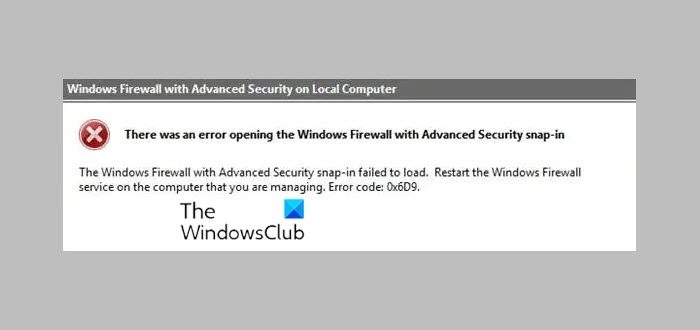
Windows Firewall with Advanced Security snap-in failed to load
If you receive such an error message, the first step should be to uninstall the security software. However, that alone doesn’t reverse the damage, so you may have to proceed with the following solutions:
- Perform a System Restore
- Check the status of these Windows Services
- Reset Windows Firewall
- Run Windows Firewall Troubleshooter
- Reset the permissions for Microsoft Protection Service
You will need admin permission to execute these suggestions.
1] Perform a System Restore
After uninstalling the security software, perform a System Restore and see if that resolves your problem.
2] Check the status of these Windows Services
If the system restore doesn’t help, check the status of these three Windows Services:
- Windows Defender Firewall
- Network Store Interface Service
- Base Filtering Engine (BFE)
Press Win+R to open the Run window, type the command services.msc, and press Enter to open the Services Manager. Check if these three services are set at Automatic and are Started and Running.
Also, ensure that the Network Location Awareness Service is not Disabled but is set to Manual.
Read: Windows Firewall Service does not start.
3] Reset Windows Firewall
Resetting the Windows Firewall to default might help resolve the issue. You can do it via the Control Panel, the built-in netsh utility, or our freeware FixWin.
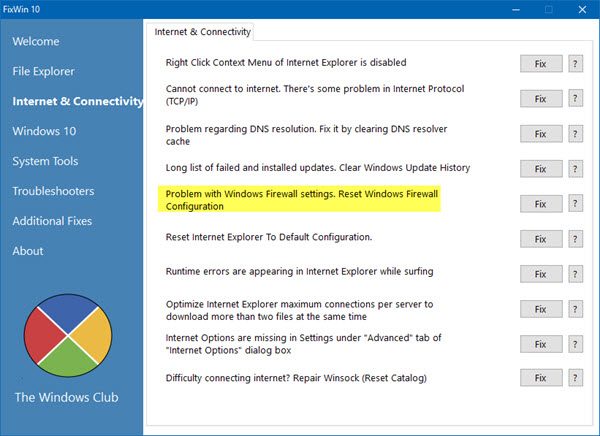
Alternatively, you may execute the following commands in an elevated CMD one after the other. They will start the Services and re-register the firewall DLL file.
netsh advfirewall reset
net start mpsdrv
net start mpssvc
net start bfe
regsvr32 firewallapi.dll
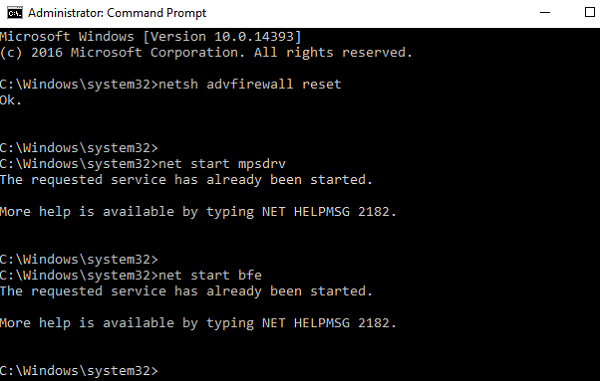
If everything works fine, it should probably fix the issue.
5] Run Windows Firewall Troubleshooter
You may run the Windows Firewall Troubleshooter and see if that works for you.
6] Reset the permissions for Microsoft Protection Service
Please back up the registry before you proceed.
The error mentioned in the previous step will occur if MpsSvc or Microsoft Protection Service lacks permissions at the registry level. The keys and permissions needed are as follows:
HKEY_LOCAL_MACHINE\SYSTEM\CurrentControlSet\Services\SharedAccess\Epoch
Permission needed: Query Value; Set Value
HKEY_LOCAL_MACHINE\SYSTEM\CurrentControlSet\Services\SharedAccess\Defaults\FirewallPolicy
Permission needed: Full Control; Read
HKEY_LOCAL_MACHINE\SYSTEM\CurrentControlSet\Services\SharedAccess\Parameters\FirewallPolicy
Permission needed: Full Control; Read
To add the permissions, do the following:
- Open the Registry Editor, browse the mentioned registry keys, and find “Enter the object names to select field.”
- Type “NT SERVICE\mpssvc” in the column. Next, click “Check name” and then press OK.
- Add appropriate permissions as mentioned to the account.
All the best!
Which type of firewall is the Windows Advanced firewall?
A host firewall with Advanced Security offers protection for your device by filtering network traffic and controlling what traffic is allowed to be sent to and from the network. This helps to keep your device secure from potential threats.
Read: Windows could not start the Windows Firewall on Local Computer
What are the types of firewalls?
Broadly, there are three types of firewalls. Hardware-based firewalls provide a secure gateway between devices inside and outside the network perimeter. Software-based firewalls, or host firewalls, run on servers or other devices. Cloud/hosted firewalls provide security for devices and data in the cloud.
It also requires Network Location Awareness service.