The GPU is an important component of a computer and the Windows operating system will collapse if this component is overloaded. While playing games, many users have reported the error Windows has restarted your GPU driver due to a problem driver. If you encounter the same, then please read through this article for the resolutions.
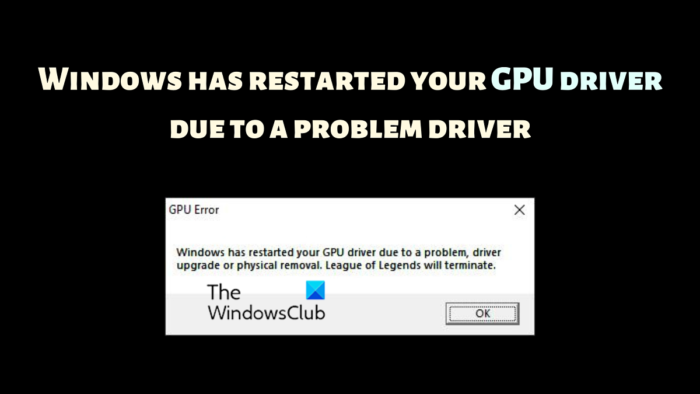
Windows has restarted your GPU driver due to a problem driver
The problem could either be with corrupt or outdated Display drivers or the lack of a suitable GPU. In both these cases, we will have to troubleshoot accordingly. Try the following solutions sequentially to resolve the problem:
- Update the Graphics using official Driver tools
- Download the latest version of DirectX on your computer
- Add a GPU to your system
- Update your Windows system
1] Update the Graphics Driver using official tools
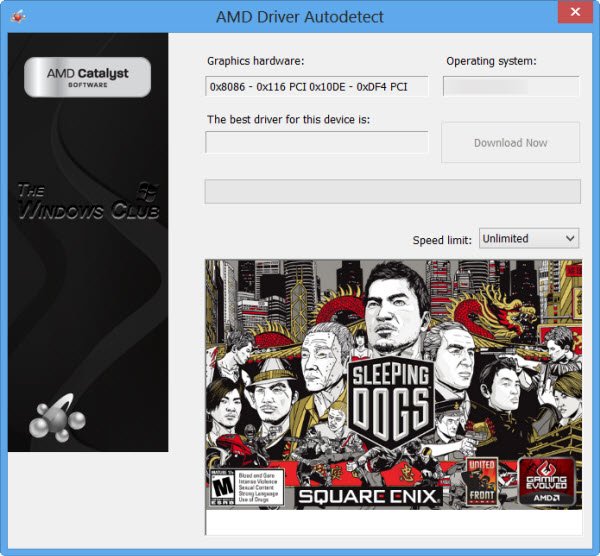
The best method to update Graphics Card drivers is to do so using driver update tools. Depending on the processor used by your system, try the following:
- Intel Driver and Support Assistant: The Intel Driver and Support Assistant can help update drivers on Intel systems in the correct manner. This works when updating drivers in a general manner fails.
- AMD AutoDetect: AMD users can use the AMD version of the driver update tool. This tool is known as AMD Autodetect and can update drivers which are left out by the usual procedure.
In case you are using an external GPU, you can download the Graphics Card drivers directly from the manufacturer’s website.
Related: How to restart Graphics Driver in Windows
2] Download the latest version of DirectX on your computer
Many users have confirmed that downloading & installing the latest version of DirectX on their system has resolved the problem in the discussion. This version is available on Microsoft.com. DirectX installs several runtime libraries essential to the game and other multimedia on the system.
3] Add a GPU to your system
In case you are playing a graphics-intensive game, make sure that your system has everything needed for its minimum requirements. GPU is a part of the minimum requirements. Usually, an external GPU is needed for playing heavy games.
To solve this problem, you can either buy a new GPU or stop playing the game. If the hardware is not sufficient, nothing else will work.
Read: Windows computer freezes while installing Graphics driver
4] Update your Windows system
At times, Microsoft recognizes feedback sent by users and patches generic problems on Windows. These fixes are pushed through Windows updates. You can update your system manually as follows:
- Right-click on the Start button and select Settings from the menu.
- In the Settings window, go to the Windows Update tab on the list on the left-hand side.
- In the right pane, click on Check for updates to update Windows to the latest version.
How do I fix a corrupted GPU driver?
The failure of a GPU is as critical as the failure of the CPU. The first symptom is a Blue Screen of Death error. Other than this, you will notice overheating of the system. The fan might run faster than usual. After this, the display might exhibit issues.
Read:
Why does Windows keep restarting my GPU?
If your GPU is the internal GPU, then simply updating the drivers will be helpful. However, if it doesn’t work, you will have to send it for hardware replacement. External GPUs can be replaced rather easily. If not, you can also add USB-based GPUs these days.