Using your Windows 11/10 laptop or tablet’s built-in webcam, Windows Hello uses facial recognition to get you in and working in under two seconds. It also works with more than a dozen apps like DropBox, iHeartRadio, and OneDrive, so you can skip typing in a password. If when you attempt to cancel and immediately restart Windows Hello Facial Recognition setup in Windows 11/10 and the action is unsuccessful, then this post is intended to help you. In this post, we will provide you with the workaround you can try to help you redress this issue.
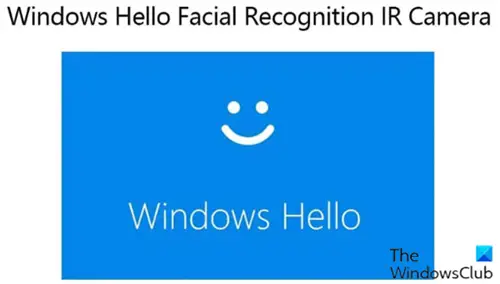
Let’s take a look at a typical scenario where you can encounter this anomaly.
On the Set up Windows Hello page of the Windows Setup process, you select Use face recognition and then select Set up. On the next page, you cancel the setup process by selecting the “x” character in the upper right corner of the photo preview window.
Windows returns you to the Set up Windows Hello page, and you select Use face recognition > Set up again.
Instead of the photo preview window, you see a blank (all black or all white) page.
Windows Hello Facial Recognition setup not working
If you are unable to cancel & restart the Windows Hello Facial Recognition setup in Windows 11/10, you can follow the instructions outlined below to resolve the issue.
To escape from the blank black or white screen and restart the Windows Hello face recognition setup process, follow these steps:
- Select the “x” character in the upper right corner of the page or press Alt + F4 (if the “x” is not visible)
- Wait for the camera indicator LEDs to turn off.
Bear in mind, that on most PCs, indicator LEDs flash while the camera and the infrared illumination system is active. After you cancel the Setup process, these LEDs continue to flash for a few seconds. This flashing indicates that the system is not ready to restart.
- After the LEDs stop flashing, you can now select Use face recognition > Set up again.
That’s it!
Related reads:
Why is my facial recognition Windows Hello not working?
Check your lighting conditions, as harsh or bright light can interfere with recognition. Additionally, certain types of makeup detectable by infrared can affect the system. Ensure your environment has even lighting, and avoid makeup that may hinder the facial recognition process.