Some users have complained that Windows Hello keeps asking them to set up a PIN on their Windows 11 computer. They either receive a notification, see this set up Windows Hello message in the Account protection section of Windows Security, or receive a prompt to use Windows Hello while opening some program or app like Outlook, etc. The issue is quite annoying for most users as they have already set up PIN login before upgrading to Windows 11 version 21H2. If you also have this issue, then some solutions covered in this post might be helpful.
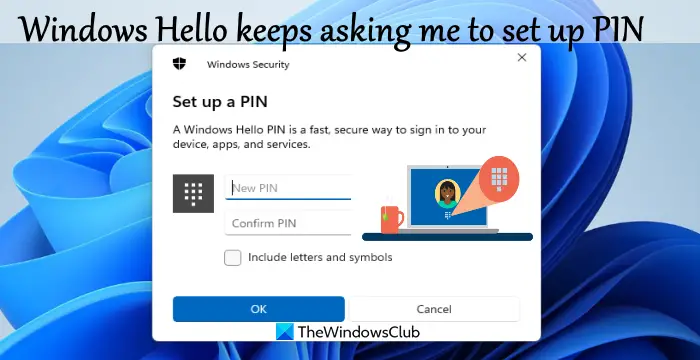
Windows Hello keeps asking me to set up a PIN in Windows 11
Before you proceed, first, try to remove the PIN login by accessing the Sign-in options page of the Windows 11 Settings app and then set up Windows Hello again. If that doesn’t help and Windows Hello keeps asking you to set up a PIN, then try the solutions listed below:
- Dismiss Set up Windows Hello message in Windows Security
- Disable Windows Hello prompt
- Clear Contents of the Ngc folder
- Sign in with a local account
- Reset the Settings app.
Let’s check all these solutions.
1] Dismiss Set up Windows Hello message in Windows Security
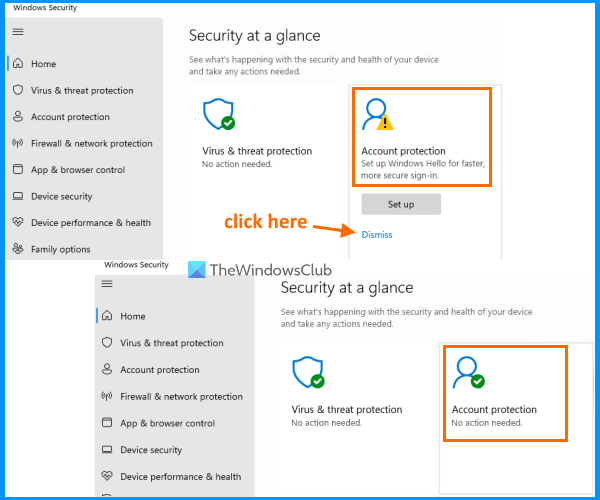
This is a very simple fix that worked for me and might help you also. You simply need to dismiss or remove the message that prompts for settings up the Windows Hello PIN in Windows Security. Here are the steps:
- Open Windows Security
- On the Account protection option, click on the Dismiss option
- You can also access the Windows Hello section present under Account protection and click on the Dismiss option there.
Now you will notice that instead of showing an alert or caution label (with the yellow triangle and black exclamation mark), it is showing a green tick mark for Account protection.
If you don’t see a Dismiss option related to the Windows Hello setup prompt, then check the other solutions.
2] Disable Windows Hello prompt
Some users find that they receive the prompt to use or set up Windows Hello when they try to open Outlook on their Windows 11 computer. If this happens with you also while opening or signing in to Outlook or some other Microsoft product, then for such a case, you can permanently disable Windows Hello prompt. It can be done using the Local Group Policy feature or Registry Editor of Windows 11/10 OS.
Related: Windows asks for PIN instead of Password on Sign-in screen.
3] Clear Contents of the Ngc folder
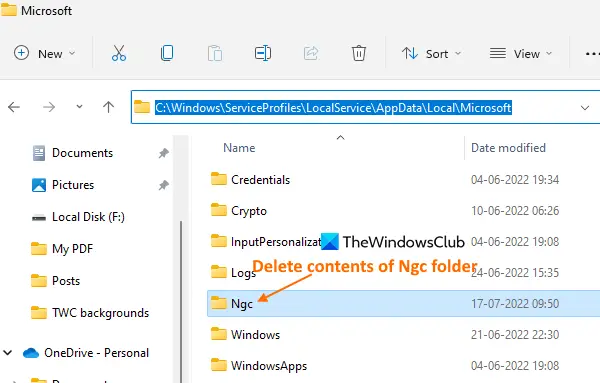
The Ngc folder in Windows 11/10 stores as well as manages PIN-related information. If the data or content stored under this Ngc folder is corrupted for some reason, then you could face issues related to sign-in. So, there are chances that Windows Hello is keep asking you to set up a PIN because the Ngc folder is corrupted. In this case, you need to clear the Ngc folder content.
This Ngc folder remains hidden by default. So, you first need to show hidden files and folders so that you can access this folder. After that, follow these steps:
- Open File Explorer using Win+E hotkey
- Access the Microsoft folder using the following path:
C:\Windows\ServiceProfiles\LocalService\AppData\Local\Microsoft
- Open the Ngc folder. If you are not able to access this folder, then first change folder ownership so that you can open that folder
- Select all files and folders present in the Ngc folder
- Delete them.
4] Sign in with a local account
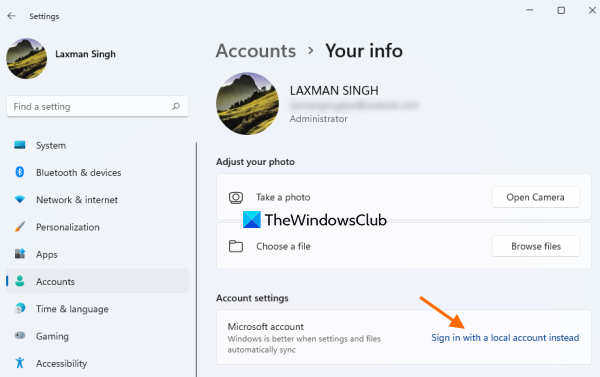
This problem is mainly faced by users who are signed in with their Microsoft account on Windows 11 OS. If this is the reason, then you should switch to or change your Microsoft account to a Local account on your Windows 11 computer.
For this, access the Your info page available under the Accounts category in the Settings app, and use the Sign in with a local account instead option. Complete the process to set up the local account and after this, this issue would be gone.
5] Reset the Settings app
If this is a bug caused by corrupt data or files present in the Settings app of Windows 11, then you need to reset the Settings app. It can be done using the Settings app itself, elevated Windows PowerShell, or Command Prompt.
Once the Settings app is reset, restart your computer, and this should solve the issue.
If you still face the same problem, then reset your computer. While resetting your PC, select the Keep my files option, so that you can keep your personal files and remove apps and settings to fix the issue.
I hope something helps.
Related: How to disable Windows Hello prompt using GPEDIT or REGEDIT.
How do I get Windows to stop asking for a PIN or password?
If you don’t want your Windows 11/10 system to keep asking you to set a PIN, then you can try the following solutions:
- Remove Windows Hello PIN using the Settings app
- Sign in with a local account instead
- Disable the Windows Hello prompt using Registry Editor or Group Policy Editor
- Delete data stored in the Ngc folder.
All these solutions are also covered by us in this post above with the necessary steps.
Why can’t I remove PIN Windows 11?
If the Windows Hello PIN Remove button is greyed out, then that would be the reason that you are not able to remove the PIN on your Windows 11 computer. In such a case, you can try the following options:
- Disable or turn off only allow Windows Hello sign-in for Microsoft accounts on this device option
- Use the I forgot my PIN option.
Both the options are present under the Sign-in options in the Settings app.
Read next: Unable to add or use PIN sign-in option in Windows 11/10.