Microsoft offers two features in Windows 11/10, which will make your experience more personal and secure. Microsoft wants the device to understand its user and recognize its user. These two features are Windows Hello and Microsoft Passport.
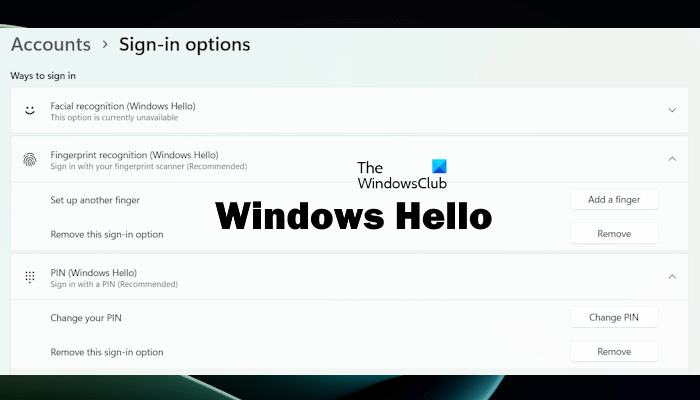
Let us check some more details about these features.
Windows Hello
With Windows Hello capability, your computing device recognizes you. With Windows 11/10, we are moving to a more secure, password-free experience powered by Next-Generation Credentials and Biometrics.
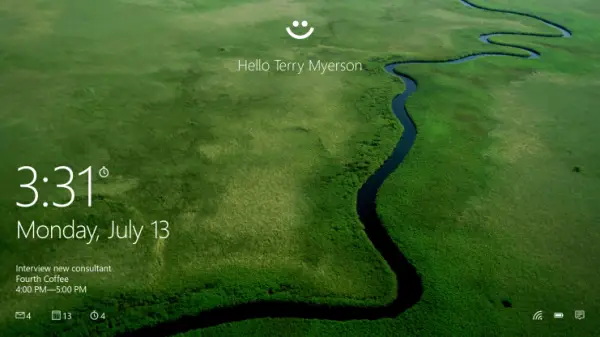
Windows 11/10 supports a broad range of biometrics like Face, Fingerprint, and Iris. Windows Hello introduces system support for biometric authentication – using your face, iris, or fingerprint to unlock your devices. And this technology is much safer than using traditional passwords. In the days to come, there will be many new exciting Windows 11/10 devices to choose from that will support Windows Hello.
And, if your device already has a fingerprint reader, you’ll be able to use Windows Hello to unlock that device. For facial or iris detection, Windows Hello uses a combination of special hardware and software to accurately verify it is you – not a picture of you or someone trying to impersonate you. The cameras use infrared technology to identify your face or iris and can recognize you in a variety of lighting conditions.
Windows Hello offers enterprise-grade security. So show your face and unlock your Windows 11/10 device. Here are some face Authentication features:
- Facial recognition across compatible devices running Windows 11/10
- A user-friendly interface that provides single sign-on capabilities without the need for additional passwords or authentication credentials
- Enterprise-grade authentication and access to NextGen Credentials (NGC) supported content, including network resources, websites, and purchasing content.
- Integrated anti-spoofing countermeasures to mitigate physical attacks – e.g., unauthorized device login and access
- The ability to provide a consistent image (via IR) in diverse lighting conditions allows for subtle changes in appearance, including facial hair, cosmetic makeup, eyewear, etc.
Windows Hello can also be used to sign in to supported websites. For example, on my laptop, I can use Windows Hello Fingerprint to sign in to my Outlook account on any web browser. Here is the method to use that:
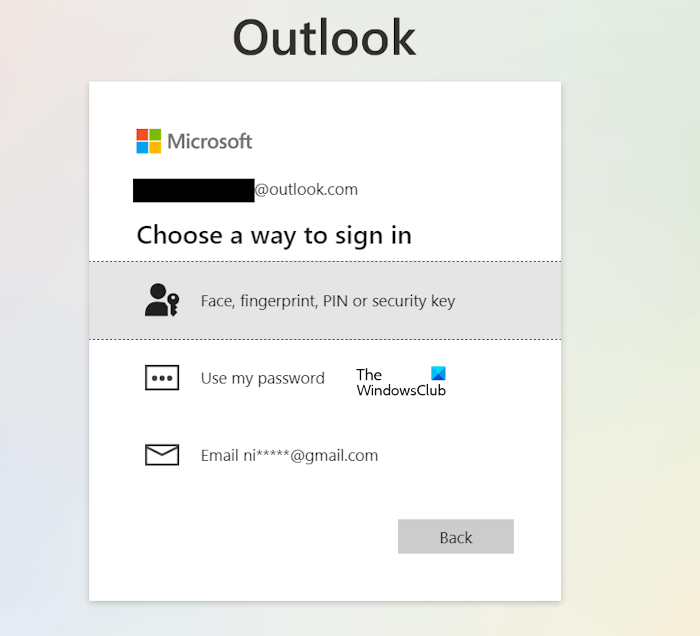
- Open your web browser.
- Visit Outlook.com.
- Enter your Outlook username.
- Click Next.
- Now, instead of entering your password, click on the Other ways to sign-in link.
- Select the Face, fingerprint, PIN, or security key option.
- Confirm your Outlook email ID by clicking on the Continue and then scan your Fingerprint.
The biggest advantage of the Windows Hello security feature is that it stores users’ biometric data on the device locally. The biometric data doesn’t roam and is never sent to external devices or servers. The biometric data is stored on the Windows computer locally, hence, there is no risk of this data being stolen by a hacker or malicious actor. The only way for a hacker or a malicious actor to break into the user’s system is to steal the device. However, the device is protected with Windows Hello Biometric security, the hacker should also have to use the user’s biometric information to break into the system, which is a challenging task.
Windows Hello also has Anti-spoofing capabilities. Hence, the hacker cannot use the user’s photograph or selfie to unlock his Windows device. This makes the user’s device more secure.
Read: How to use Windows Hello
Microsoft Passport
Microsoft Passport will provide a more secure way to sign in to sites or apps. Instead of using passwords, Windows 11/10 helps to securely authenticate to applications, websites, and networks on your behalf—without sending up a password. So no shared password is stored on servers for a hacker to compromise potentially.
Microsoft Passport will work with your Microsoft account, Azure Active Directory, and any web services with work with Azure Active Directory.
Windows 1110 will ask you to verify that you have possession of your device before it authenticates on your behalf, with a PIN or Windows Hello on devices with biometric sensors. Once authenticated with “Passport”, you will be able to instantly access a growing set of websites and services.
Here’s a small video explaining what is Windows Hello and Passport :
Using Windows Hello and Passport is your choice, and you control whether to opt-in to use it or not. As Windows Hello requires specialized hardware, such as a fingerprint reader, illuminated IR sensor, and other biometric sensors, Microsoft is working with hardware partners to deliver Windows Hello capable devices that will ship with Windows 11/10. With such capabilities, Windows 11/10 will make our computing more personal and more secure.
Here is a list of PCs that support Windows Hello currently.
That’s it. I hope this helps.
How do I turn on facial recognition on Windows Hello?
To turn on Facial recognition on Windows Hello, you have to set up it. For this, open your Windows 11/10 Settings and go to Accounts > Sign-in Options. Now, expand the Facial Recognition (Windows Hello) tab and click on the Set up button. If you see the Set up button is greyed out, your computer might not have the supported hardware required for Facial Recognition (Windows Hello).
Is Windows Hello face necessary?
Windows Hello Face is one of the security features available on Windows computers with supported hardware. It is not a necessary feature, as you can use other security features on your Windows device to make it secure. For example, suppose you do not have a supported webcam to be used for Windows Hello Face Recognition. In that case, you can set up Windows Hello PIN and Windows Hello Fingerprint on your device (if the fingerprint scanner is available on your device). In addition to this, other security features, including a Security Key, Password, and Picture Password are also available on Windows computers.
Related reads:
wowwwwwww.
be nicer if in star trek you sit in front and computer ^ _ ^