Windows Image Acquisition is the driver model which is responsible for communication between the system and graphics hardware. It provides image acquisition services for scanners and cameras. At times it causes high Disk & CPU usage in Windows 11/10 systems, thereby slowing it down. This post will help you address this problem.
Windows Image Acquisition High CPU & Disk usage
The reason behind the issue could either be a problem with the hardware or the drivers. If you face issues with the WIA process, here is what you can do to resolve the issue on your Windows computer:
- Restart Windows Image Acquisition service
- Run SFC scan
- Disconnect & reconnect imaging hardware, and update or reinstall its drivers
- Update the Graphics Drivers.
1] Restart Windows Image Acquisition Service
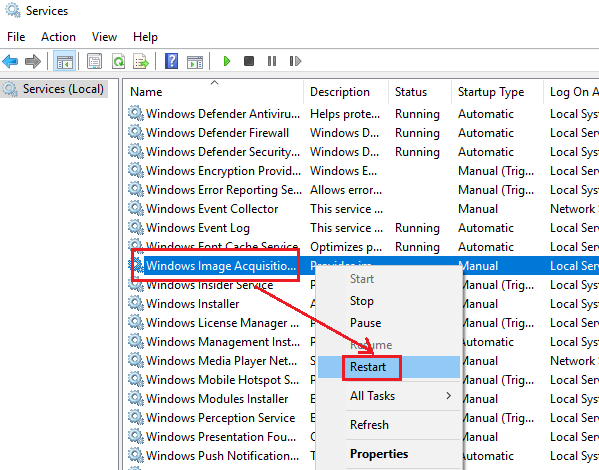
Open the Service Manager and locate the Windows Image Acquisition Service.
If the service Status is blank, right-click on it and select Start. If the service Status is Running, right-click on it and select Restart.
Check if this makes the problem go away.
2] Run SFC Scan
Running the System File Checker would be helpful in replacing missing and corrupt system files which could have caused the issue. Running SFC at boot time is better still!
3] Disconnect & reconnect imaging hardware, update or reinstall its drivers
It might be probable that the hardware calling upon the Windows Image Acquisition service is problematic. In such a case, we could try to disconnect and reconnect your imaging hardware like printers, scanners, cameras. You could also update or reinstall its drivers.
Boot in Clean Boot State, and you could find the problematic hardware by hit and trial method, and it could be tested with another system. If the hardware works fine with other computers, try updating its drivers by downloading them from the manufacturer’s website.
You should also ensure that all your device drivers are updated to their latest versions.
4] Update the Graphics drivers
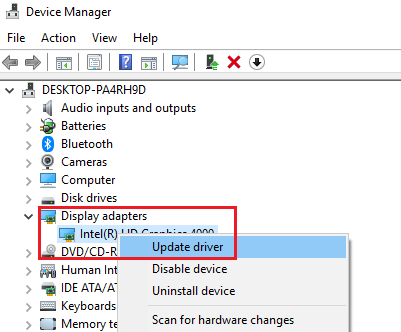
If updating the drivers of the potentially problematic hardware didn’t work, you could consider updating the Graphics Drivers of the system.
Type devmgmt.msc in search box and press Enter to open the Device Manager.
Expand the list for Display Adapters. Right-click on each driver one by one and select Update driver.
Restart the system.
Can I end Windows Image Acquisition?
Windows Image Acquisition Service is the still image acquisition platform in the Windows family of operating systems. If you don’t use a camera or scanner with your computer, you can Disable this service – but the better option would be to set it to Manual. In case you want to terminate the service, you can head to the Services panel to get the job done.
What does Windows Image Acquisition do?
Windows Image Acquisition is a medium to establish a connection between your operating system and imaging apps. As said earlier, this driver model helps you communicate between our Windows OS and graphics hardware. No matter whether you have a graphics card or any other graphics hardware, it builds the connection between them.
Let us know if anything here helped you fix the high Disk & CPU usage issue.
Related: Fix XboxStat.exe High CPU Usage.
Leave a Reply