What do you do, when you want to install or reinstall Windows 8.1 and you have lost your installation media or you don’t have it at all. Microsoft has come to the rescue! Microsoft now provides an online tool to create Windows 8.1 installation media. You can use this Windows Installation Media Creation Tool to create a Windows 8.1 installation media. This will help you if you need to install or reinstall Windows 8.1.
Windows Installation Media Creation Tool
It’s always better to keep the installation media handy. To get this installation file, one should have an internet connection, a USB flash drive with at least 4GB capacity or a DVD burner, and a DVD to burn the downloaded ISO on your PC. One has to download and run a small application that will ask you about the kind of installation file you want to create.
TIP: This post shows how to use Windows 10 Media Creation Tool to Create Installation Media or Upgrade PC.
Create Windows 8.1 installation media
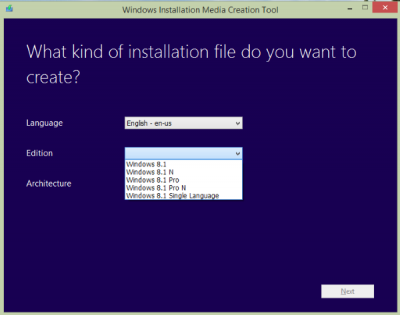
Once you have met the requirements and you visit the Microsoft web page, you will be offered options to choose :
- The language,
- Windows 8.1 Edition, You should also choose the same edition of Windows you want to re-install. To check what edition you’re currently running, go to PC info in PC settings or System in Control Panel, look for Windows edition. This might be Windows 8.1 or Windows 8.1 Pro.
- Architecture – whether it’s 32-bit or 64-bit.
You will not be offered the option for Windows RT edition, however!
Once you make your selections, it’ll provide the option to choose where to save this installation file. One has to connect the USB Flash drive or if the ISO file is chosen, then the installation ISO file will be saved to the PC, which can then be burned to the DVD.
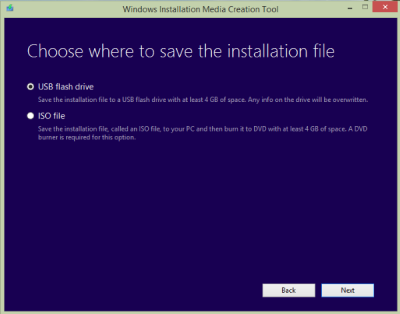
Next, click on the Create media button and just follow the instructions.
Once the installation file is downloaded by either of the methods, connect the USB flash drive to the PC where you want to install Windows 8.1. Then from File Explorer open the setup.exe file. Follow the instructions provided by the setup.
If it’s an ISO file burned to DVD, insert the DVD into your PC, and then reboot the computer. Follow the instructions in the setup. Make it to boot from the CD in BIOS, if required.
As I mentioned earlier, it is always a good thing to make an Installation Media and keep it handy. So go ahead and visit this Microsoft page to get started.
Windows 7 users can use the Microsoft Software Recovery website to create a Windows 7 installation DVD.
Question: My girlfriend bought a new laptop with Windows 8 on it, she hates it and wants Windows 7. I have Windows 7 on my laptop and am interested in Windows 8. Can I install 7 on her laptop using the activation code under my laptop and vice versa? No, we can’t just switch laptops, because mine is a top of the line supermachine while hers is a piece of cheap junk bought for facebook and instagram usage.
To install Windows 7 on her laptop, make sure it is supported by the manufacturer, as some newer laptops will not have drivers under Win 7. To use the OEM Win 7 license on your laptop, you would need the manufacturer’s OEM installation disks. With Dell, you can do this using the OEM Win 7 license on the outside of another Win 7 Dell laptop (or desktop), just make sure the versions are the same. You can buy the Dell disks inexpensively on eBay. As for you going to Win 8, you will need to buy a license. Save time and get one (with install media) for 8.1 as not all apps work under 8.0.
I downloaded and burned the ISO to a disk and because I was having problems on my PC I decided to to a complete reinstall using the burnt ISO. when everything was complete all the icons and fonts wre supersized anyone have any ideas as to why this could have happened I had to go back to windows 8 and go from there to windows 8.1
May be the correct resolution was not selected , could have tried increasing it. Also the latest graphics driver from manf site,if MS default not working….
Question: Does the downloaded DVD also work with Windows 8.0 OEM keys?
Windows 7 USB-DVD Tool is also useful for creating Windows 7,8, or 8.1 installation media if you have ISO file already on your storage device.
Hi there I have followed all the above instructions and the process gets right to the end, but at the final point and message pops up – We couldnt create an installation USB drive…access is denied. I tried it 3 times and it always falls short at the same point. Ive formatted the USB stick I’m using. Any suggestions ?
I have the same problem. Does anyone have an idea for us?
Just did that, didn’t work for me… :/
Which OS?Have you tried using a different USB flash drive?Also if possible can you try & see if the DVD option works?
on running the create installation media tool, the screen comes blank. There is nothing to choose on the language and other options?? How to resolve this.
Make sure there is a disc or usb connected to the PC
wheres the button to download
yes just go on microsoft and type in windows 7 upgrade system
can i use an iso file i already have without requiring to download again?? please help me
whenever I tried to do windows 8.1 pro to download it shows that “task did not complete”
and “data is invalid”.
Nvm used DVD in the end… not worth the time/effort.
how to download windows 10 pro using media creation tool.