If while performing a clean installation, Windows installation gets stuck on Getting files ready, the solutions provided here will help you. For some users, it takes a long time to get files ready for installation, whereas, for some, the installation gets stuck at getting files ready.
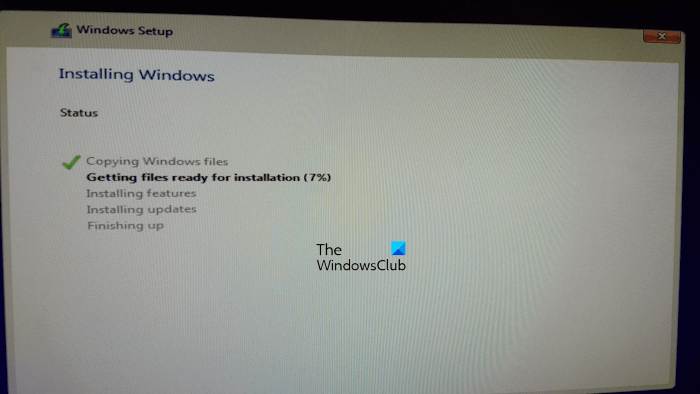
When you perform a clean installation, Windows first prepares the necessary files for installation. This process takes time depending on your hardware. A hardware issue or driver conflicts can cause this problem to appear.
Windows installation stuck on Getting files ready
If Windows installation gets stuck on Getting files ready, use the following fixes to resolve the issue.
- Are you installing Windows on HDD or SSD?
- Are you using a CD/DVD or a USB flash drive?
- Disconnect all the external devices connected to your PC
- Create installation media again
- Disconnect your computer from the internet
- Delete all the partitions and try again
- Reset your BIOS
- Troubleshoot Hardware issues
Below, we have explained all these fixes in detail.
1] Are you installing Windows on HDD or SSD?
The data transfer speed of SSDs (Solid State Drives) is higher than that of HDDs (Hard Disk Drives). Installing Windows on an SSD instead of an HDD has several benefits. Your Windows OS will not only load fast but you will also get an improved performance. The same thing applies to Windows installation.
If you are installing Windows on an HDD, the time taken to complete the installation process will be higher. In this case, you can do nothing instead of upgrading your hardware. If you have a budget, we suggest you upgrade your hardware and install an SSD to fasten the process of Windows installation.
If you are already installing Windows on an SSD and the Windows installation still gets stuck on Getting files ready, the problem lies somewhere else. Maybe your system has a hardware fault or there may be some software issues.
2] Are you using a CD/DVD or a USB flash drive?
If you use a CD or DVD to install Windows, we suggest you switch to a USB flash drive for Windows installation. Make your USB flash drive bootable with Windows ISO using a third-party tool like Rufus, and then use it to install Windows.
3] Disconnect all the external devices connected to your PC
If you have connected external devices like printers, scanners, etc., to your computer, disconnect them and then see if it helps. You can also unplug your HDD and then install Windows on your SSD. But for this, you should take professional help.
4] Create installation media again
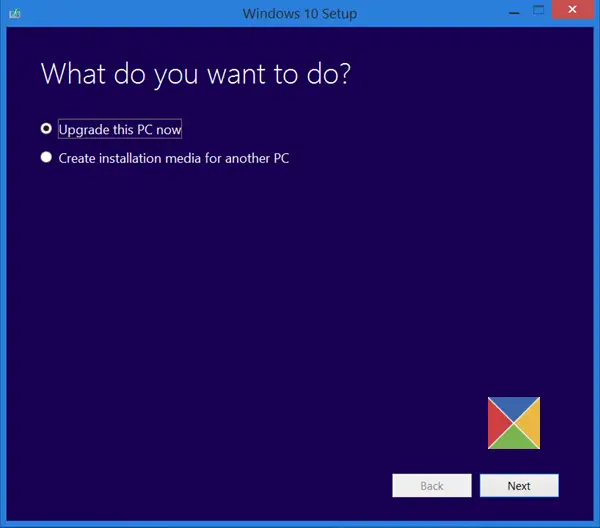
It is also possible that the installation media was not created properly due to which Windows installation is stuck on Getting files ready. We suggest you create the installation media again. You are performing the clean installation of Windows. Therefore, you cannot use your computer to create installation media on a USB flash drive. You have to use another computer for this. Windows Media Creation tool is an excellent program that will help you create an installation media on your USB flash drive to install Windows OS on another computer.
5] Disconnect your computer from the internet

If you have connected your system to the internet via an ethernet cable, disconnect it by unplugging the ethernet cable and then restart the installation process. This fix helped some users.
Read: Windows is stuck on Welcome screen.
6] Delete all the partitions and try again
Previously created partitions can sometimes cause conflict during the Windows installation. It may be the case with you. We suggest you delete all the partitions from the hard drive on which you are installing Windows and then restart the Windows installation. This should help.
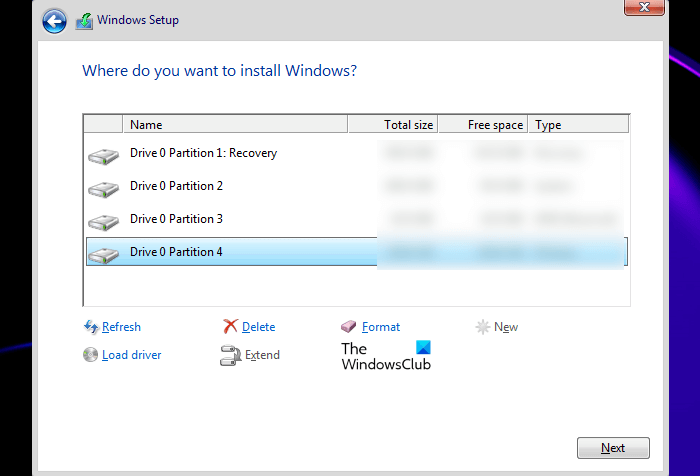
If you have multiple hard disks, say one SSD and another HDD, be careful while deleting the partitions. You will see the Disk numbers on the installation screen, like Disk 0, Disk 1, etc., along with their sizes. This will help you identify which one is SSD and which one is HDD.
Do note that you will lose your data, and so you may want to backup your data first!
Read: Windows stuck on Getting Windows ready
7] Reset your BIOS
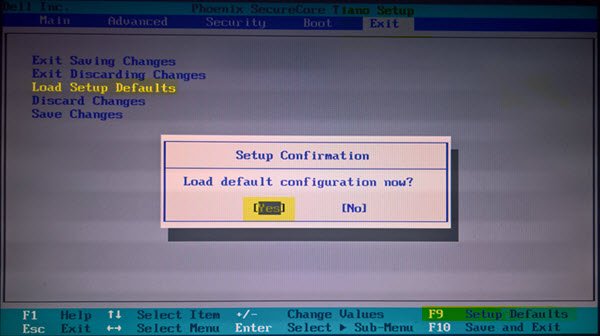
If the issue persists, resetting your system BIOS to default settings can help.
Related: Windows Install is stuck during Installation – Different scenarios
8] Hardware issues
If none of the above fixes resolved the issue, there might be a hardware fault due to which the Windows installation gets stuck on Getting files ready. Your RAM may be the culprit. If you have multiple RAM sticks, one of them may have been damaged.
Some users found their motherboard responsible for this problem. When they replaced their motherboard, the issue was fixed.
Read: Windows is stuck on loading some screen
How long should getting files ready for installation take?
It actually depends on your system’s hardware. If you are installing Windows on a Hard Disk Drive (HHD), it will take more time to get files ready to install Windows. On the other hand, the process is quicker on an SSD.
Read: Windows stuck on Working on updates.
What happens if you turn off computer during Update?
If you turn off your computer, the process of Windows Update will be interrupted. The process can be resumed when you turn on your computer the next time. But in most cases, turning off the computer during a Windows Update can cause system file corruption which may lead to errors.
Read next: Windows stuck at log in screen after upgrade.
Leave a Reply