Some Windows users are experiencing Windows Installer Error 1619, Installation of the program failed whenever they try to install an application using Windows installer infrastructure. This error occurs only when they try to install certain applications. In this guide, we explain why error 1619 occurs and the methods to fix it.
Why does Windows Installer Error 1619 occur?
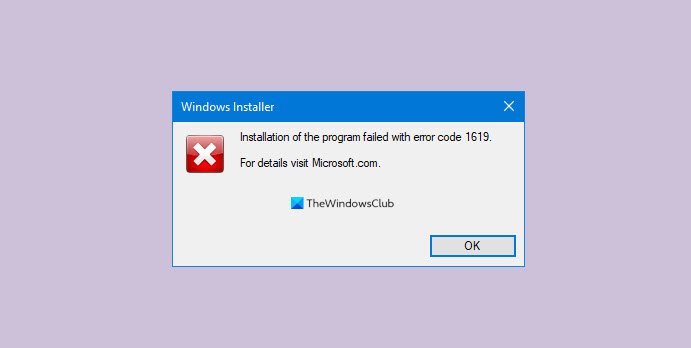
Whenever the installer file or package cannot be opened, your computer will show Windows Installer Error 1619. The command may be incorrect or the .msi file in the command line of the policy is incorrectly referenced.
Fix Windows Installer Error 1619, Installation of the program failed
There are four ways to fix Windows Installer error 1619 on Windows 11/10. They are:
- Install .NET 4.8 Framework
- Check if the Deployment Command is Compatible
- Redownload the Installation package
- Contact the Software Vendor
Let’s deep dive into the fixes and know how they are done.
1] Install .NET 4.8 Framework
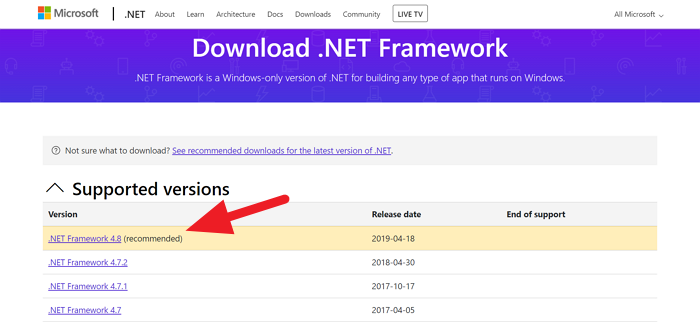
.NET 4.8 Framework is essential for some applications to run. It comes by default on Windows 10. There are occasions where the user has to install it manually. While trying to install such programs, some download and install the .NET framework automatically and some do not. Installing .NET 4.8 Framework manually might fix the error.
You can download and install the .NET 4.8 Framework from microsoft.com.
After the installation, restart your computer and try installing the program you were trying to install. The error might be fixed by now and it should run fine. If not, try the next method.
2] Check if the Deployment Command is Compatible
If you are on a network and facing the error 1619, there might be a huge chance that the deployment command is not compatible. You have to make sure that the commands are correct and compatible. Also, make sure the .msi file command line is correctly referenced. In. This might solve the error on the computer and let you install the program without a hassle.
3] Redownload the Installation package
If none of the above methods work in fixing error 1619, then checking the installation file is the last resort. Try installing it on another computer. If the same problem occurs, there might be a chance that the file is corrupted or the necessary file in the package is missing. Download the program installation package again and try to install it.
4] Contact the Software Vendor
If the error still persists, then you have to contact the vendor of the program with the issue. There might be some programming or developer issues that are resulting in error 1619. They will make sure your error is fixed.
This is how you can fix Windows Installer Error 1619 on Windows 10. If you have suggestions or doubts, do comment below in the comments section.
Read: Office Installation Error Code 1603.
What is error 1619 on Microsoft installer?
Error code 1619 on Microsoft Installer indicates that Windows Installer cannot open the installation package. This problem typically arises from corrupted files that prevent successful installation. Make sure your package isn’t damaged or accessible and if need be repair .NET and redownload the installer and try.
What is error code 1619 on Java installation?
Error code 1619 during Java installation occurs if the .msi file is wrongly referenced in the command line or the installer is inaccessible. Mke sure that the file path is correct and that you have permission to access the installer.
What is error code 1619 on Psexec?
Error code 1619 in PsExec may be due to the package not existing or not being accessible. Ensuring the integrity of the package, confirming its location, or contacting the vendor for verification can resolve this issue.
What is error 1619 on PDQ Deploy?
Error 1619 in PDQ Deploy indicates an issue with accessing the required files for installation. This occurs when the installer and associated files are missing, inaccessible, or cannot be read by the deploying user’s account.
Leave a Reply