Every time an application crashes in Windows 10, the Error Reporting Service starts checking for a solution. At times, it never finds a solution and gets stuck with the message — Windows is checking for a solution to the problem. The only option you have is to Close the program. If you would like to disable this, then you have to disable the Error Reporting Service.
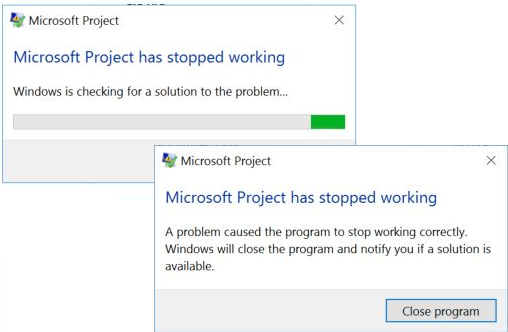
Program has stopped working, Windows is checking for a solution to the problem. A problem caused the program tostop working correctly. Windows will close the program and notify you if a solution is available.
Windows is checking for a solution to the problem
Windows Error Reporting service allows the system to report errors when programs stop working or responding. It then checks for a solution and tries to get a fix. If there is no fix, the log is sent back to Microsoft for analysis, and prepare a solution. Microsoft has been using reporting service to detect unknown threats. So it’s a good idea to keep it on, but if it’s very annoying, you can choose to disable it.
If you wish to disable this, you can follow any one of these suggestions:
- Change Group Policy Settings for Error Reporting Service
- Edit Error Reporting Service’ Registry entry, or
- Disable Windows Error Reporting Service.
When you do this, no diagnostic data will be sent back to Microsoft for analysis.
1] Change Group Policy Settings
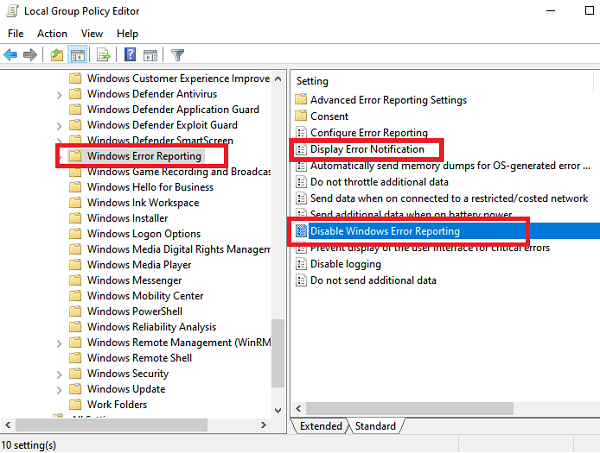
Open gpedit.msc using the run prompt. In the Group Policy Editor navigate to:
Computer Configurations > Administrative Templates > Windows Components > Windows Error Reporting.
You have two options here.
- Disable Windows Error Reporting: It will completely stop the service. The reports will not be collected or sent to either Microsoft or internal servers within your organization.
- Display Error Notification: It makes sure that users are not notified that errors have occurred. After changing this, you will not see the message Windows is checking for a solution to the problem anymore. However, Windows will keep collecting report and send it to Microsoft or internal servers.
2] Edit Error Reporting Service’ Registry entry
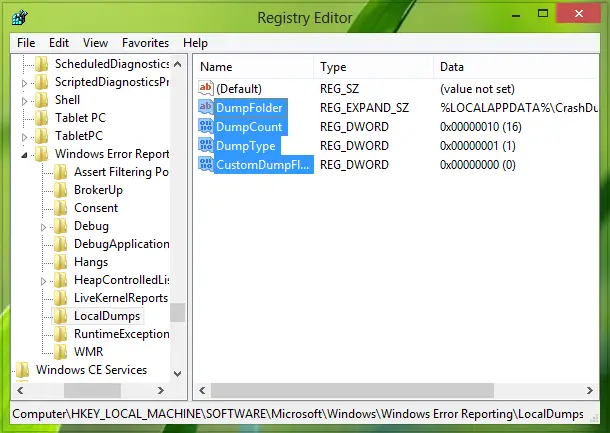
This post will show you how to disable Error Reporting via the Registry.
3] Disable Windows Error Reporting Service
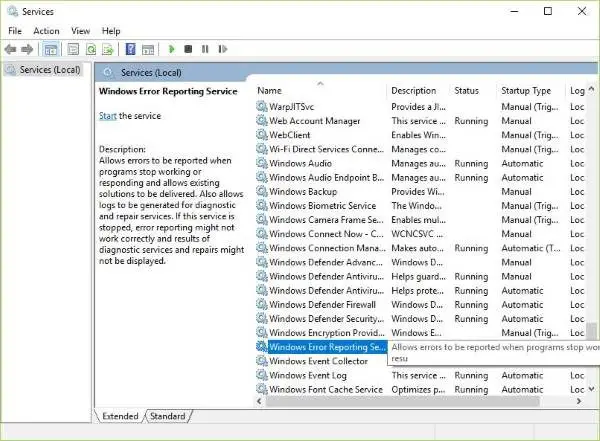
The reporting service is available as a Service and can be disabled easily. The process to disable Windows Error Reporting Service via Services Manager is available at that link.
Windows 10 Home users might not have access to group policy settings and registry. So it is best to disable the service.
Did Windows ever notify you if a solution was available?
If you are looking for solutions for specific programs, check these posts:
- COM Surrogate has stopped working
- Microsoft Word has stopped working
- Microsoft Setup Bootstrapper has stopped working
- Windows Shell Common DLL has stopped working
- Protection Stub has stopped working
- Adobe Reader has stopped working
- Business Contact Manager or Microsoft Outlook has stopped working
- Modern Setup Host has stopped working
- Microsoft Register Server has stopped working.
Leave a Reply