If you are facing the problem where your Windows 11 or Windows 10 laptop turns off when unplugged, even with a new Battery, then this post could be helpful for you. The most obvious reason for a laptop shutting down immediately after unplugging the power cord is that the battery might have gone bad. However, that isn’t always the case, especially with newer laptops.
Windows laptop turns off when unplugged
It should be noted that the battery usually degrades over time, and the change is noticeable. If the battery becomes dysfunctional instantly, the issue may be with the system settings, connections, laptop hardware, or even the battery itself.
- Change Advanced Power settings
- Run the Power Troubleshooter
- Hard/Power reset your laptop
- Update the battery drivers
- Update the BIOS.
A good test could be plugging the battery of a similar laptop and checking if it works with the other device. In case you are facing this issue, please proceed with the following troubleshooting.
Laptop not working when unplugged
1] Change Advanced power settings
At times, when a system is forced to shut down without following the appropriate process (e.g., pulling out the battery), the laptop’s Power Management settings get altered. We could fix it as follows:
Press Win + R to open the Run window and type the command powercfg.cpl. Press Enter to open the Power Options window.
Click on Change plan settings for the current plan in use.
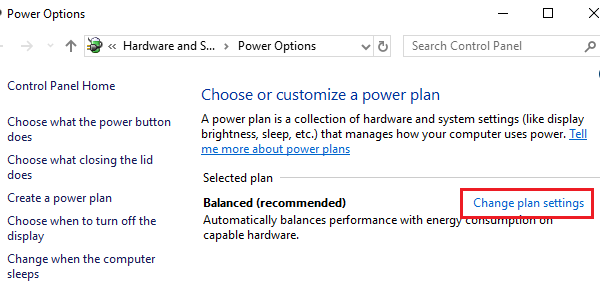
On the next window, select Change advanced power settings.
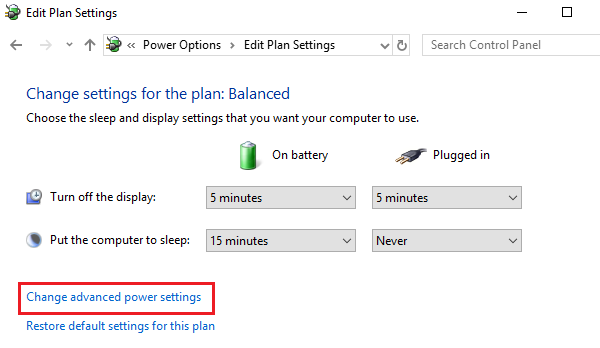
In the next window, expand Processor power management > Maximum processor state.
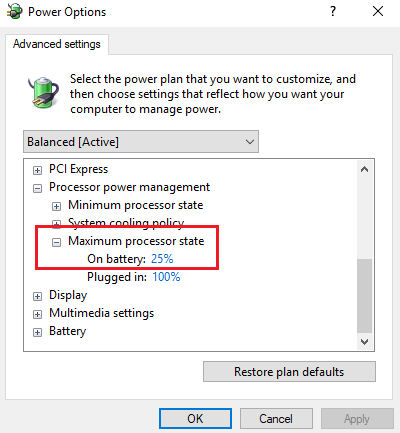
Change the value for On battery mode to 25%.
After this, enable Adaptive brightness.
Shut down the system and try booting it with the power cord unplugged.
Read: Laptop battery stuck at 0, 50, 99% charging
2] Run the Power Troubleshooter
The Power Troubleshooter checks for problems with the power settings of the laptop and resolves them if possible.
To run the Power troubleshooter in Windows 11, click on Start and go to Settings > System > Troubleshoot.
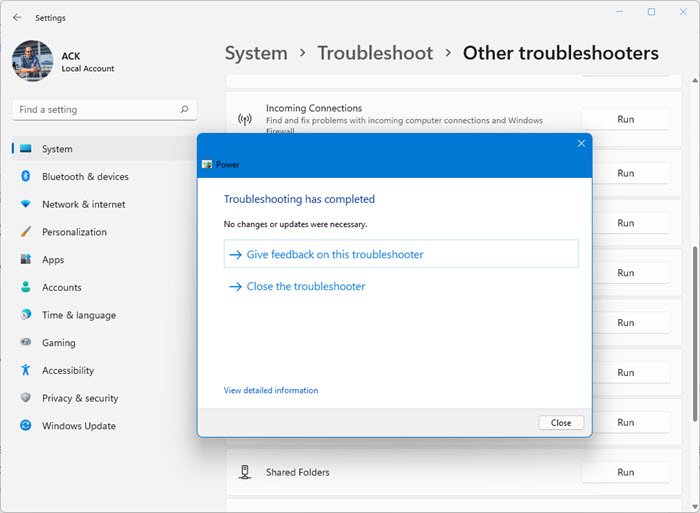
Select and run the Power Troubleshooter from the list.
To run the Power troubleshooter in Windows 10, click on Start and go to Settings > Updates and Security > Troubleshoot.
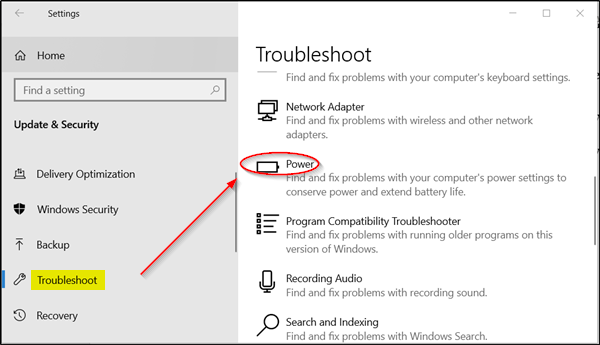
Select and run the Power Troubleshooter from the list.
Restart the system and check if it solves your problem.
Read: Laptop doesn’t start when using battery but starts when plugged in
3] Hard/Power reset your laptop
A hard reset of a laptop resets the hardware settings but does not affect any personal data. The procedure for a hard/power reset is as follows:
- Switch off the power of the Windows device.
- Disconnect the charger and remove the battery from the device.
- Press and hold the power button for a minimum of 30 seconds. This will discharge capacitors of the motherboard and reset memory chips that were constantly active.
- Reinsert the battery, plug in and charge the device.
Check if it works, or else proceed to the next solution.
Fix: Laptop slow and lagging when charging
4] Update the battery drivers
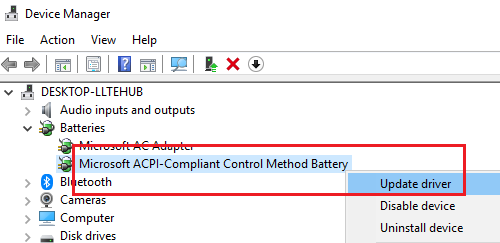
The issue in discussion could be caused if the battery drivers are outdated. In such a case, we could update the battery drivers as follows:
Press Win + R to open the Run window and type the command devmgmt.msc. Press Enter to open the Device Manager window.
Expand the list of battery drivers. Right-click and update the one for your battery.
Restart the system once done.
Read: Disable PC isn’t charging or Slow charger warnings in Windows
5] Update the BIOS
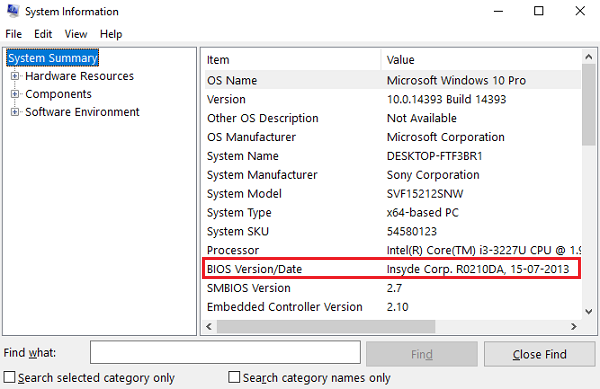
Sometimes, the problem could be that the BIOS is obsolete. This affects the chipset and subsequently, the communication between the battery and laptop. Thus, you could update the BIOS as follows:
- Press Win key + R key to get to the Run window.
- Type msinfo32 and hit ‘Enter’.
- Check the BIOS version/Date info on the right pane of the System Information window. Note down the version.
- Check if this is indeed the latest available version for your model. If not, update the BIOS following the instructions on the support website.
If nothing helps, you may need to show your laptop to a technician – or else if your battery is old, then maybe the battery is dead and you may need to replace it.
I hope something here helps you.
Read next: Windows laptop Battery charging slowly or not charging.
Leave a Reply