You may have noticed a pop-up that says Windows is locked due to unusual activity. The message can stir some panic, which is what it is designed to do. If that is the case, you have come to the right place. In this post, we will discuss this suspicious message and see what you can do in this case.
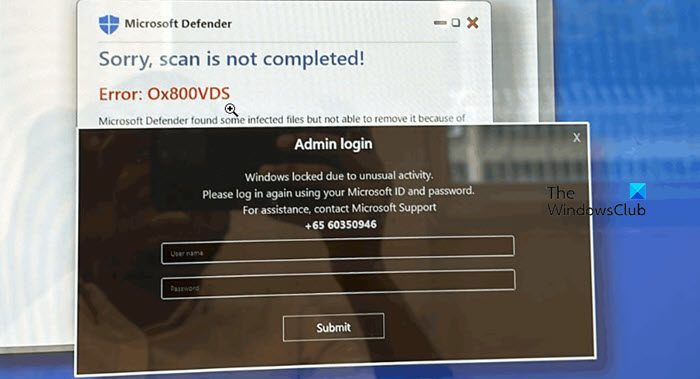
Admin login
Windows locked due to unusual activity.
Please log in again using your Microsoft ID and password.
For assistance, contact Microsoft Support.
Windows locked due to unusual activity
If you get a message saying Windows locked due to unusual activity, rest assured that your PC may have been infected and it is a scam. Following are the things you can do if you receive such a message.
- Do not call the number as it is a scam
- Close the website
- Run a full scan
Let us talk about them in detail.
1] Do not call the number as it is a scam
If you ever receive such a message, don’t call the number. It is a scammer who wants you to call them so that they can obtain your financial details.
The message itself makes it evident that it is a scam. That’s because Microsoft would never use a pop-up to inform you about suspicious activity or lock your computer. If there were any problems, Microsoft would inform you through the Windows Security Center. They would not use a full-screen browser alert. Also, Microsoft would never request your login info or personal details this way.
The is even hilarious when we see pop-ups on the Mac mentioning Windows Defender. Since Windows Defender doesn’t work on macOS, the pop-up on a Mac is a clear indication that it’s fake. Legitimate Microsoft security software wouldn’t target Macs in this way.
Because of these reasons, we recommend you not interact with the pop-up.
2] Close the website
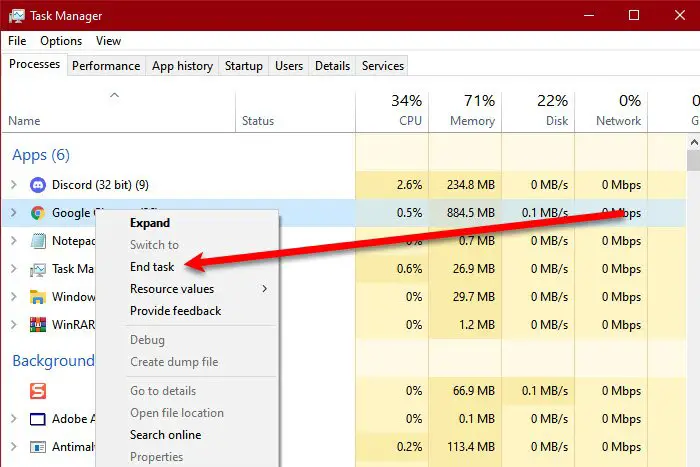
Most users notice the pop-up when visiting some shady websites. If you see such a pop-up, go ahead and close the website. These websites can open multiple shady websites in a cascade, so you might have to close all of them. However, if that’s not the case, we must terminate the browser process.
To do so, go to the desktop and press Ctrl+Shift+Esc to open the Task Manager. Go to the Process tab, right-click on the browser process, and click on End Task.
3] Run a full scan
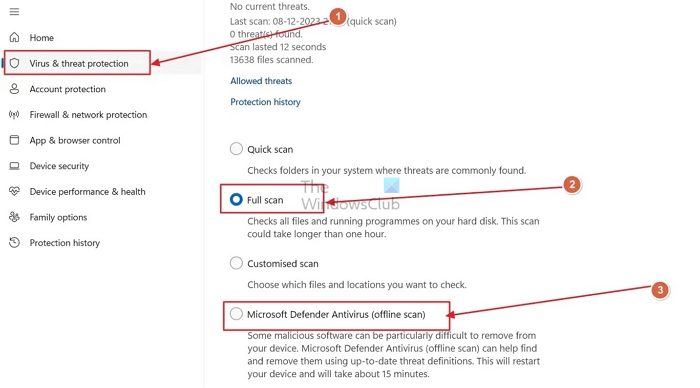
After restoring your system, our next step is to scan our systems for viruses and malware. You can use a third-party antivirus and run a boot-time scan or the built-in Windows Defender Antivirus Offline Scan.
- Open Windows Security.
- Go to Virus & threat protection > Scan options.
- Select Microsoft Defender Antivirus (offline scan) and click on Scan now.
On the restart, you will see a black command prompt window flash open and shut instantaneously, and then you will see the following message for a few seconds.
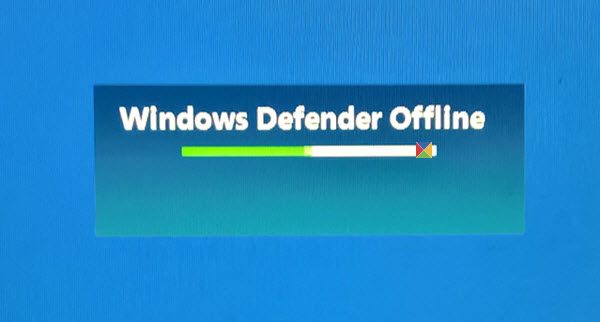
The scan will then run. You may see a black screen with circular animation at times, and within 15 minutes, you will be booted to your desktop.
Wait for the antivirus to do its job, as it will detect and remove malicious files.
Read: Free standalone antivirus software that do not have to be installed
Why was my Microsoft account locked for suspicious activity?
If you get a pop-up stating that your account has been locked, it’s most likely a virus. You should first not interact with it. Then, follow the steps mentioned earlier to stop the virus from infecting your computer.
Read: Fake Microsoft Scams: Phone & Email scams that misuse Microsoft Name
How do I know if a Microsoft unusual activity email is real?
One of the easiest ways to know if an email is legitimate is to check the sender’s details. If you are unsure about the source of an email, check the sender. You’ll know it’s legitimate if it’s from the Microsoft account team at account-security-noreply@accountprotection.microsoft.com.
Leave a Reply