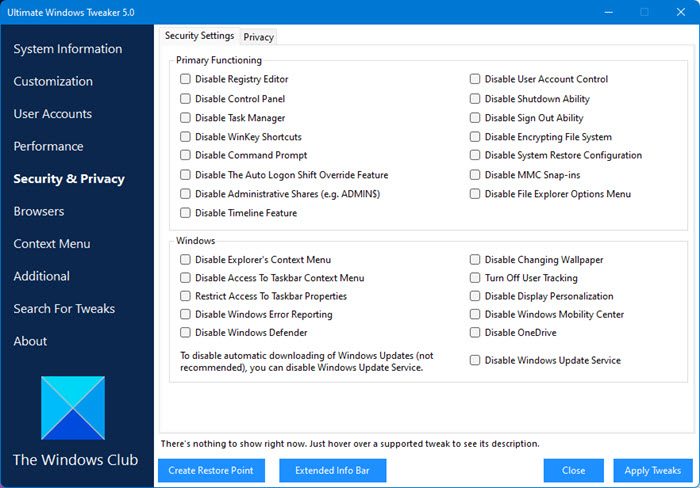Malware attacks can hamper several Windows processes once they’ve infected your PC. They’re designed to become undetectable and further infest your computer with malicious functions that may have short-term or prolonged side effects. While Antivirus programs are designed to help safeguard you from malware attacks, an app like the Windows Malware Effects Remediation Tool can help you fix the side effects of a malware infection and bring your PC back to how it used to perform before the attack. Today, we look at how the Windows Malware Effects Remediation Tool works.
Windows Malware Effects Remediation Tool
The Malware Effects Remediation Tool is an open-source utility that makes remediating the aftermath of a malware attack much easier and quicker. Once you’ve cleaned the malware from your PC, the general course of action is to reinstall the OS or use a backup. If that is not something you’re looking to do, then this tool can help you bring functionality back to normal by exercising some very convenient administrator options.
Recover from virus attacks quickly
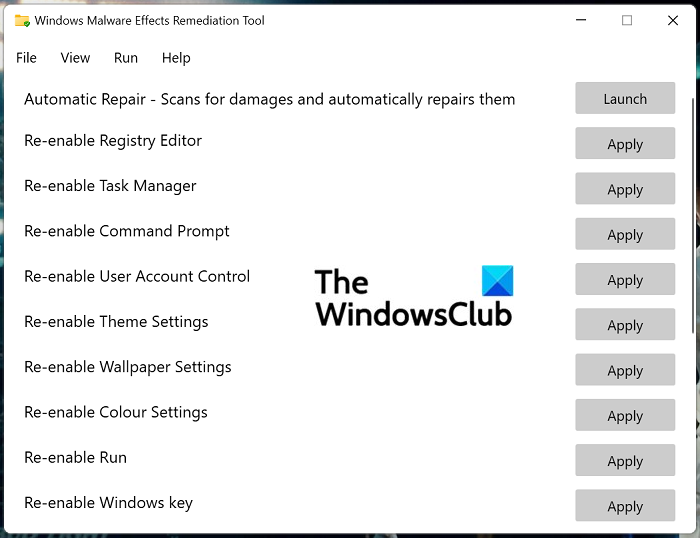
Right after you download and launch the Windows Malware Effects Remediation Tool, the utility’s home screen enlists several fixes and process cleaning options. For example:
- Re-enable the Registry Editor
- Re-enable the Task Manager
- Re-enable the Command Prompt
- Re-enable User Account Control
- Re-enable Theme Settings
- Re-enable Wallpaper Settings
The good part is that it gives you a separate Reset option for each utility or process when using the app. The first option on the app’s homepage says Automatic Repair, which, when launched, runs a quick scan through your PC to check if any utilities need fixing, and if there are any, allows you to fix them, too.
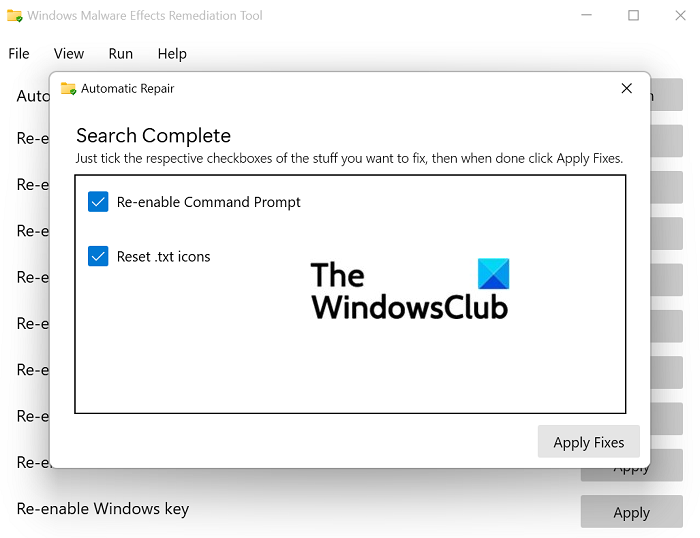
Apart from these options upfront, you get a menu at the top with several tabs; File, View, Run and Help. Options like Run allow you to run a program under either elevated or system rights, making the process of keeping your computer clean and running processes very concise. Another good thing about this app is its mobility. You’re not required actually to install it on your computer. You can keep it stored in a portable drive and launch it whenever the need arises.
The tool also helps strip critical process property if you know the Process ID.
You can download it from Github.com.
How to use FixWin & Ultimate Windows Tweaker to recover from a malware attack?
You can download and use our freeware Ultimate Windows Tweaker to recover from malware attack faster as the free portable tool lets you reset many Windows functions like:
- Enable/Disable Registry Editor
- Enable/Disable Control Panel
- Enable/Disable Task Manager
- Enable/Disable CMD
- Enable/Disable UAC
- Enable/Disable System Restore Configuration
- Enable/Disable Folder Options Menu
- Disable Encrypting File System, Etc.
FixWin PC Repair Tool will, with a click, let you:
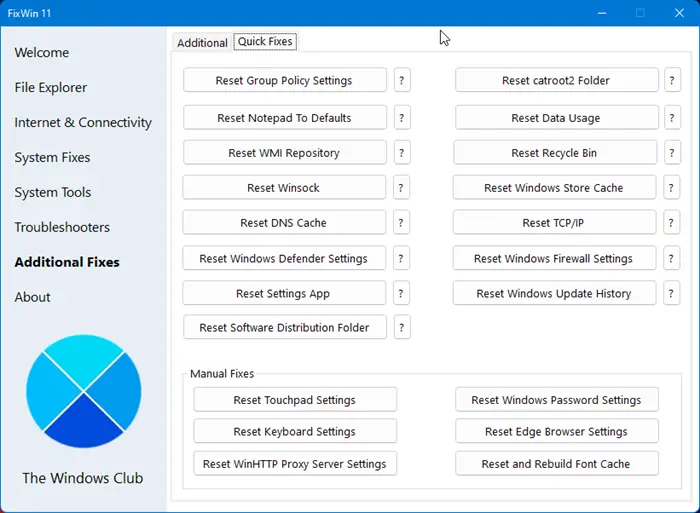
- Reset Group Policy Settings
- Reset Winsock
- Reset DNS cache
- Reset TCP/IP
- Reset Windows Defender settings
- Reset Windows Firewall settings
- Reset WinHTTP Proxy Server Settings
- Reset and Rebuild Font Cache, Etc.
How can you protect your computer from malware attacks?
It is very important that you keep a watchful eye for any malware attacks and refrain from downloading any files and apps that may suspicious. There are a few very simple steps that you can take to ensure your computer is protected from any such attacks:
- Keep your computer and software updated
- Think twice before clicking links or downloading anything
- Be careful about opening email attachments or images
- Limit your file-sharing
Will a Windows Reset remove malware?
After being infected by a virus, users often wonder if factory resetting their Windows would remediate the issue. While it does remove viruses, it’s not a fool-proof solution to the problem. The recovery partition is where your factory settings are stored, and given how much information is removed after a factory reset, doing so to rid yourself off a virus may not be the right move.
We hope this was of help to you.