If you are looking for Windows Media Center functionality in Windows 11 or Windows 10, then this post may interest you. While Windows Media Center may have always been the first choice of Windows users or their home entertainment setups, there are several other free and good alternatives for users.
Windows Media Center alternatives for Windows 11/10
Let us look at some of the best Media Center alternatives, like Kodi (Xbox Media Center), MythTV, MediaPortal, Plex Media Player, and Freevo Media Center.
1] Kodi (Xbox Media Center)
Kodi, previously known as Xbox Media Center, is by far considered as the best alternative to Windows Media Center. It was originally designed for Xbox and was later made available for various platforms like Mac, Android, Linux, iOS, and more.
Kodi is an open-source, free media player that allows users to watch videos, play music, podcasts, and all other digital media files from local storage or from a media card. Kodi is available for most of the common platforms for use with televisions and remote controls. It comes with various plugins that let users to access the online content on websites like Pandora Radio, YouTube, Spotify, and Grooveshark, etc.
While there are many unofficial tuners available for Kodi, the company has also started testing the official U.S TV tuner support on Xbox One to let users watch live TV programs on their gaming console, pause, and rewind them.
2] MythTV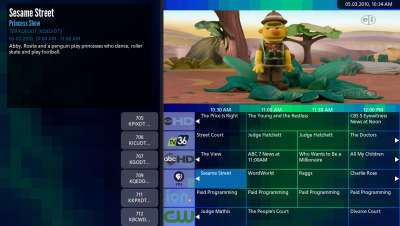
This Open Source media software was developed in 2002 and comprises almost every standard feature a Media Player requires. It can convert your PC into a complete digital multimedia home entertainment set-up with a digital recorder. Other functionalities of MythTV include the ability to pause, rewind and skip TV shows, schedule recordings, adjust audio pitch, and infrared remote control.
It can be considered as one of the best alternatives to Windows Media Center and also supports most of the popular operating systems, primarily Linux, Mac OS X, and FreeBSD. Download MythTV here.
3] MediaPortal
This open-source media center software is worth adding in the list of alternatives to Windows Media Center. The functionality of MediaPortal includes recording, playing, and pausing live TV channels, playing videos and music stored in media cards and local storage, and showing pictures. The plugins added to MediaPortal let users watch videos or listen to music online. LCDs, TV tuners, and infrared receivers make it a complete home entertainment setup.
Specifically designed for Microsoft Windows, this media player can be controlled by any input device, supported by the Windows Operating System, like a PC Remote, Gamepad, Kinect, Keyboard, or Wii Remote. Basically, it transforms your PC into a complete entertainment media solution.
4] Plex Media Player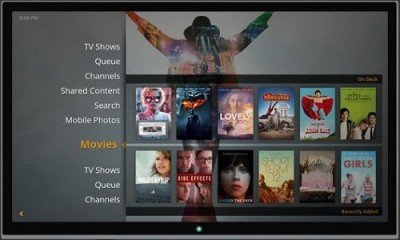
While Plex doesn’t allow users to record live TV shows, it is still one of the most popular media players around. Besides Windows, Plex supports Mac, Linux, FreeBSD, and mobile devices too. It organizes your media data stored in the local devices and streams them to the Digital Media Players and Smart TVs.
Users can view photos, and watch videos, or podcasts on a computer running Plex Media Server. Furthermore, the plugins let users watch the online content on Netflix, Hulu, and CNN videos. Get Plex here.
5] Freevo Media Center
This is yet another open-source media center that can be used as a substitute to Windows Media Center. The functionalities of Freevo include digital video recording, personal video recording, playing videos, gaming, listening to music, and more. Freevo can record TV streams and can also stream online videos from websites like YouTube, Hulu, and Flickr, etc. Users can pause or rewind live TV shows and also schedule recordings with Freevo Media Center.
This media player can be controlled by simple input devices like infrared remote control, keyboard/mouse, or some network app.
TIP: Have a look at VLC Media Player and Moovida too.
These are some alternatives for Windows Media Center. Almost every software comes with a similar set of features and functionalities. Pick the one which suits your preferences the best.
This post will show you how to play MP4 on Windows.
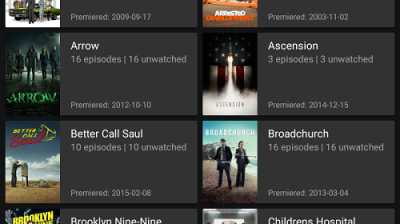
Do any of these programs have a substitute for a Windows Media Center Extender? Such as the Xbox 360? That is one of the most important features of Windows Media Center, and as far as I know, there is no replacement.
nice done, the best are there
How can you leave out VLC media player? Even Microsoft itself mentions it as an alternative.
Added it towards the end. :)
OK, did not see that, sorry. However, in view of the popularity & user footprint VLC has, I still find it strange you only mention it in a little footnote at the end.
VLC I guess is the best player for win 10. Recently, a totally free player- macgo free media player for windows is free and works on win 10 since win 10 cannot playback dvd freely. After a long-time trial. this one is definitely my type.
SCAM!!! No real TV, they want $$$$$$$
No, you just need a capture card.
sichbopvr, nextpvr and progdvb all are TV playback through a TV tuner card.
Tried all and they work . mpc-hc will also work with standard freeview (UK) but I have not been able to set it up for satellite. The ones mentioned above(on this page) I have not been able to get working.
The ones I have mentioned have free or are free and I can watch live TV.
Late message but hope they are helpful now.
Im still pretty new to all things tech. but, i am catching on quick. i want to connect my pc to my xbox360 to play and watch movies from my pc, i am looking for a substitute media player as well. i too am running windows 10 on a hp beats laptop. thank you in advance for any replies.