Despite the addition of Groove Music, many Windows 11/10 users will have many reasons to continue taking advantage of Windows Media Player. You see, of all the Microsoft-made media players, Windows Media Player is still arguably the best around.
Windows Media Player cannot detect the length of the file
OK, so here’s the low down of what’s happening. A few users have been experiencing a few problems when attempting to burn CDs and DVDs. Whenever they try to burn, an error comes up saying Windows Media Player cannot detect the length of the file. We’re not sure what that is, or what is the major cause, but what we do know is that there is a way to solve this issue once and for all, or until it pops up again in the future.
Fix Windows Media Player burning error
Microsoft will likely release a fix in one of the future updates for Windows 10, but until then, we suggest working with what we are about to share. It doesn’t take forever to get done, and if you follow it correctly, there should be no problems.
- Run the Windows Media Player Troubleshooters
- Drag and drop music
- Use a third-party burning software.
1] Run the Windows Media Player troubleshooters

Some users might not be aware that Windows 10 comes prepacked with 3 troubleshooters for Windows Media Player. They are great for use whenever problems arise, and it should be enough to fix basic issues with the media player.
To fire up the troubleshooters, open Run box, type the following and hit Enter to open the respective troubleshooting wizard:
Windows Media Player Settings Troubleshooter
msdt.exe -id WindowsMediaPlayerConfigurationDiagnostic
Windows Media Player Library Troubleshooter
msdt.exe -id WindowsMediaPlayerLibraryDiagnostic
Windows Media Player DVD Troubleshooter
msdt.exe -id WindowsMediaPlayerDVDDiagnostic
Run them and allow them to do their job.
2] Drag and drop music
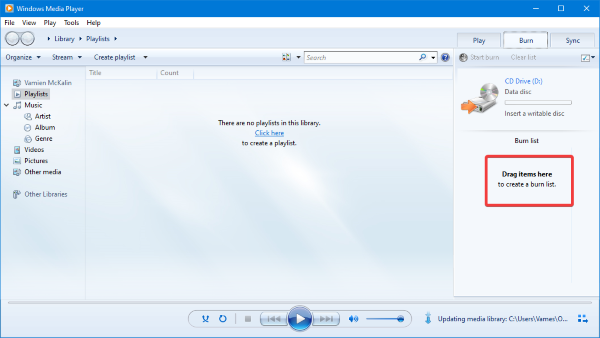
OK, so we suspect you’ve been adding tracks via batch, but this could be one of the reasons why Windows Media Player is giving an error. We suggest drag and dropping all tracks to the player before burning.
What you want to do is to open the folder where the tracks are located, highlight all tracks, then drag them to Windows Media Player. The program should now detect the length of all tracks without any major issues.
3] Use a third-party burning software
If everything we’ve mentioned above fails, then the best option going forward is to download and use a free third-party CD and DVD burning software. We would like to recommend BurnAware as one of the best alternatives out there.
Let us know if this helped.
Leave a Reply