When running Windows Memory Diagnostic, if you receive a black screen or blue screen either after selecting “Restart now and check for problems” or “Check for problems next time I start my computer“, this post will help you resolve the problem. Some users have also reported that the problem occurs when the tool is run through the System repair disc. Windows Memory Diagnostic Tool is used to test memory or RAM and helps figure out problems if running slowly, freezes, hangs, displays a blue screen, or reboots.

Windows Memory Diagnostic Tool is not working
The Memory Diagnostic Tool usually takes around 15 minutes but can extend for hours depending on the memory size. It can even get stuck, but if all you are getting is a black screen, the issue is somewhere else.
- Run SFC & DISM
- Run the Tool in Clean Boot State
- Test the Memory with another Tool (MemTest86)
Before we go ahead, if you choose to run the tool in the next restart, then use the Windows menu to restart the system and not shut down, followed by Start. The tool is designed only to run when the PC gets a restart signal.
Windows Memory Diagnostic displaying no results
1] Run SFC & DISM
System File Checker and DISM tool can fix any corrupt system file by replacing it with a new one. If any dependable file is corrupt that is needed by the Windows Memory Diagnostic Tool, then both of these can help. Check out our detailed guide on how to use SFC and DISM Tool before running the tool.
2] Run the Tool in Clean Boot State
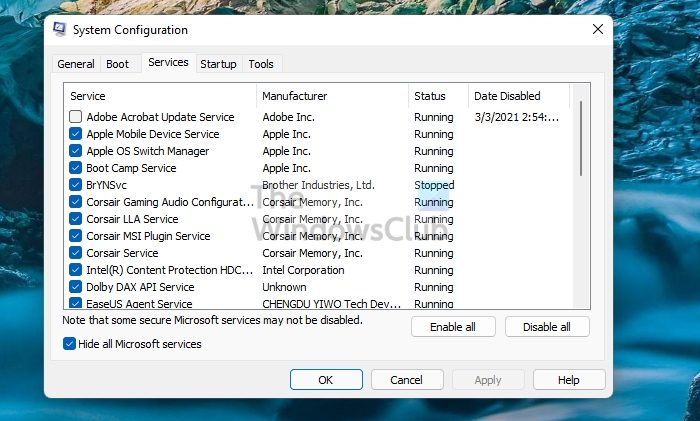
Clean Boot State is when the PC is running only with services and applications (minimal set of drivers and startup programs) that belong to Windows. Any third-party services are not allowed in this mode.
- Open the Run prompt, type msconfig, and press the Enter key
- Switch to Services and then check the box next to Hide All Microsoft Services
- Select all and choose to disable them
- Click on Apply, then press the OK button and restart the PC
- Now run the tool, and make sure to restart right away.
While the apps won’t be a problem, if the third-party drivers are causing the problem, it will help.
Related read: Memory Diagnostic Tool stuck
3] Test the Memory with another Tool (MemTest86)
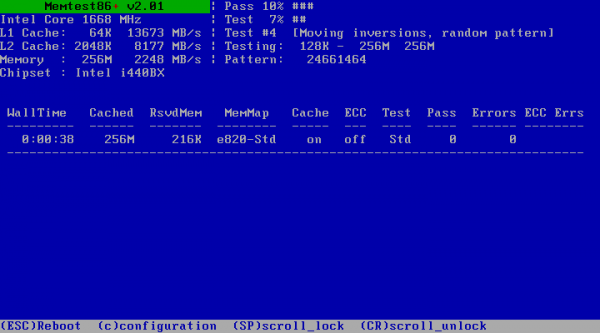
If none of these are working, we suggest checking the memory or RAM integrity using a third-party tool. MemTest86 is one of the known tools which offer better details than the Windows Memory Diagnostic tool. In fact, as per previous experiences, the built-in tool in Windows is not reliable.
That said, the application cannot be started when in Windows as it is built for Linux. So you have two solutions. One is to burn onto a disk, boot from it, and then run the tool. Or you can run it from the WSL from any Linux flavor on your PC. It supports up to 2 TB of RAM on X64 CPUs. Ensure that you allow it to run overnight as it may take 7 to 8 hours. We have also talked about various other software that can run a Stress Test on your Windows PC.
What does Windows Memory Diagnostic test?
Windows Memory Diagnostic is one of the most useful diagnostic tools in Windows. It will test your system memory for errors, analyze and report on its health, and identify potential problems.
How do you fix your computer that has faulty RAM?
It is best to replace it. If you have multiple RAM sticks, and you don’t know which one is causing the problem, then take all of them out, and try using the PC with each stick, and if you notice a random shutdown or crash, you know which is causing the problem.
Leave a Reply