If your Windows 11/10 PC crashes when plugging or unplugging a USB device, the solutions provided in this article will help you. This issue is frustrating because you cannot use a USB device on your computer. If you try to do so, your computer crashes. According to the reports, the computer crashes when plugging or unplugging a USB headset. However, this issue can also occur with other USB devices.
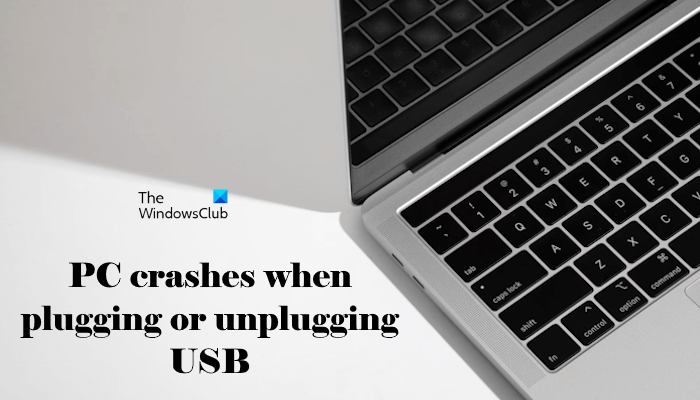
PC crashes when plugging or unplugging USB
Use the following suggestions if your Windows 11/10 PC crashes when plugging or unplugging a USB device.
- Check another USB port and device
- Uninstall and reinstall the USB Root Hub
- Reinstall the USB device driver
- Reinstall the graphics card driver
- Troubleshoot in a Clean Boot state
- Update BIOS and chipset driver
- Contact support
Let’s see all these fixes in detail.
1] Check another USB port or device

The problem might be with your USB device or USB port. To check this, connect the USB device to another USB port and see what happens. You can also connect another USB device to your computer. This will let you know whether the issue is with that particular USB device or not.
2] Uninstall and reinstall the USB Root Hub
The USB Root Hub driver can also be responsible for this problem. We suggest you uninstall and reinstall the USB Root Hub and see if it helps. Before proceeding, create a system restore point.
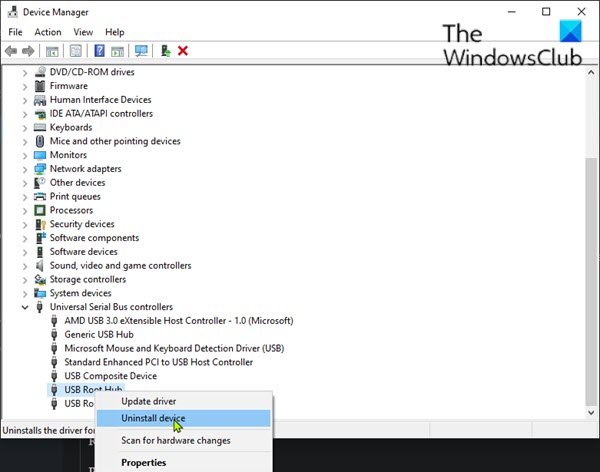
The steps to reinstall the USB Root Hub driver are as follows:
- Open the Device Manager.
- Scroll down and expand the Universal Serial Bus Controllers branch.
- Right-click on the USB Root Hub driver and select Uninstall device.
- Restart your computer or perform a scan for hardware changes.
Now, check if your computer crashes when plugging or unplugging a USB device.
3] Reinstall the USB device driver
The next step is to reinstall the USB device driver. The driver of your USB device may be corrupt and causing this problem.
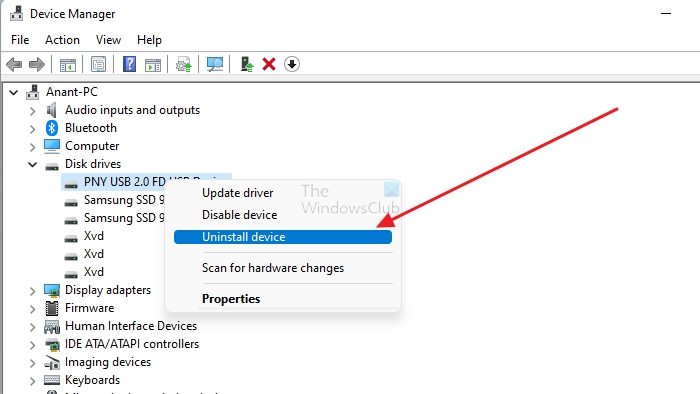
Go through the following instructions:
- Open the Device Manager.
- Expand the branch related to your USB device.
- Right-click on your USB device driver and select Uninstall device.
- Restart your computer.
Windows will automatically install the USB device driver the next time you connect it to your system.
4] Reinstall the graphics card driver
One possible cause of this issue is the corrupted graphics card driver. We suggest you uninstall and reinstall the GPU driver. To do so, you need a third-party GPU driver removal tool. Download and install DDU (Display Driver Uninstaller), run it, and remove the GPU driver from your computer.
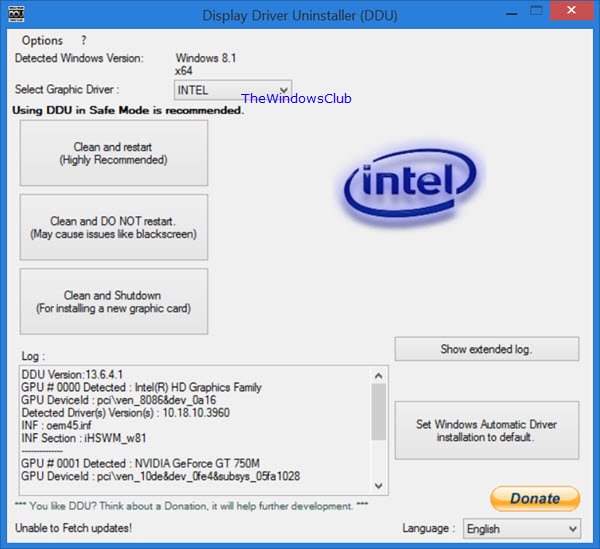
Before uninstalling the GPU driver, visit the official website of your computer manufacturer and download the latest version of the graphics card driver from there. Now, after uninstalling the GPU driver, run the installer file to reinstall the GPU driver.
5] Troubleshoot in a Clean Boot state
A third-party background application or service might be responsible for this issue. You can check this in a Clean Boot State. Start your system in the Clean Boot State and then connect the USB device. See what happens this time. If your PC does not crash this time, your next step is to find the culprit.

To find the conflicting third-party application or service, enable some of the background applications and restart your computer. If the issue reappears, one of the applications you have just enabled is the culprit. Repeat the same to find the conflicting third-party service. But this time, you have to use the MSConfig app.
6] Update BIOS and chipset driver

Update your BIOS if the problem still persists. Visit the official website of your computer manufacturer and download the latest version of your BIOS. While updating BIOS, make sure that your computer gets a continuous power supply. If you are a laptop user, connect the charger and turn on the switch. Terminating the power supply during the BIOS update process will break your motherboard.
We also suggest you update your chipset driver. The latest version of your chipset driver is available on the official website of your computer manufacturer. You can download it from there.
7] Contact support
The last resort is to contact a professional computer repair technician. If the problem persists, it may be associated with your computer hardware.
That’s it. I hope this helps.
Why does my computer freeze when I connect a USB device?
If your computer freezes whenever you connect a USB device, the problem may be with the USB device or the USB ports. However, the corrupted USB Root Hub drivers can also cause this issue.
What are the symptoms of USB failure?
If your USB port fails, it will stop recognizing your connecting USB devices. However, the issue is sometimes due to the corrupted USB device driver or USB Root Hub.
Read next: Windows 11 slow after RAM upgrade.