If you are a gamer or your work requires the use of heavy graphics, such as graphics design, upgrading your graphics card will give you the best performance. However, some users experience issues after upgrading their graphics cards. According to them, the PC keeps restarting after installing a new GPU. If such a problem happens to you, use the solutions provided in this article to fix it.
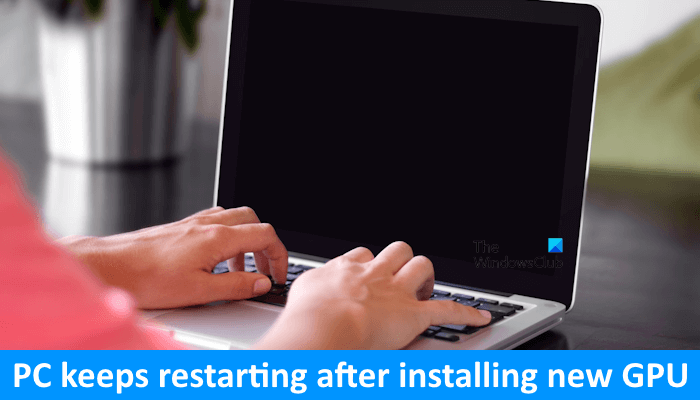
Windows PC keeps restarting after installing a new GPU
The following fixes will help if your Windows PC keeps restarting after installing a new GPU.
- Reseat the GPU and the required hardware
- Clear CMOS
- Install the GPU on another available PCIe slot
- Reset or update BIOS
- Use the DDU utility
- Hardware fault
All these fixes are explained in detail below. Before proceeding, make sure that the GPU you have installed is compatible with your computer motherboard.
1] Reseat the GPU and the required hardware

The first step is to reseat the GPU and other required hardware. Check all the cables connected to your graphics card and make sure that it is seated properly in the slot. If you have built your computer and the problem has started after that, reinstall the CPU, GPU, and RAM sticks. Disconnect all these hardware components from their respective slots and reinstall them. Additionally, check the CPU pins. This issue can also occur if the pins of your CPU are bent.
2] Clear CMOS

The next step is to clear the CMOS. Clearing the CMOS is an effective solution to fix such types of hardware-related issues. You need to open your computer case and then locate the CMOS battery. It is a small coin-shaped battery. Gently put the battery out of its socket, wait for a few minutes, and reinstall the battery with the correct polarity. Now, turn on your computer and see what happens.
3] Install the GPU on another available PCIe slot

The issue may also be associated with the PCIe slot to which you have connected your graphics card. Maybe the slot is faulty. If your computer motherboard has more than one PCIe slot and other PCIe slots are empty, you can connect the GPU to other available PCIe slots. Do this and see if it helps. If this works, the port you used earlier to connect your graphics card is faulty. If your computer is under warranty, you can contact support for the replacement of the motherboard, otherwise, you have to take it to a repair shop for the replacement of the faulty PCIe slot.
4] Reset or update BIOS
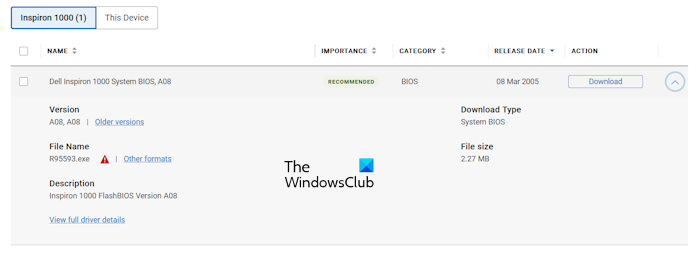
If you have already cleared the CMOS, you need not reset your BIOS because clearing the CMOS also resets the BIOS. Reset your BIOS if you have not cleared the CMOS. If this does not help, update your BIOS to the latest version. You can download the latest version of BIOS from the official website of your computer manufacturer.
5] Use the DDU utility
If the issue still persists, you can use the DDU utility. However, in this fix, you need to install the previous graphics card. If the previous graphics card is available, turn off your computer, disconnect the new graphics card, and install the old graphics card. Now, turn on your computer. The problem should not occur with the old graphics card.
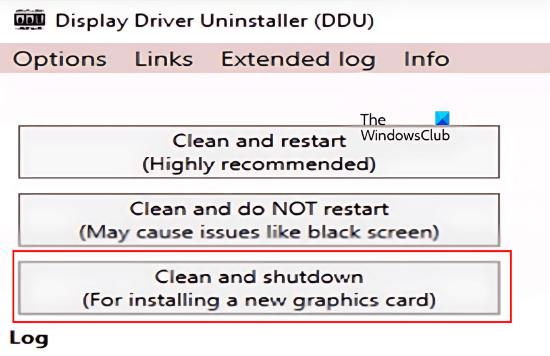
Download and install the Display Driver Uninstaller software. Now, boot your computer in Safe Mode and completely remove the driver of your old graphics card. This action will completely wipe out all the traces of your old graphics card driver from your computer. Set the DDU to Clean and shutdown. Selecting this option will automatically shut down your computer after the process of removing the GPU driver is completed.
When your computer turns off, remove the old GPU and install the new GPU. Turn on your computer. After turning it on, Windows will automatically install the compatible driver for your new GPU.
If you do not have the old GPU or you have built a new computer, you can use the DDU utility to completely uninstall the current GPU driver and then perform its clean installation.
6] Hardware fault

The problem may be with the Power Supply Unit. Is your PSU capable of supplying the required power to your graphics card? If not, you need to replace your PSU. Another cause of this problem is a faulty motherboard or the faulty graphics card itself. Contact a professional computer repair technician to troubleshoot and fix this issue.
I hope this helps.
Why does my computer keep shutting off after getting a new GPU?
There can be many causes of this problem, such as compatibility issues, insufficient supply of power to the graphics card, etc. First, check if your graphics card is compatible with your motherboard. If not, replace it. Overheating is one more possible cause of this problem. Make sure that your graphics card gets sufficient cooling.
Can a faulty GPU cause a PC to crash?
Yes, a faulty GPU can cause a PC to crash. Apart from the faulty GPU, any other faulty hardware can crash a computer. If your GPU is going to die, you will start experiencing frequent crashes and performance issues.
Read next: GPU is not detected or showing in BIOS on Windows computer.