In this article, we will discuss what you can do if your Windows PC only boots after restart. This is an annoying issue because users must make a second attempt to turn on their computers. According to the reports, on pressing the start button, the computer turns on; everything works fine inside the computer case, but the screen remains black. The display only works when users force restart their computers. If you experience such a problem, use the fixes provided in this article.

Windows PC only boots after Restart
If your Windows 11/10 PC only boots after restart, the following fixes will help you resolve the issue.
- Check the cable connecting the display
- Change your power plan or create a new one
- Disable Fast Startup
- Check your RAM
- Update or downgrade BIOS (whichever is applicable)
Below, we have explained all these fixes in detail.
1] Check the cable connecting the display
The cable connecting your display to your PC might be faulty. Therefore, the first thing that you should do is check your cable. Before performing a force restart, unplug the cable and plug it back to see if this brings the display. You can also connect your display to your computer with another cable (if available). If this does not work, use other fixes.
2] Change your power plan or create a new one
Incorrect power plan settings can also cause boot issues sometimes. We suggest you change your power plan. But before you change your power plan, you can try resetting your current power plan settings to the default.
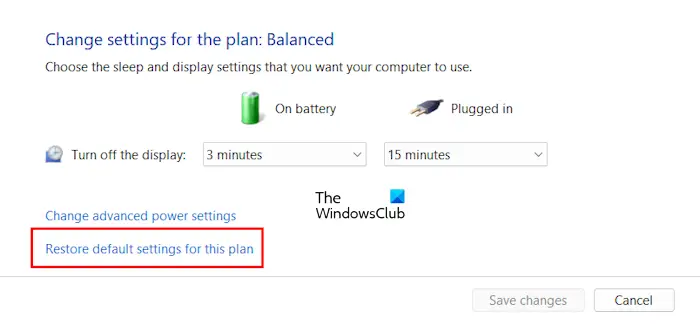
- Open the Control Panel.
- Type power in the search bar and select Power Options from the search results.
- Click Change plan settings.
- Now, click Restore default settings for this plan.
If this does not work, you can change your power plan. You can select another power plan on the Power Options page in the Control Panel. If only the Balanced Power Plan is available in the Control Panel, you can restore the other power plans by running the required commands in the Command Prompt.
The commands to restore the missing power plans will not work if the Modern Standby Mode S0 is active on your computer. Hence, first, disable the Modern Standby Mode S0 to restore the missing power plans.
3] Disable Fast Startup
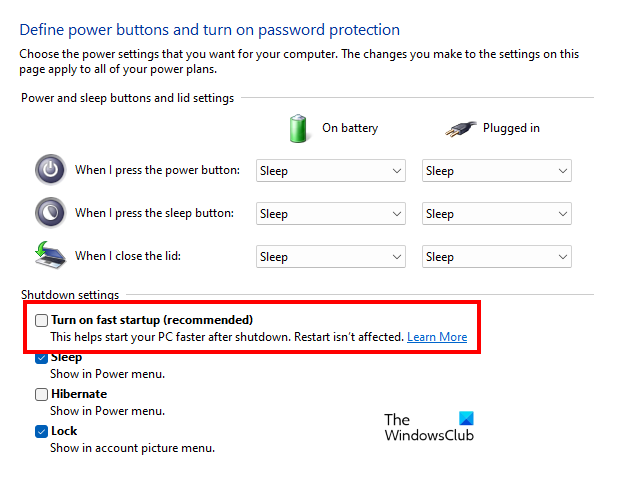
Fast Startup is a feature that makes Windows 11/10 computers start faster. This feature is enabled by default. Sometimes, Fast Startup causes issues. Hence, disabling this feature can help. We suggest you disable Fast Startup and see if it works.
Read: Computer boots after several attempts
4] Check your RAM
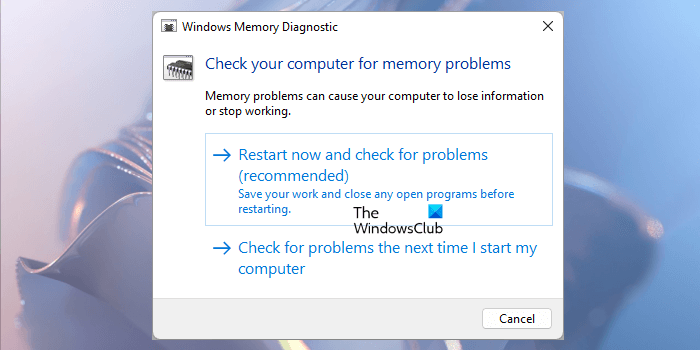
If disabling the Fast Startup does not work, the issue may be associated with your RAM. Test the health of your RAM by using the Windows built-in Memory Diagnostic Tool or you can also use a third-party tool to test your RAM, such as Memtest86+.
We also suggest you clean your PC if you have not done this for a long time. In addition to this, you can also try installing RAM in different memory slots available on your motherboard.
Read: Computer is not booting with two RAM sticks
5] Update or downgrade BIOS (whichever is applicable)
An outdated BIOS version can also cause several issues on a Windows computer like the one you are facing. Updating the BIOS to the latest version can fix this issue. Do this and see if it helps.

To update your BIOS, download its latest version from the official website of your computer manufacturer. Now, run the installer file with administrative rights. Some computer manufacturers release the Beta version of BIOS. The Beta version of the software is unstable and may contain some bugs which can cause issues. If you have installed this Beta version, install the stable build.
If the issue has started occurring after installing the latest BIOS update, you can downgrade your BIOS version. To do this, visit the official website of your computer manufacturer, enter your device model number, and download the earlier build of the BIOS. Now, run this installer file with administrative rights to install the previous version of BIOS.
If the problem still persists, you may need to contact a professional computer repair technician. Maybe there is an issue with your computer motherboard.
Related: PC always boots twice before starting
What to do if your PC is stuck in a boot cycle?
If your PC is stuck in a boot loop, there might be a hardware issue, such as faulty RAM, faulty hard drive, faulty graphics card, etc. The faulty Power Supply Unit can also cause boot issues. We suggest you perform a hard reset and see if it helps.
Can RAM cause no display?
Yes, a faulty RAM can cause no display issues. There are some symptoms that a computer shows if the RAM is going to die. If you notice these symptoms, test the health of your RAM, and do not forget to back up your data.
Read next: Computer light and fan stay on after shutdown.
Leave a Reply