Windows 11/10 ships with Windows PowerShell 5.0; the latest version now being PowerShell 7.0. Windows 8.1 came installed with Windows PowerShell 4.0. The new version hosts many new features designed to make its language simpler, easier to use, and to avoid common errors. If you are using an earlier version of PowerShell on your Windows operating system, migrating to this version of Windows PowerShell will bring many benefits. It not only lets the system administrators manage every aspect of Windows Server OS, but also offers control over SQL, Exchange and Lync-based servers.
What is PowerShell
PowerShell is a command-line shell and a scripting language. You can use PowerShell for script automation, run batches of commands, control resources in the Cloud, etc. Nowadays there’s PowerShell Core which works on Linux, macOS, and Windows OS.
If you need more information, you can check out Introduction to PowerShell on microsoft.com for some great learning.
Which version of PowerShell I am running?
To find out which version of PowerShell you are using, do the following.
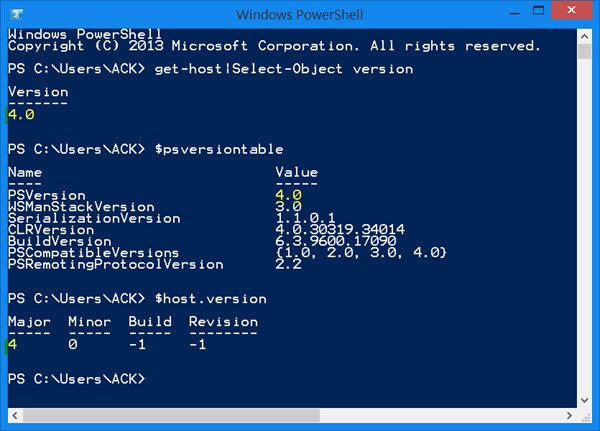
Open a PowerShell window and type any one of the following commands and hit Enter:
get-host|Select-Object version $psversiontable $host.version
For more on this read – How to check the PowerShell version in Windows.
- Windows Server 2012, Windows Server 2008 R2, Windows Server 2008 SP2, Windows 8 and Windows 7 with SP1 users will be able to use Windows PowerShell 3.0.
- Windows Server 2012 R2, Windows Server 2012, Windows Server 2008 R2, Windows 8.1 and Windows 7 with SP1 users will be able to use Windows PowerShell 4.0.
- Windows 11/10 ships with Windows PowerShell 5.0.
Read: How to install PowerShell 7.0 on Windows 11.
Windows PowerShell features
Windows PowerShell 3.0 introduced the following new functionality:
- Windows PowerShell workflows
- CIM cmdlets
- Cmdlets over objects (CDXML)
- Windows PowerShell Web Access
- Module automatic loading
- Updatable Help
- Robust and disconnected sessions
- Scheduled jobs
Windows PowerShell 4.0 brought:
- Desired State Configuration (DSC)
- Windows PowerShell Web Access improvements
- Workflow enhancements
- New features for Windows PowerShell Web Services
- Save-Help
Related: How to install and use Windows PowerShell ISE.
Windows PowerShell 5.0 introduces the following functionality:
- Classes can be defined in functionality
- DSC enhancements
- Transcriptions available in all hosts
- Major enhancements to debugging, including the ability to debug Windows PowerShell jobs
- Network switch module
- OneGet for managing software packages
- PowerShellGet for managing Windows PowerShell modules through OneGet
- Performance gain when using COM objects
Windows PowerShell 6.0 is cross-platform (Windows, macOS, and Linux), open-source, and built for heterogeneous environments and the hybrid cloud.
- Moved from .NET Framework to .NET Core
- Uses .NET Core 2.0 as its runtime.
- Enables PowerShell Core to work on multiple platforms (Windows, macOS, and Linux).
- The APIs shared between .NET Core and .NET Framework are defined as part of .NET Standard.
Windows PowerShell 7.0 ships with a lot of new features like:
- Pipeline parallelization
- New operators
- ConciseView and Get-Error cmdlet
- Automatic new version notifications
- Invoke DSC resources directly from PowerShell 7
- Compatibility layer.
Read:
- Terminal vs PowerShell vs Command Prompt difference explained
- Windows PowerShell ISE vs Windows PowerShell.
TechNet Library has explained these features in detail. Let’s look at some of them in brief.
Windows PowerShell Workflow: The capability brings the power of the Windows Workflow Foundation to Windows PowerShell. You can write workflows in XAML or in the Windows PowerShell language and run them just as you would run a cmdlet.
Improvements to Existing Core Cmdlets and Providers: Windows PowerShell 3.0 includes new features for existing cmdlets including the simplified syntax, and new parameters for the cmdlets like – Computer cmdlets, CSV cmdlets, Get-ChildItem, Get-Command, Get-Content, Get-History, Measure-Object, Security cmdlets, Select-Object, Select-String, Split-Path, Start-Proces, Tee-Object, Test-Connection and .Add-Member
Remote module import and discovery: Windows PowerShell 3.0 extends module discovery Importing and implicit remoting capabilities on remote computers.
The Module cmdlets: Has the capability to import modules on remote computers to the local computer by using Windows PowerShell remoting.
New CIM session support: Gives permission to use CIM and WMI to manage non-Windows computers by importing commands to the local computer that run implicitly on the remote computer.
The Auto-complete feature: Saves typing time, and reduces your typos.
PowerShell Intellisense: Underlines the error you make in red and suggests corrections when you hover the mouse pointer over the wavy line.
Update-Help cmdlet: This cures many small errors, or annoying typos, in the built-in documentation.
Enhanced Console Host Experience: Changes underlying the Windows PowerShell console host program are enabled in PowerShell by default. In addition, the new “Run with PowerShell” option in File Explorer lets you run scripts in an unrestricted session just by right-clicking.
RunAs and Shared Host Support: The RunAs feature, designed for Windows PowerShell Workflow, lets users of a session configuration create sessions that run with the permission of a shared user account. The SharedHost feature, on the other hand, allows multiple users on multiple computers to connect to a workflow session concurrently and track the progress of a workflow carefully.
Special Character Handling Improvements: A quick lap around Windows PowerShell 3.0 shows to improve the ability of the program to interpret and correctly handle special characters, the LiteralPath parameter, which handles special characters in paths, is valid on almost all cmdlets that have a Path parameter, including the new Update-Help and Save-Help cmdlets.
Using PowerShell, you can generate a list of Windows Services, generate a list of Disabled Features, Export and Backup Device Drivers, Find System Uptime, Update Windows Defender definitions, list Drives, get Installed Driver list, Uninstall Windows Store Apps, Add item to Desktop Context Menu, Create System Image, download a file and more.
i have windows 7 home 64bits with sp1 and powershell is version 2.0
Um… How do I upgrade?