If you receive Windows Resource Protection could not start the repair service, when you go on to Run sfc /scannow or System File Checker in Windows 11/10, then this post may be able to help you.
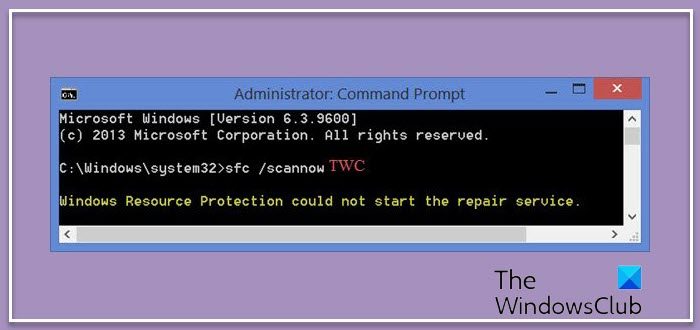
The System File Checker or sfc.exe is a utility in Microsoft Windows located in C:\Windows\System32 folder. This utility allows users to scan for and restore corrupt Windows system files.
But sometimes, while running this tool, you may receive one of the following errors – and the tool will not be able to run or complete its job successfully.
- System File Checker SFC cannot repair corrupted member file
- Windows Resource Protection found corrupt files but was unable to fix some of them
- Windows Resource Protection could not perform the requested operation.
How do I fix Windows Resource Protection cannot start the repair service?
If this happens, you should first Run System File Checker in Safe Mode or at Boot-Time or repair the Windows Component Store using DISM and see if it works. Alternatively, you may troubleshoot the errors individually by following the individual links above.
Windows Resource Protection could not start the repair service
After running the SFC and DISM Tools, do this:
Run services.msc to open the Services Manager. Look for Windows Modules Installer or the TrustedInstaller service. Double-click on it and ensure that the Service is Started. If not press the Start button. Its startup type has to be set to Manual, by the way.
The Windows Modules Installer or TrustedInstaller service enables installation, modification, and removal of Windows updates and optional components. If this service is disabled, install or uninstall of Windows updates might fail for this computer. This service has full access to Windows Resource Protection files and registry keys and needs to be running in order to restore missing or corrupted system files.
Alternatively, you could open an elevated Command Prompt, type the following and hit Enter.
net start trustedinstaller
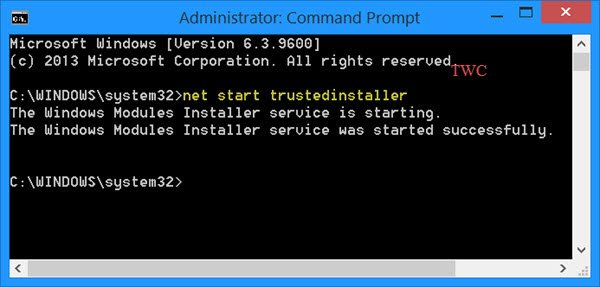
Once the service is started, run System File Checker and see if it works. If it still does not work, you may need to analyze its logs.
How do I fix corrupted files in Windows Resource Protection?
To fix corrupted files in Windows Resource Protection, you need to run the DISM Tool or use the Reset This PC option. That is sure to help you.
This post will show you how to how to Run sfc /scannow System File Checker on External Drives.
See this post if you receive a There is a system repair pending which requires a reboot to complete error message.
Excellent little write up! I came across this problem just the other day and found that its not very well documented.
Won’t work if you can’t load the O/S. I’m trying to use sfc /scannow from the installation media, and getting the “Windows Resource Protection could not start the repair service” message. Any ideas anyone? Thanks!
Jeff, if you can’t load the OS you need to fix the boot record so that you can start it up. I’m assuming your problem is due to a software issue which is preventing
the OS from loading. Use the OS disc and get to the repair option screen. Select “Command Prompt” from the “System Recovery” menu options screen. Now type in …
bootrec /fixmbr
Follow that with …
bootrec /fixboot
Restart your system without the OS disc in the drive. ( Make sure the boot order includes booting from the correct OS drive in the BIOS if it fails )
You should be able to access your OS after fixing the boot record. Go to the start menu and type in “msconfig” and hit enter on keyboard.
Click the “Boot” tab and below under “Boot options” Check mark “Safe boot” and “Network”
Reboot your system and it should load Windows safe mode.
Once you are there go to the start menu and type in “services.msc” and hit enter
Do what the article tells you to do ….
Enable and start “Windows Module Installer”
Now go back to the start menu and type in CMD but don’t hit enter on the keyboard
Instead when you see “cmd.exe” come up on the start menu place your mouse pointer above it, right click your mouse and select “Run as administrator”
Place your OS disc in the drive and within the command prompt you just opened with admin privileges type in …
sfc /SCANNOW
Hit enter on keyboard.
It should start the system file checker scan and repair your core file issues.
Before rebooting go back to start, run and type in “msconfig” hit enter on keyboard
You need to uncheck the previous boot options you did before. Uncheck … “Safe boot” and “Network” Apply the changes and reboot the system after taking
out the OS disc from the drive.
See if that resolves your problem.
Good Luck!
First of all let me apologize for not responding sooner. by an incredible coincidence, I have another machine here with similar Win 8 problems. I was looking again for a resolution, and realized that not only had I been here and commented, but that you had replied. I have not tried your method yet, but I will. Either way, I am grateful you took the time to respond……
No dice NYC, goes immediately to “preparing Automatic Repair”. As a side note, I have run chkdsk on this drive twice, because the behaviour seems to lean toward hard drive, but while it made some corrections to the file system, no significant physical issues were detected. I wonder if I should run HD Tune on it and scan the drive more comprehensively.
Thanks again!
Hi, I’m running Win 8.1 (64 bit). It is installed and running OK. I have tried to run sfc /SCANNOW in an elevated cmd window and I have exactly the problem listed above. I restarted TrustedInstaller and it is on manual and running (according to the Windows Module Installer). I also looked to see if I had a file called “Pending.xlm” which other sites had mentioned is associated with problems. I used Agent Ransack to search ( very good file search engine), but I do not have a file by that name on C: which is my Windows boot drive. Any other ideas?
I am really only going through this so I can run sfc /SCANNOW so I can repair my Windows Store which I almost never use, but I want to download a program that is only available through Windows Store. Windows BLOWS. I’d switch to Linux in a hot minute, but I’d have to relearn so much!
thank you very much
didnt work!!! i do everything but
Windows Resource Protection could not start the repair service this is the answer !
awesome it works..
follow the steps above.. it works
Well, in PE your disks have different namings. If you are doing scannow there you need to use it not on running system (special partion marked x) but on offbootdir and offwindir of c: (or others to the matter, mine was H:)
Who or what are you referring to? And why is it necessary to call people idiots?
this post blows..
balls balls balls
FU
This doesn’t work for me – I get an error message, “System error 1058”. Help?
Thanks for the suggestion, but the “trustedinstaller” trick does absolutely nothing to get SFC started in my Windows 8.1.
I still get the error message: “Windows Resource Protection could not start the repair service.”
Had the same issue “Windows Resource Protection could not start the repair service” when trying to run using CMD. Got around that by going to Control Panel > Administrative Tools > Windows PowerShell Modules. Then running SFC /scannow. Workes just fine without having to change any Services etc.
Mike
Well I’ve system error 1058 after following the steps. Anyone with an idea?
If you are using Windows 64-bit you may find Windows running 32-bit programs by default. Why this is so I cannot fathom, but it is something I learned after much head-scratching, Googling, and numerous false trails.
The 32-bit versions of sfc (and dism, another handy Windows repair tool) are in c:WindowsSystem32.
The 64-bit versions are in c:windowssysnative
Seems the former path is checked first when running stuff from the command line.
I was getting the same “Windows Resource Protection could not start the repair service.” message and ended up following some MSFT tech guide suggesting I run DISM. That then gave me errors about running a 32-bit version. I discovered that I needed to run c:windowssysnativedism.exe.
On a whim I tried c:windowssysnativesfc.exe. It worked great.
Why I have NEVER seen this suggested by any Microsoft support person is a total mystery.
I can’t see a sysnative directory on this machine. Also, for some reason, this machine won’t recognize the MS Account password, so I can’t get into system restore. Can you clarify the sysnative directory is supposed to be in C:Windows? I don’t see that dir on this machine or the win7 machine on my left.
Thanks!
Take a look at https://www.thewindowsclub.com/sysnative-folder-in-windows-64-bit
STOP MAKING STUBS. the information in this article is lacking definition and confusing users. sadly this is one of the few posts on windows 10 terrible repair tools or rather the very lacking user friendly usage of these tools.
This is how I write articles. For additional information, you have to click the links where the procedure has been explained in detail. If you find it difficult to understand, I suggest you to request someone to help you.
yes it is.
does not work trusted installer is enable but get that message> Windows Resource Protection could not start the repair service. and
Try enabling the service named “Background intelligent transfer service”…make this service as AUTOMATIC …
Type SERVICES in search ..and double click on the above service …u will see a dropdown to choose AUTOMATIC ….
I faced the same error and I followed the above steps and it works…
IT isn’t Windows 10. It’s just windows. I have this problem on a W2008 server. None of the suggestions are much use when you can only boot into the installation media though. The CMD prompt isn’t the same there as it is if you can boot normally.
I received ‘Windows Resource Protection could not start the repair service’ on trying to run SFC /SCANNOW, I checked the CBS.log file and found this error: Failed to initialize CBS class factory. [HRESULT = 0x800700c1 – ERROR_BAD_EXE_FORMAT] followed by the file with the issue:
Failed to load Core DLL from path: C:WINDOWSwinsxsamd64_microsoft-windows-servicingstack_31bf3856ad364e35_10.0.10586.424_none_767fbf7a263fc7d3\cbscore.dll [HRESULT =0x800700c1 – ERROR_BAD_EXE_FORMAT]
I repaired this issue by replacing the cbscore.dll file from a newer store.. i.e. this was version 10.589.424 I copied the file from 10586.468. Restarted TrustedInstaller, and SFC and Windows update now works.
This….Answer right here. If you have tried enabling the trustedinstaller service, if you have tried clearing the pending.xml and reboot.xml. I spent hours trying to figure out this issue. It was 100 percent because of the 32bit sfc being default on a 64bit system.
Didn’t work.Still getting the same error.
My laptop not booting properly.its always show CMD.exe and keyboard and safe mode also not working,my old iOS is Windows 8.1
So plz help me
I’m trying the same thing too, and it’s not working. Windows 7 is not loading, or safemode. So when I boot to “Repair Computer” and run the command prompt and type the sfc command with “offbootdir” and “offwindir” to target and offline drive, I get the error. I’ve also tried to boot from the Windows 7 DVD and select Repair and go to the command prompt and the same error.
I would assume my error is nothing to with the services running or not running, since I’m booting from a windows disc in repair mode. It must be some corrupt files in the installation. My next step will be to try a DISM repair from the link above.
YOu need to install the system before you can fix it. (obviously).
mine miracously started working again, I was having problems removing USB devices, would not let me remove them and all that crap, removed them anyway, crashed the windows file explorer etc….. would not boot up fast after that, or rather I got a critical power error at startup as i tend to get when fast boot failed, anyhow I tried sfc after that to see if anything happened, mirrcauoulsy it ran!! It reported a few error it could not fix at bedore but at least it ran, dunno if it will run again though (not tried).
So how do you do that when the PC wont boot up?
What steps?
The steps that say bill Gates needs burying?
Some people are just too snotty to be helping anyone. They think that because they had a tough time, then you should too.
What does that actually mean in real terms?
Thats what I have to do, pretty sure of it, but it is not framed in a way that allows it to be pursued.
PC will not boot, and repairs using the Win 10 DVD does not fix.
All files are in directories, and about all I can do is sfc /SCANNOW
Thanks…. but have done that fifty times, and I get to a part where it says… > “windows resource protection” is preventing anything working, and you probably need to grab Bill Gates by the throat and drag him across the table for not progressing since Windows 98.
Same here… Is there a fix?
Impossible as the PC will not boot up.
If there is, I’m afraid I haven’t found it yet.
I’ll let you know if I ever do.
Great job; thanks.
mostly worked, had to go into properties for windows modules installer and change from disabled to automatic, then i was able to “start”
It works.thanks