If your Windows 11/10 computer shuts down instead of restarting when you press the Restart button, this article will help you fix the issue. This is a strange situation and we will see what you can do about it.
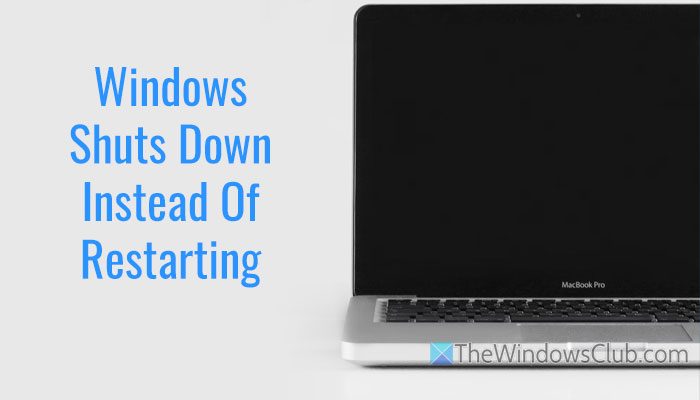
Windows 11 shuts down instead of restarting
If Windows 11/10 shuts down instead of restarting when you press the Restart button, , follow these solutions to resolve the issue:
- Use Power Troubleshooter
- Check Power button settings
- Disable Automatic restart
- Temporarily disable security software
- Disable Fast startup
- Update BIOS
- Troubleshoot in Clean Boot state
Before you begin, make sure that your Windows OS is up-to-date.
1] Use Power Troubleshooter
Use the Get Help tool. To get started, open Get Help and search for Power troubleshooter.
Then, choose the Third-party device if you are not using a Surface device. However, if you use a Surface device, choose the latter option.
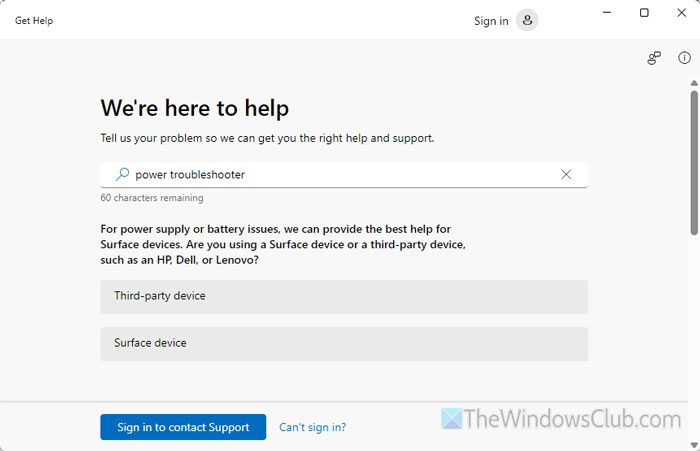
Next, you must go through the screen instructions to complete the job.
2] Check Power button settings
If you use the Power button to shut down your computer, check the Power button setting in the Control Panel. As it is possible to execute other commands instead of shutting down the computer, it is recommended that you look at this setting.
To do that, open the Control Panel and go to Power Options. Then, click on the Choose what the power buttons do option.
Next, expand the When I press the power button drop-down menu and select the Shut down option for On battery as well as Plugged in.
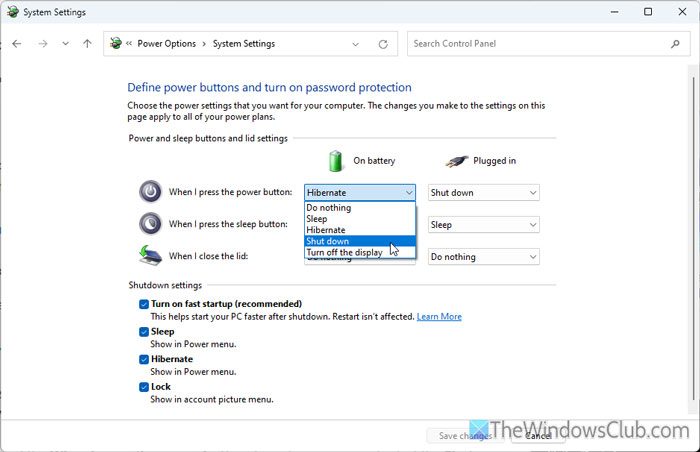
Read: How to change Power button action when on battery or plugged in
3] Enable or Disable Automatic restart
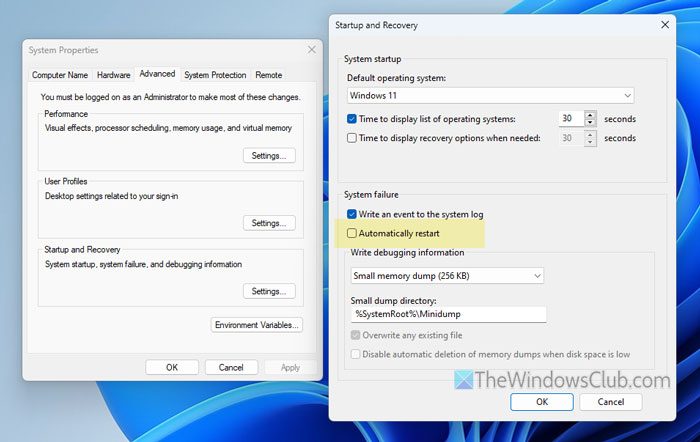
If your system has some issues, there is a chance of facing this problem. You can enable or disable the automatic restart feature using these steps and see which option helps:
- Press Win+X and select the System option.
- Click on the Advanced system settings.
- Click the Settings button under the Startup and Recovery.
- Uncheck (Or check) the Automatically restart checkbox.
- Click the OK button.
4] Temporarily disable security software
At times, security software could be accountable for this problem. That is why it is suggested to temporarily disable such security software and check if it resolves the issue.
5] Disable Fast startup
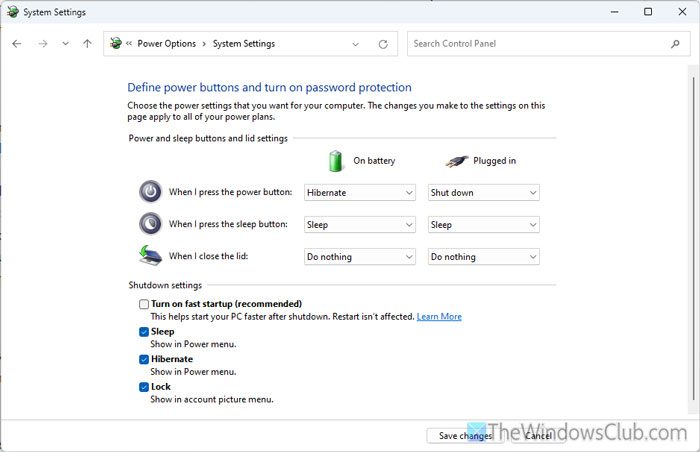
If your system has a glitch or conflict between restart and shut down, you can disable the Fast Startup option to get it fixed. To disable the Fast Startup, follow these steps:
- Open the Control Panel and go to the Power Options.
- Click on the Choose what the power buttons do option.
- Click the Change settings that are currently unavailable.
- Remove the tick from the Turn on fast startup checkbox.
- Click the Save changes button.
6] Update BIOS
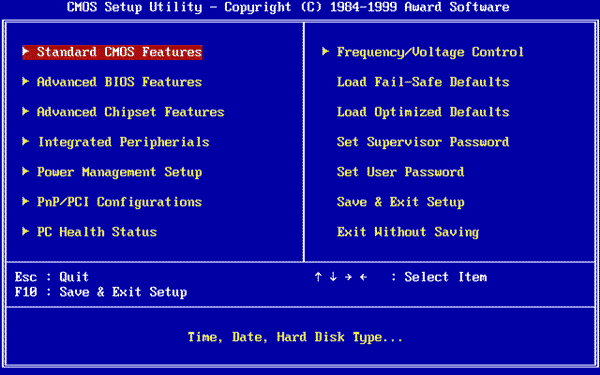
If your computer’s BIOS firmware is outdated, you may experience this problem. That is why it is recommended that you update the BIOS as soon as possible.
To update the BIOS, it is better to use the dedicated software made by your motherboard manufacturer. For your information, most popular motherboard manufacturers have already launched dedicated software to update the BIOS. You need to download it according to your motherboard and update the BIOS.
Related: PC won’t boot after restart
7] Troubleshoot in Clean Boot state
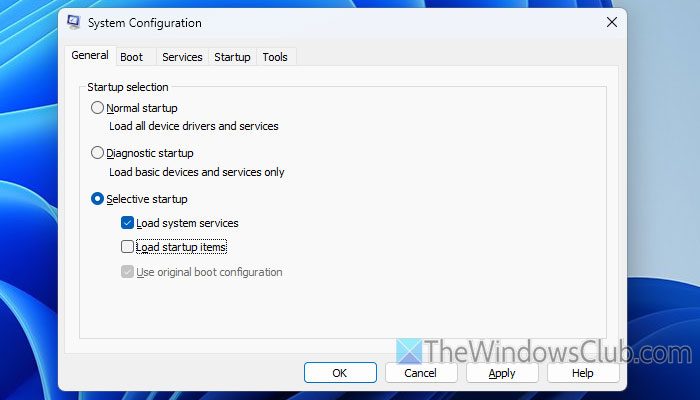
This problem may sometimes arise due to a driver or third-party service. That is why it is recommended to boot your PC into the Clean Boot state and check to rectify the issue. To boot your PC into Clean Boot state, you need to follow these steps:
- Press Win+R > type msconfig and hit the Enter button.
- Select the Selective startup option.
- Check the Load system services and Use Original boot configuration checkboxes.
- Go to the Services tab.
- Tick the Hide all Microsoft services checkbox.
- Click the Disable all button.
- Click the OK button.
- Open the Task Manager and disable startup apps.
- Restart your computer.
Read: Windows 11 restarting instead of shutting down
Hope these solutions work for you.
How do I fix Windows 11 stuck on Restarting screen?
If Windows 11 is stuck on the restarting screen, you must opt for the Windows Recovery Environment. Then, choose the Startup Repair option. Wait for a few moments till the process is complete.
Related read: Windows is stuck on loading some screen
Why is there no Shut down option in Windows 11?
There could be two reasons why you do not see the Shutdown option in Windows 11, and they are:
- There is a system glitch. You can fix it by repairing your Windows OS.
- Your administrator has used Microsoft Management Console to remove the shutdown buttons.
Read: Prevent users from shutting down or restarting Windows computer
Leave a Reply