If your Windows Sandbox has not been loading, opening or working and throwing out various error codes like 0x80070002, 0x80072746, 0x80070057, 0x800706d9, 0x80070569 and 0xc0370106, then this post may be able to help you.
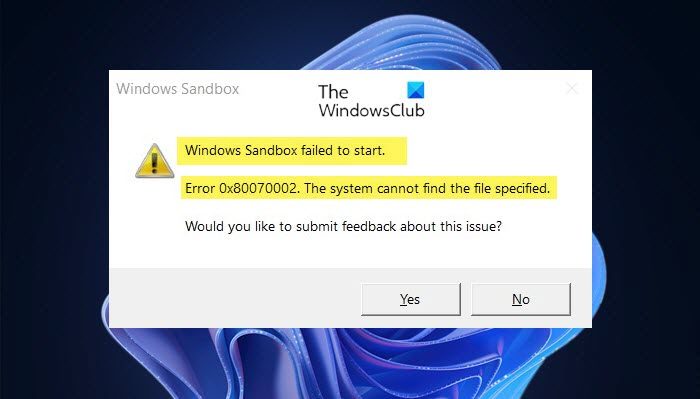 The error code 0x80070002 may be accompanied by such error statements:
The error code 0x80070002 may be accompanied by such error statements:
- Windows Sandbox may fail to start with error code 0x80070002.
- Windows Sandbox may fail to start with “ERROR_FILE_NOT_FOUND (0x80070002)” – Especially on devices in which the operating system language is changed during the update process.
Windows Sandbox failed to start, The system cannot find the file specified
There are three methods that will help you if Windows Sandbox failed to start or load with error code 0x80070002 or 0x80072746. They are as follows:
- Check for Windows Updates.
- Enable all the Services required by Sandbox
- Enable Virtualization, Hyper-V, and SLAT support.
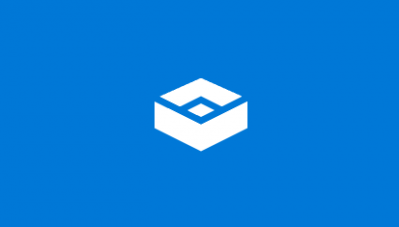
Fix 0x80070002 Windows Sandbox error
1] Check for Windows Updates
Check for updates for your computer. Maybe Microsoft has released fixes or driver updates for your system.
2] Enable all the Services required by Sandbox
Open the Windows Services Manager. Here, for the following 5 Windows Services, ensure that the Startup type is set to as what is given below. If you want, you can Start or Restart these Services in this order:
- Network Virtualization Service. (Startup type: Manual).
- Virtual Disk. (Startup type: Manual).
- Hyper–V Virtual Machine. (Startup type: Manual).
- Hyper–V Host Computer Service. (Startup type: Manual).
- Container Manager Services. (Startup type: Automatic).
Having ensured that these Services are running, you can run Windows Sandbox again now.
Related: Windows Sandbox failed to initialize
3] Enable Virtualization, Hyper-V and SLAT support
Virtualization, Hyper-V, and SLAT support are three main interconnected pillars that support the running of this Windows Sandbox feature.
Make sure that your computer supports Virtualization and it is turned on.
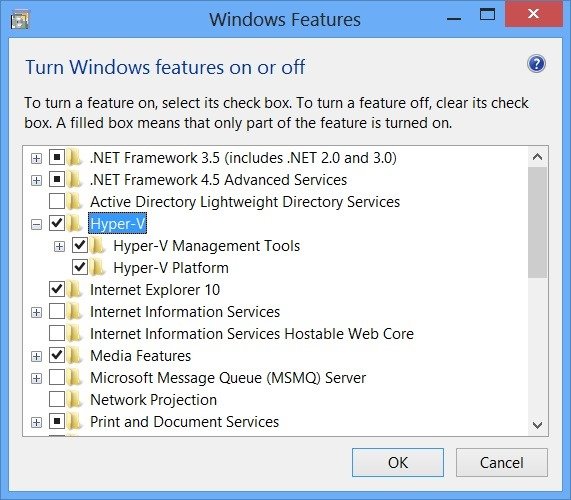
You also need to enable Hyper-V on your computer.
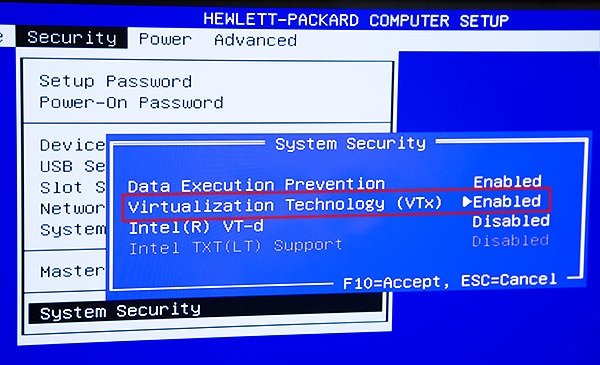
Also, make sure that you have the SLAT or Second Level Address Translation support enabled on your CPU.
Even if one of the components mentioned above have a bad configuration or are not available, there will be trouble running Windows Sandbox, and the only fix would be to upgrade the specifications of your computer.
All the best!
Related reads:
- Windows Sandbox item is greyed out or greyed out
- Application Guard or Windows Sandbox error 0x80070003 or 0xC0370400
- Sandbox Error 0x80070015, The device is not ready.
NOTE: Error 0x80070002 can also be seen when using Windows Update, Windows Upgrade, Windows Features, Installer, Microsoft Store, Windows Backup, Outlook, System Restore, Microsoft Account, Printer, and Hyper-V.
Leave a Reply