Does your Windows screen resolution change when the monitor turns off? This can be a frustrating issue, especially since you must fix your monitor resolutions after every shutdown or restart. This issue usually occurs with multi-monitor setups. However, here are some quick solutions to help you address the problem.
Fix Windows screen resolution changes when the monitor turns off
Check out the following solutions to fix the resolution issue.
- Graphics driver fix
- Change Link State Power Management
- Use PersistentWindows
You will need admin permission to execute some of these situations.
1] Graphics driver fix
One of the most common reasons for encountering errors on your computer is a faulty graphics driver. If you have recently updated your graphics driver and are experiencing issues, you should try to roll back to the previous version.
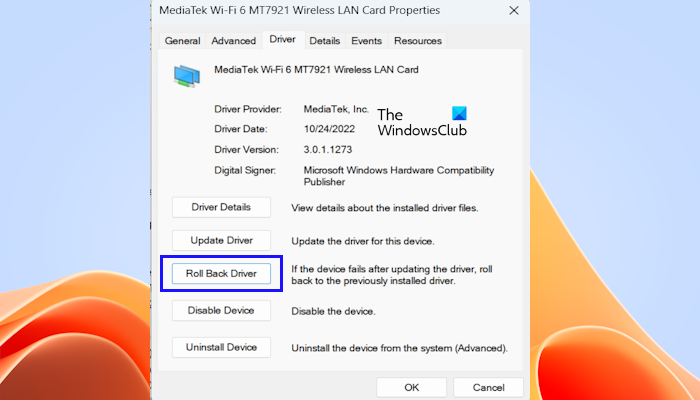
However, reinstalling your graphics driver is still a good idea if you have not updated it recently, as Windows can automatically download the necessary drivers for your computer.
The driver may already be installed on your computer, so uninstall it from the Apps section. After that, you can visit your computer’s OEM website to download and install the required drivers. This will prevent any problems arising from outdated or faulty drivers.
2] Change Link State Power Management
Currently, your external monitor takes longer to switch to your preferred resolution after turning, while the laptop display works immediately.
To resolve this, we need to improve the timing managed by LSPM. Link State Power Management (LSPM) is another reason your monitor’s resolution can be affected. It is a feature built into the PCI Express that works with Windows’s power management to save energy.
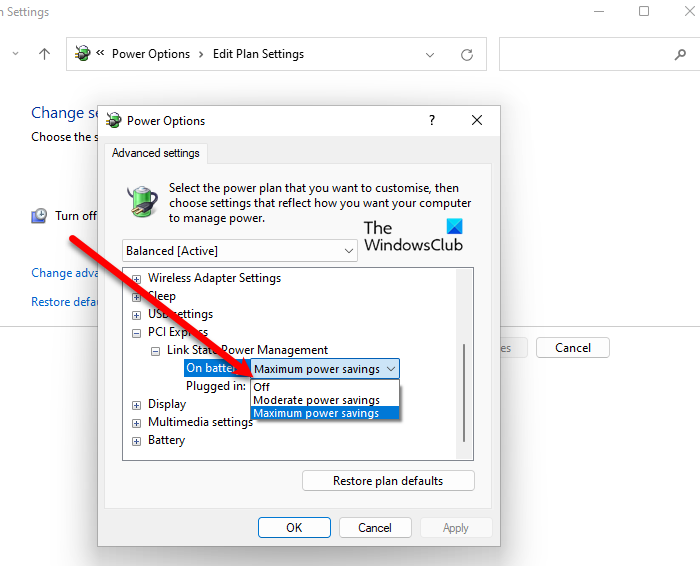
It has three settings: Off, moderate power savings, and maximum power settings. If you set it off, this will disable LSPM, offering faster wake-up from sleep mode.
However, when you select moderate power savings, the power savings are less, and the time to recover from the sleep state is shorter.
3] Use PersistentWindows
If you use a multi-monitor setup, the PersistentWindows program might be helpful. It is universal software that saves all Windows positions and monitors displays. So, if the resolutions suddenly change, it restores your initial setup’s exact sizes and positions.
Additionally, the software detects changes in system status, such as waking from sleep, connecting or disconnecting an external monitor, exiting full-screen gaming, or reconnecting to RDP.
- Download PersistentWindows.
- Unzip the downloaded file and run the PersistentWindows program by double-clicking on it.
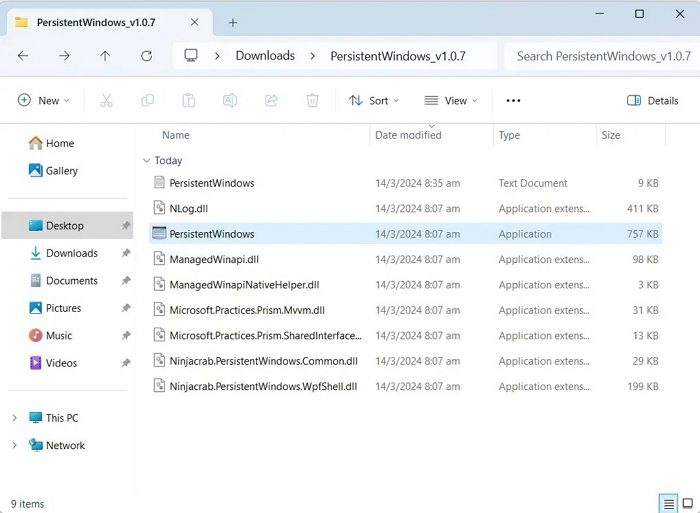
- Now, the program will run in the background (it should be visible under the system tray).
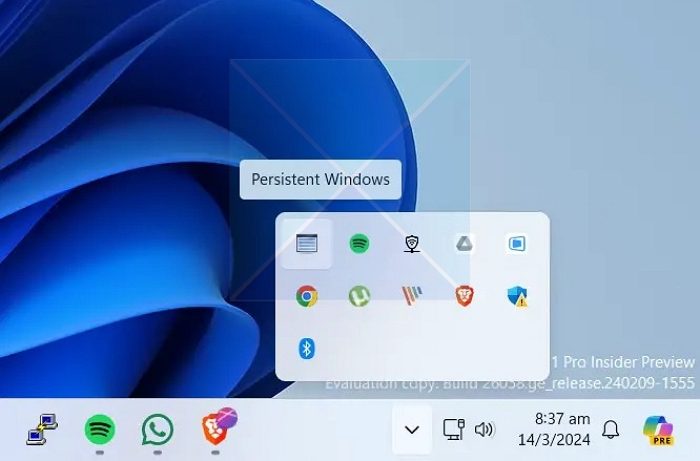
- The program works by automatically monitoring your Windows positions and sizes. Whenever the monitor configuration changes, it restores the Window layout to the last matching setup and resolution.
Lastly, try doing so if you are not using the Extended display option when using multiple monitor setups.
The above methods should help you fix Windows screen resolution changes when the monitor turns off an error. If they fail, try to factory reset your monitor, then check it with another system setup to see if you are still having any issues.
Why does my PC screen keep going black?
If the screen goes black when you change the resolution, then it’s all right. However, if it happens while you are working on the PC and it’s frequent, you should check if all the cables are working well. Trying it on another PC is the only way to figure it out.
Fix: Screen Resolution problems in Windows
Why does my display resolution change automatically?
There are many reasons why display resolution might change automatically. Some of the common reasons are corrupted or outdated graphics drivers. It can also occur because of third-party software or any recent changes to the system.