I am an avid computer user and my PC is always crammed with files and data. Though I keep all my files well-ordered and organized and I count on the improved Windows Search, I sometimes still look for more features, speed, and accuracy. I know it is very annoying when we find that Windows search is not working and we miss some important files or documents in our computer system. What annoys me the most is that I know I saved it, but I can’t locate it even after searching for it in all the expected folders. Fortunately, there are a handful of free desktop search utilities to make it easier for us.
Since it is a very common issue with computer users, I would like to discuss a few desktop search utilities. I am using Search Everything as my Windows search utility but there are a few more desktop search utilities that I would like to mention here in my post.
Windows Search Alternative Tools
Desktop search tools are available in both free as well as paid versions with a variety of shapes and sizes. There are many third-party tools claiming and proving to be better and faster than the Windows search tool. These tools are more functional if compared to Windows’s built-in search tool.
I have listed some Windows Search Alternative Tools for Windows 11/10/8/7:
- Everything
- MasterSeeker
- Locate 32
- Listary
- FileSeek
- WinFindr
1] Everything 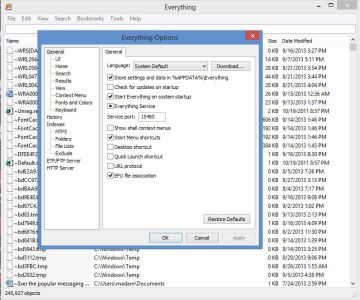
Everything is a free Windows desktop search utility that helps to locate files and folders in your computer system. It is a fast tool and works like no other search tools. You can start using ‘Everything’ right after downloading it on your system. Although it won’t search the contents of your stored files, its accuracy and speed are pretty impressive. Void, the developer of ‘Everything’ recently released the new and updated beta version of the tool for the latest Windows versions. I am using this tool for a long and haven’t found any downsides to Everything. It used less than 1MB of my hard drive space and is always up to date.
You can also go a step further and improve the Windows 10 Search experience with EverythingToolbar, which is an add-on for this software.
2] MasterSeeker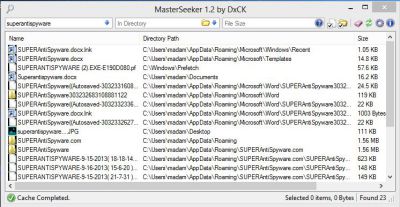
MasterSeeker is another free tool, with some added benefits, not found in every such tool. It works with incredible speed. You can also narrow down your search with Master Seeker using directory, Regex and file size. It scans everything on your hard drives such as directories, system folders, and hidden folders and comes up exactly with what you are looking for. In short, it gives you accurate results in real-time. Like most of other desktop search utilities, Mater Seeker also gives you detailed search results with the file name, file size, and complete path. It starts showing the results as you type a word on the search bar of Master Seeker. Download it here.
3] Locate 32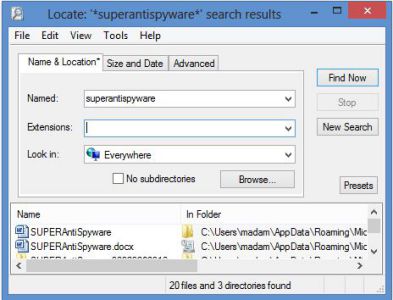
Locate32 is another free desktop search utility that helps you in searching for a file from the folders stored in a database. Although, it is not that popular as compared to ‘Everything and Master Seeker’, is an impressive desktop search utility. This tool saves your file database and then you can locate any file you want using the search form of the tool. It uses the stored database in the search and provides fast results. Available in many languages Locate 32 supports all Windows versions. Download it here.
4] Listary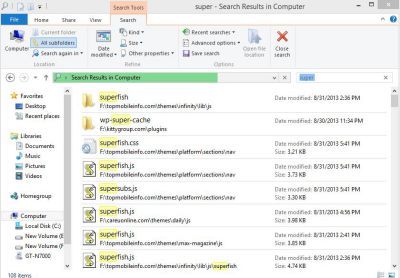
Freeware Listary is worth adding in the list of Windows search alternative tools. It works from your own Windows Explorer. What I liked about this tool is that it shows a complete tutorial after download, which helps users to understand the interface well. Similar to other such tools, Listary is a find-as-you-type search tool allowing you to search your files in your Windows computer system. A small search dialogue opens and you can search for a file you want. It works fast and brings multiple matches instantly. The program shows accurate results even if you type a part of the file. Listary is also available as a pro version with some additional features. Download it here.
5] FileSeek
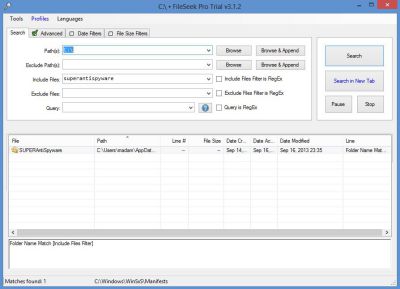 FileSeek includes some advanced features. The most advanced feature in FileSeek is that it allows you to sync your searches between computers. It comes with a free 30 day Pro trial license key which turns into a free version automatically after the license key expires in 30 days. If you’d prefer to revert FileSeek to the Free version before the end of the trial, please follow these steps:
FileSeek includes some advanced features. The most advanced feature in FileSeek is that it allows you to sync your searches between computers. It comes with a free 30 day Pro trial license key which turns into a free version automatically after the license key expires in 30 days. If you’d prefer to revert FileSeek to the Free version before the end of the trial, please follow these steps:
- Open the FileSeek Settings window
- Click the License Key tab
- Click the “Change to Free Version”
- Click Apply.
6] WinFindr
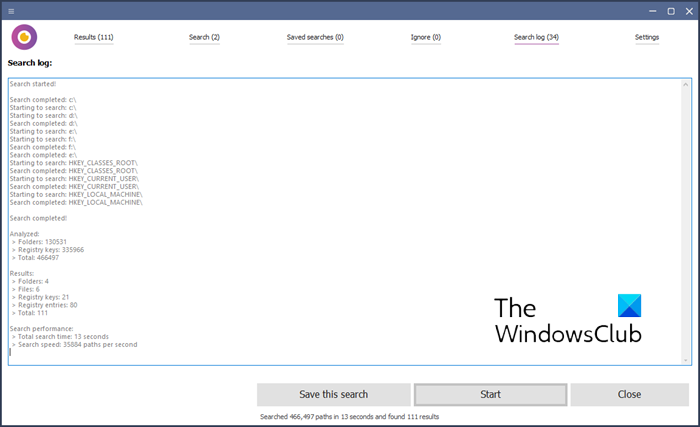
WinFindr stands out as a comprehensive and user-friendly solution. It empowers users to rapidly search for files, folders, registry keys, and registry entries, all while offering the unique capability of performing searches with multiple search terms simultaneously. It has been developed by Macecraft Software, which also created jv16 PowerTools.
Key features of WinFindr include:
- Multi-Term Search: WinFindr allows users to input multiple search terms, making it easier to find specific files, folders, registry keys, or entries with precision.
- Rapid Search: Our software is optimized for speed, ensuring that users can locate their desired data swiftly and efficiently.
- User-Friendly Interface: WinFindr boasts an intuitive and user-friendly interface that appeals to both novice and experienced users.
- Customization: Users can tailor their searches with various filters and options, ensuring flexibility and accuracy in their results.
- Command line support: WinFindr has extensive support for command line usage.
It is available at winfindr.com.
TIP: Fast File Search, FileSearchy, Lookeen Free, Agent Ransack, AnyTXT Searcher and Quick Search are some other freeware you may want to check out.
If you don’t want to use Windows built-in search tools try out one of the freeware apps mentioned above. All of these tools vary in format and features but are designed to help you in searching.
I tested out a few more desktop search utilities for Windows but didn’t find them worth including in this list. If you know of any other search tools for Windows which are as fast and as effective as these five, do let us know through comments.
What is the best search engine for Windows 11/10?
The in-built search functionality of Windows 11 and Windows 10 is pretty handy. However, if you want more features and options, you can take a look at FileSearchy. This freeware comes with several options to find the specific file you are looking for on your computer.
What is the advanced search tool of Windows 11/10?
There are multiple search tools available for Windows 11 and Windows 10. For example, you can use Everything, MasterSeeker, Listary, FileSeek, etc. On the other hand, you can also use FileSearchy, which is mentioned in this article.
Ever found a way to avoid the admin prompt while launching “everythign”?
I will post a tutorial on it tomorrow. :)
Check out http://winaero.com/comment.php?comment.news.152
XSearch is also emerging, I use it in conjunction with Everything that takes a bit on indexing (useful for whole searches).
http://www.easexp.com/xsearch/
There is only one for me – Ive been using it for years, Agent Ransack
Hello Shiwangi
I have for some years used UlstrSearch
http://www.jam-software.com/ultrasearch/
After your description of the first program, it seems a little like that.
Good list… as usual for, and expected from, both this website and this author. Thank you!
There are two kinds of file searching on NTFS-formatted drives, one of them based on basically the same type as used on old FAT drives.
One type uses the classic method of working down through the directory structure, looking for file names matching the search criteria. It may or may not then build a database of its own so that on all subsequent times it does it, it can find stuff faster by interrogating it database first. That method has been around in one form or another for as long as there’s been either Windows or even old MS-DOS/PC-DOS.
The other type uses the NTFS USN journal as its database, and so builds no database of its own.
The salient difference between them is that the first type is relatively slow, and the second type is fast as greased lightning. No, really… THAT fast.
The advantage of the first, slower type is that it can also, while it’s at it, look for text within files as part of its search routine. And so the disadvantage of the latter, fast-as-greased-liightning type is that it can’t; it can only search for file names.
Examples of free search tools of the first, slower type are “Agent Ransack,” and Nirsoft’s “SearchMyFiles,” and MANY others. There is no shortage of both free and commercial search tools of this type.
Examples of free search tools of the second, faster type are “Search Everything,” “MasterSeeker,” “UltraSearch” and somewhat fewer others.
There are a precious few “hybrid” search tools that utilize the second, faster method of using the NTFS USN journal for searches of just file names, but which use the slower method when trying to find text within files. One would think that they would be best because they do both things, but some of them have fewer features in either method which sometimes makes it better to have specialist tools of each type. Examples of hybrid tools include “Ultra File Search,” and “Index Your Files,” and even fewer others.
I, personally, use specialist tools for each search type. I like “Search Everything” for the lighting-fast NTFS USN journal filename-only searches, and Agent Ransack’s commercial/paid big-brother, “File Locator Pro” for the slower find-text-inside-files searches. However, the freeware “Agent Ransack,” is good enough for most people’s seach-for-text-in-files searches. I sometimes augment with Nirsoft’s “SearchMyFiles” for search-for-text-in-files searchs; but I always, always, always use “Search Everything,” exclusively, for file-name-only searches. It’s best-of-breed. The others I listed (one of which is reviewed in this article) are fine, but “Search Everything” — expecially the new BETA version — has no rival… in my opinion, of course.
Additionally, my preferred “File Locator Pro,” and “Search Everything,” and “SearchMyFiles” combination are either naturally portable, or are capable of being so; and so they sit nicely on the 64GB flash drive that I keep on my keychain. Sadly, “Agent Ransack” is not portable; however, if freeware is that upon which one insists for one’s portable tools, then just “Search Everything” (portable version, obviously) for lightning-fast, filename-only searchs, and Nirsoft’s “SearchMyFiles,” for finding text within files (which is naturally portable), would do nicely on one’s flash drive.
Hope that helps!
___________________________
Gregg L. DesElms
Napa, California USA
gregg at greggdeselms dot com
Here you go: https://www.thewindowsclub.com/create-elevated-shortcut-run-programs-bypass-uac You can use the same procedure for Everything too. :)
Thanks for the link. :)
If memory serves, doesn’t simply using the portable version of “Search Everything” eliminate the need for amin rights?
Just thinkin’ out loud.
___________________________
Gregg L. DesElms
Napa, California USA
gregg at greggdeselms dot com
Thanks for the detailed tutorial Anand sir :)
Hope the tutorial by Anand sir helps you Tamago :)
Hey Jensenjs..just checked UltraSearch…seems nice and fast freeware for file search. Thanks for sharing.
Hey Gregg..wonderful, very informative and detailed comment by you as usual. I love the way you explain your point of views..Thanx for this comprehensive comment.
Agent Ransack! Free, light on resources,very fast and highly configurable…
Thanks for this nice article regarding search-tools. I found the contents to be very useful.
thanks Shiwangi, Listary has become my latest favourite way to get around!
These programs are imperative for using Windows 7 since this OS has no viable search for files capability. It is astounding that one of the core features of the Windows system could be so badly and thoroughly abandoned in this version. Even if you choose to use the DOS methodology, (the only one available in this version) it really doesn’t work very well. Add ‘indexing’ to the mix and it becomes so complicated that it is unworkable. Windows 7 ‘search’ is simply a many layered mistake.
I tried Listary, its great, also Everything, great too, but I notice Listary uses 3 x more memory than Everything when running in background, I also wish these provided shortcuts for websites, custom web searches, google contacts search, etc… any recomedations?
Good overview but i think there is one more interesting tool. It was mainly developed for Outlook but it still fits as desktop search engine. You can try the 14 days trial-version on http://www.lookeen.com
Disclaimer: I work for Axonic – Vendor of Lookeen
hi all, another alternative is Lookeen. This tool operate easy and fast and find every file on your pc. Try it on http://lookeen.com
Best regards Stefan
Disclaimer: I work for the vendor of this tool.
hi all, checkout this tool. It operates easy and fast and finds every file on your pc. Try it on http://lookeen.com. Best regards Stefan. Disclaimer:
Annotation: I work for the vendor of this tool.
Hi, is there an utility, which provides for incremental backup of specific files (e.g .docx; .pptx, etc) that were created or modified from a specific date. I want to backup these files on my USB, and not on external hard disk where I store complete backup using Syncfree backup.
Help appreciated!
Good overview but i think there is one more interesting tool. I use it daily and it has a good performance as well. You should gather Lookeen into your list.
Which one out of all can search files AND emails within Outlook 2010 – 2016 – 365 as Windows Search does?