If you find that your Windows Search Indexing keeps restarting from scratch after every boot in Windows 11/10, here’s what you can do to resolve the issue. This can occur if a Registry key has become corrupted.
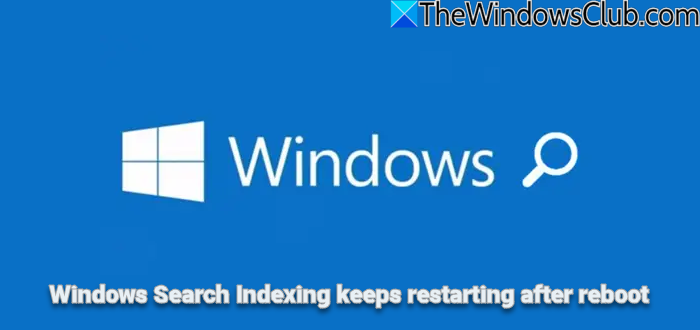
Search Indexer always Resetting and Restarting after reboot
Follow this method to resolve the issue:
Change Registry value for Windows Search
First, change the value of this Registry key.
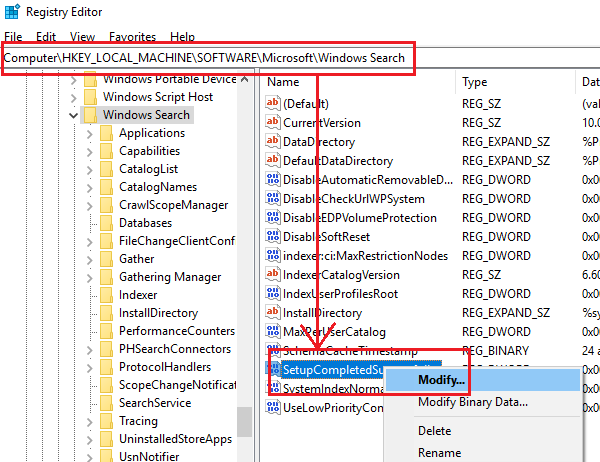
Open Registry and navigate to the following key:
HKEY_LOCAL_MACHINE\SOFTWARE\Microsoft\Windows Search
You need to change the value of key SetupCompletedSuccessfully to 1.
Now close the Registry and rebuild the Search Index.
Manually rebuild the Search Index
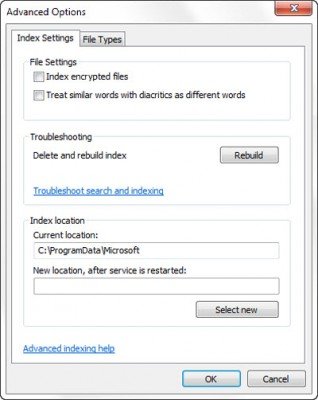
To rebuild the Search Index, Open Control Panel > Indexing Options and click Advanced.
Next, on the Index Settings tab, click Rebuild > OK.
Wait for a while as it may take some time.
Read: Search Indexing has been temporarily paused
Change the Registry value again
Once the indexing is completed, reboot the computer and again open Registry Editor.
Again navigate to the key path mentioned above and this time change the value of SetupCompletedSuccessfully back to 0.
This should help!
If it does not, then you may also Run the Search and Indexing troubleshooter and see if that helps. The troubleshooter checks for general problems with the Windows 10 search function and resolve them if possible.
Thanks to Pete Feistmann for this solution. He faced this issue and found that this method helped him resolve it.
Related: Windows Search is not working; Search Failed to Initialize.