When using Windows 11, if you execute any action that is protected by 2FA or a Security Key, you may receive a Windows Security prompt Making sure it’s you. This is a security feature where the OS is trying to authenticate the action. If you wish to turn off this Windows Security Making sure it’s you, this post will show you how to do it.
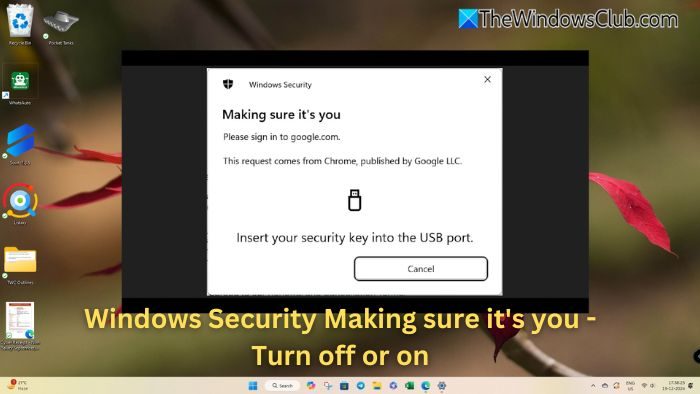
When does this Making sure it’s you prompt appear?
- PIN or Password verification: When accessing sensitive apps, settings, or features, Windows requests identity verification to ensure the action is performed by the authorized user.
- Microsoft account verification: This occurs after changes to account settings, signing in to a new device, or attempting actions requiring additional verification (like email confirmation).
- Windows Hello Protected accounts: If you have an account secured using Windows Hello or a Security key, you may get this prompt if it has been extended or a security measure is needed.
Turn off or Disable Windows Security Making sure it’s you prompt
This feature ensures your account is safe. You must enter our Windows PIN or use the Security key to authenticate yourself whenever asked. However, follow these suggestions if you feel the prompt is too much.
- Review & verify account settings
- Modify Windows Security Settings
Technically, it’s a security feature designed to protect your account by verifying your identity through additional methods like facial recognition, fingerprint scan, or PIN when logging in. You should not turn it off, but here is how to do it.
1] Review & verify account settings
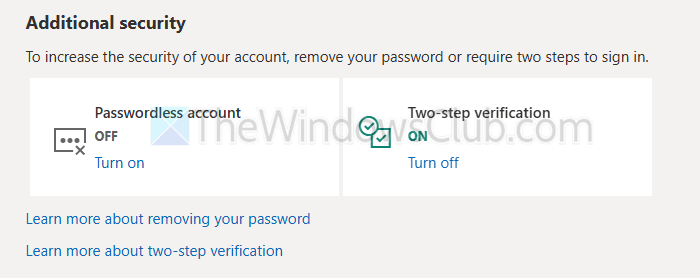
- Go to Microsoft Account > Security Settings
- Click on Manage how I sign in
- Under Additional Security, click on Turn off for Two-step verification
Read: Use Microsoft Authenticator app to Backup and Restore your credentials
2] Adjust Sign-In options
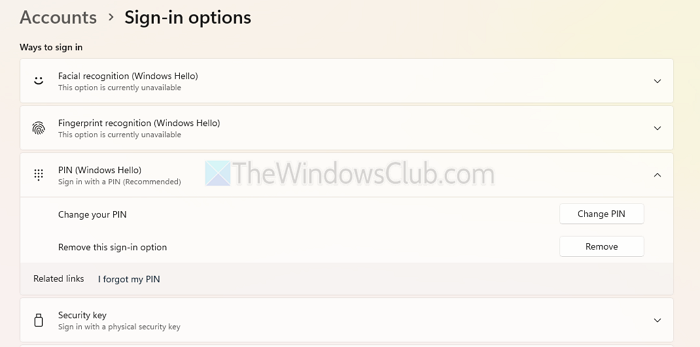
- Go to Windows Settings > Accounts > Sign-in option
- Expand PIN (Windows Hello) and choose to remove it
- Apply the same for the Security key.
Once done, you will not get the prompt, but Microsoft can still ask you to enter the password if it finds any issues with the account security.
Is it okay to turn off Windows Security?
Turning off Windows Security isn’t recommended unless you have another security software. It’s your computer’s defense against viruses and malware, and disabling it makes your PC vulnerable. In any case, when you install a 3rd-party security software, Windows Defender will turn itself off.
Read: How to Turn On or Off Security Questions using Registry or Group Policy
Should I disable Windows Security if I have another antivirus?
If you’re using a good third-party antivirus, you usually don’t need to turn off Windows Security yourself. It’s smart enough to automatically disable its real-time protection when it detects another antivirus to avoid conflicts.