Windows Security, popularly known as Windows Defender, is the default Antivirus and Security solution available with Windows 11. It is one of the best solutions out there, and for most situations, it works well. However, one of the common issues that have been reported is that after an upgrade or at random, Windows Security doesn’t open and work as expected. When this user tries to launch the app, nothing happens. This post looks at various solutions that can help you fix the problem.
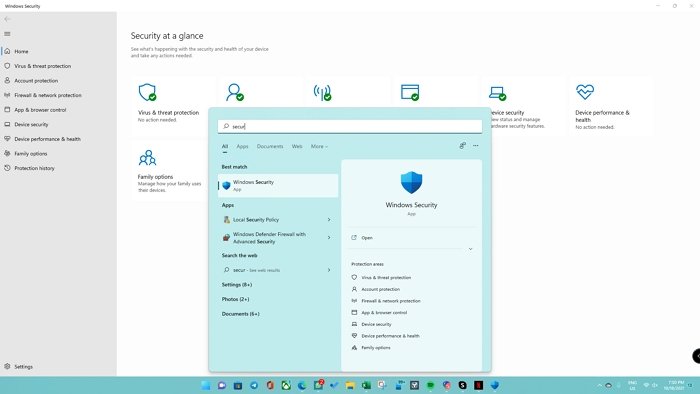
Windows Security in Windows 11 not opening or working
Here is the list of solutions you can try to make Windows Security work again in Windows 11, after creating a system restore point:
- Reinstall using PowerShell Command
- Reset Windows Security App
- Use SFC and DISM
- Disable or Uninstall Third-party Security Software
- Cloud Reset or Reset this PC
You will need to use an administrator account to fix the problem.
1] Reinstall using PowerShell Command
The problem is not new and has been reported by Windows 10 users as well when they upgraded from a feature update. The solution is relatively simple.
Open Windows Terminal and ensure it opens in PowerShell mode. Next, run the following commands, one after the other:
Set-ExecutionPolicy Unrestricted
Get-AppXPackage -AllUsers | Foreach {Add-AppxPackage -DisableDevelopmentMode -Register "$($_.InstallLocation)\AppXManifest.xml"}
It will ensure development mode for any of the apps is turned off. Now, if you launch Windows Security, it will work as expected.
2] Reset Windows Security App
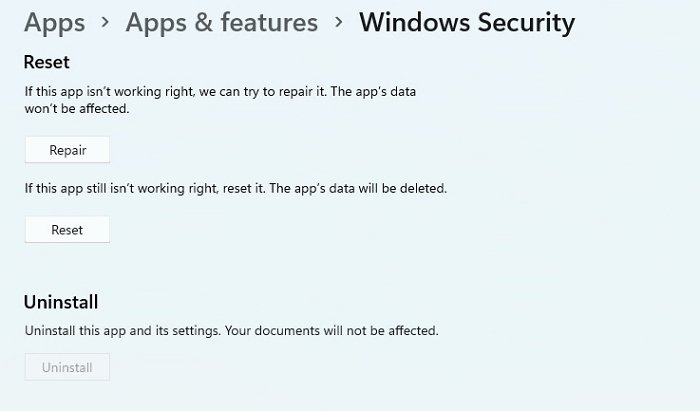
- Open Settings (Win + I) and navigate to Apps > Apps & features
- Search for Windows Security in the App list search box
- Click on the three-dot vertical menu, and open Advanced options
- Locate the Reset section and then click on the Reset button.
Once done, open the Windows Security, and it should work as expected.
3] Use SFC and DISM
System File Checker and DISM commands can help replace corrupt files with fresh files so applications such as Windows Security or any dependable file can be used as expected.
Open Windows Terminal, and execute the SFC command first, then the DISM command. Make sure to check if Windows Security opens after each command completes successfully.
sfc /scannow
Dism /Online /Cleanup-Image /RestoreHealth
If these tools find any corrupt files, they will replace them with healthy files.
4] Disable or Uninstall Third-party Security Software
If you are using security software, it could be interfering and depressing the Windows Security. While Windows Security works with other software, but there is still a possibility.
The only way to test is to disable that security software and check if you can use Windows Security as expected.
5] Cloud Reset or Reset this PC
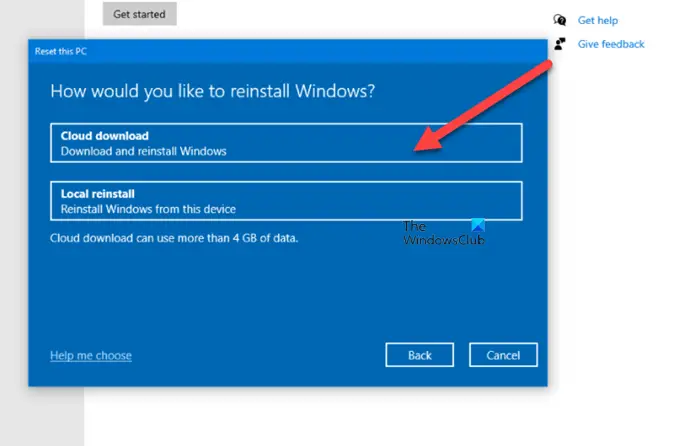
If nothing works, then the upgrade has caused the issue, and the only way out is to reset the PC using the Cloud Reset method or the local Reset This PC method. While the former method takes longer, it gets you the latest version of Windows compared to the local method, which will reset to the last downloaded version or the one that OEM offers.
Read: The Threat Service has stopped in Windows Defender
Why can’t I turn on Windows Defender?
There can be many reasons why you may not be able to turn on Windows Defender. The list includes the presence of another security software, misconfigured date and time, missing Windows update, a Group Policy, and the service not running. Follow the linked guide to resolve the problem.
Read: Windows Defender missing?
Is Windows Security the same as Windows Defender?
Yes. Earlier released Microsoft Security Essentials, then Windows Defender in Windows 7, evolved into Windows Security in Windows 10, and now in Windows 11. It is now available as a standalone app that serves as the security and antivirus solution for Windows. It is available as the default app to ensure you have something to defend your PC when you install Windows. If you like another security software, you can install it, and Windows Security will disable the antivirus or anything related that is offered by the one you prefer.
Leave a Reply