Windows 11/10 OS, by default, comes with a Windows Security application that takes care of the basic protection of our PC. The Windows Security app, which includes Windows Defender Antivirus and Firewall, is enough to protect a PC from viruses and malware. However, some users have reported that after a malware attack, they found that the Windows Security Service is missing. This guide explains what you can do if you face this issue.
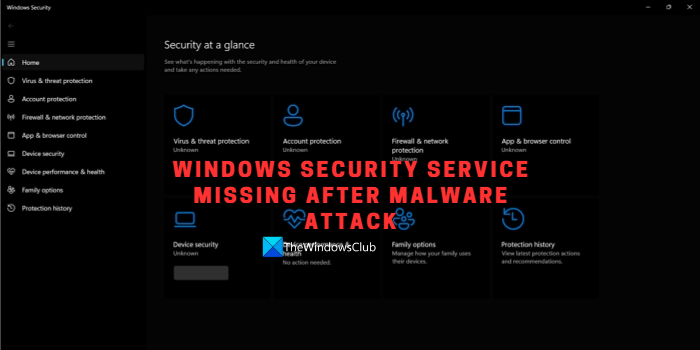
What is Windows Security Service?
Windows Security requires Windows Security Service, which handles unified device protection and health information. Windows Security is the home to manage the tools, such as antivirus, firewall, account control, browser control, etc., that protect your device and your data. They all work together to protect your PC from various threats by providing real-time protection.
Windows Security Service missing after malware attack
If you find Windows Security Service missing after a malware attack on your Windows computer, the malware might have disabled or corrupted it. If you are facing this issue, follow the methods below to fix it. Before going into the fixes, make sure you run an anti-malware program on your PC and make sure your PC is protected.
- Run malware scan using 3rd-party antivirus
- Manually start Windows Security Service in the Services
- Run SFC Scan
- Run DISM Scan
- Reset Windows Security
- Repair or Reinstall Windows
Let’s get into the details of each method and fix the issues.
1] Run malware scan using 3rd-party antivirus
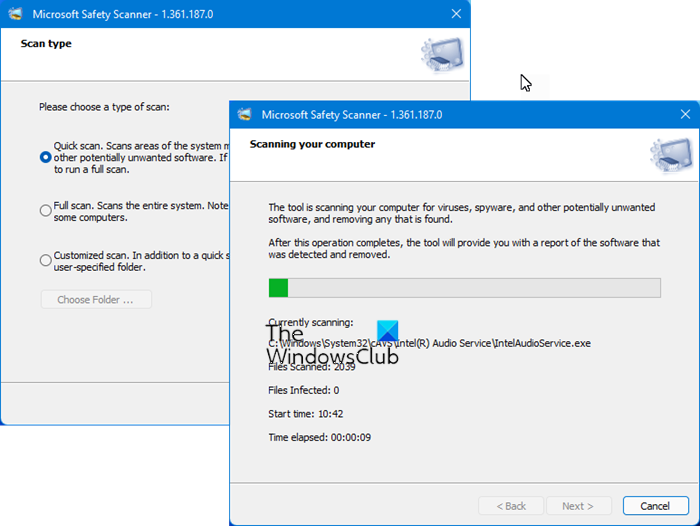
Before you begin, you must download and install a 3rd-party antivirus software. You may Microsoft Safety Scanner or any portable on-demand antivirus software. Run a scan at boot-time or Safe Mode for best results.
2] Manually start Windows Security Service in the Services
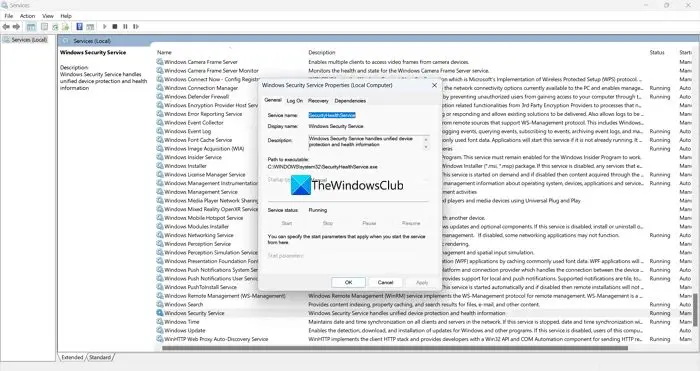
If the malware stops the Windows Security Service on your PC, you can restart it using Services Manager. Log in as an administrator and set the service’s start to Automatic in its settings.
- Open Services Manager
- Find Windows Security Service in the list of services.
- Double-click on it and click on Start to start running the service. Then, set the Startup type to Manual, which is the Windows default setting.
- You will only see the option to start the service if the service is not running.
- Then, click on Apply and OK to save the changes.
If you cannot find the Windows Security Service in the services list, follow the below methods to fix the issue.
3] Run SFC Scan
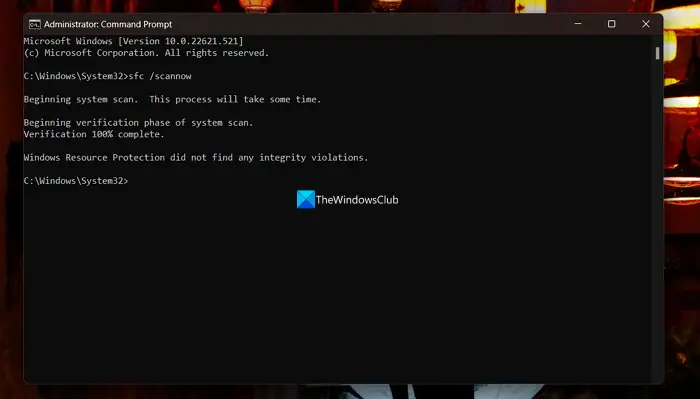
Running System File Checker on your Windows PC can find the missing or corrupted system files and restore them. This can restore the Windows Security Service on your PC.
4] Run DISM scan
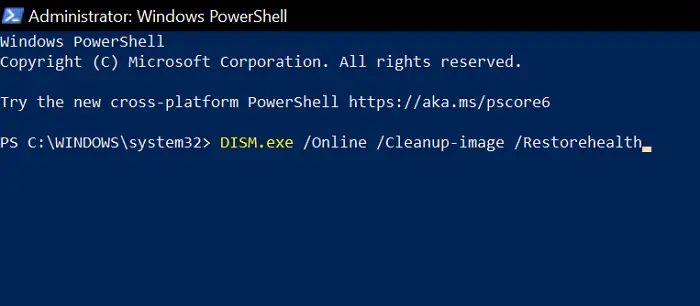
If your Windows System Image or Component Store has been corrupted, you must run a DISM scan.
As mentioned earlier, after you have done this, you may need to run the SFC scan again.
5] Reset Windows Security
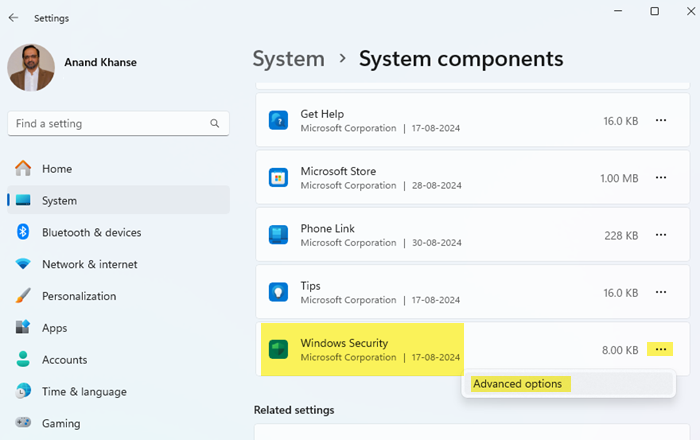
Resetting Windows Security can also fix the issue of missing Windows Security Service and many other issues with Windows Security. You can reset the Windows Security app from the Start menu, PowerShell, or Command Prompt.
To reset the Windows Security app from the Start menu:
- Press the Win+I key on the keyboard to open Settings.
- Select System settings
- On the right side, click on System Components.
- Locate Windows Security and click on the 3-dots link to show the Advanced options flyout.
- You will see the options to Repair or Reset the Windows Security app.
- Click on Repair or Reset to confirm.
Read: The Windows Security Center service can’t be started
5] Repair or Reinstall Windows
If none of the above methods helped you fix the issue, you need to repair or reinstall Windows on your PC to restore the Windows Security Services as well as fix other problems that occur with the malware attack. This method will surely help you fix the issue though it takes some time to complete.
To fix your Windows 11 PC when it is not working as it should be is to reset the PC. In most cases, the process runs after you click on Reset PC and finishes independently. So, if you’re having trouble starting your machine, try resetting it first. You can choose to keep existing files and data in this process.

To repair Windows 11 using installation media, first, you need to download the Windows ISO file from the official source, and then create a bootable USB or DVD and boot from the drive during the startup and select Repair your computer.
These are the different methods you can use to resolve the issue, when you see Windows Security Service missing on your Windows 11/10 PC.
Read: Windows Security is not opening or working
How do I recover Windows from malware?
You can recover Windows from malware by running a good antivirus program. For best results, run the scan at boot time or in Windows Safe Mode. This Malware Removal Guide offers multiple suggestions to help you. This post will show you how to recover Infected or Deleted files after a Virus Attack.
Does Windows Security remove malware?
Yes, Windows Security can remove malware as it includes Windows Defender Antivirus. It is good enough; but If the malware is complicated and undetectable by Windows Security and you cannot boot into your computer, you may need to take the help of Bootable System Rescue Disks.