After configuring the backup of the Windows Server, if you try to trigger the backup but find that the GUI is missing, then this post is sure to help you. In this post, we will see what you can do if the Windows Server Backup GUI is missing.
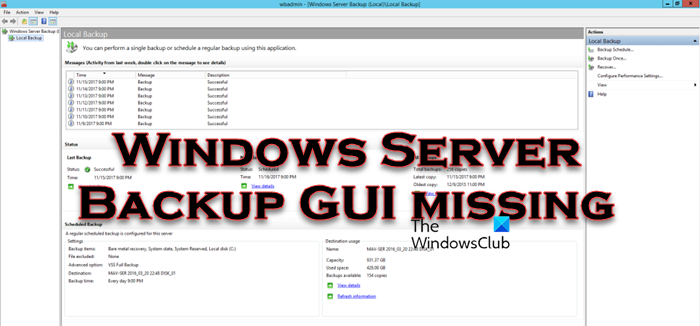
Fix Windows Server Backup GUI missing
If Windows Server Backup GUI is missing, follow the solutions mentioned below to resolve the issue.
- Reboot your computer
- Check if the Windows Server backup service is enabled
- Install Network Load Balancing
- Install WSB and NLB from PowerShell
Let us talk about them in detail.
1] Reboot your computer
If, after configuring the backup, you find that the GUI is missing, go ahead and reboot your computer. Sometimes, a reboot is required to ensure the changes are applied. After restarting the system, check if the issue is resolved.
Read: How to Install, Uninstall, Reset Windows Server Backup
2] Check if the Windows Server backup service is enabled
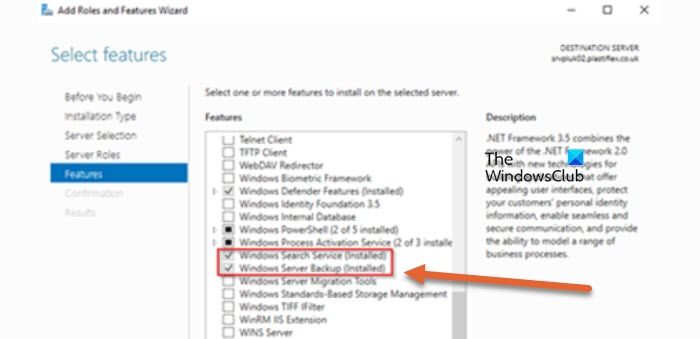
We must check and ensure that Windows Server Backup is installed on your computer. It is one of the features that you can enable or disable based on your want. To do the same, all you have to do is follow the steps mentioned below.
- First of all, open the Server Manager utility.
- Now, you need to navigate to Manage and go to Add roles and functionalities from the right section.
- This will open the Add Roles and Features Wizard.
- Go to the Features tab, and then look for Windows Server backup.
- If it’s unchecked, tick the associated box and click on Install.
Once it’s installed check if the issue is resolved.
3] Install Network Load Balancing
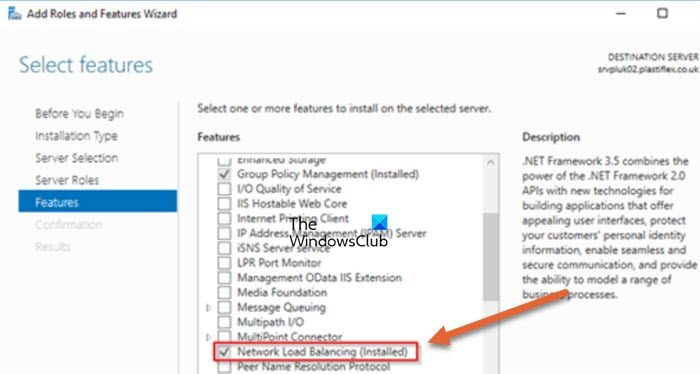
If the Backup GUI is still missing, you are required to install the Network Load Balancing feature. NLB is an amazing feature that can help you distribute network traffic across a cluster of servers. It’s like having a traffic controller for your network, ensuring that everything runs smoothly and efficiently. Installing Network Load Balancing is similar to installing Windows Server backup, you just need to for the service in the Features section, tick the associated box, and click on the Install button. This will do the trick for you.
4] Install WSB and NLB from PowerShell
Alternatively, you can install the two features – Windows Server Backup and Network Load Balancing from Windows PowerShell. For that, open PowerShell as an administrator by searching it out of the Start Menu and then execute the following commands.
Note: Make sure to follow the prescribed order
Uninstall – WindowsFeature Windows-Server-Backup – Remove Install – WindowsFeature NLB Install – Windows Feature Windows-Server-Backup
Hopefully, you can resolve the issue using the solutions mentioned in this post.
Read: How to automate Windows Server backup to Amazon S3?
How do I enable Windows Server backup feature?
Windows Server Backup can be installed as a feature in Windows. To do this, launch Server Manager and open the Add Roles and Features Wizard. Select “Windows Server Backup” under the Features section and proceed with the installation process.
Read: Windows Server system state backup fails
How do I view Windows Server backup?
To view the Windows Server backup report, you need to search “Windows Server Backup” from the Start Menu. This will open and load WBADMIN and focus on the messages section to view the last 7 days of backup status.
Also Read: Best free backup software for Windows Server.
Leave a Reply