If on your computer running Windows Server, you find that the Change product key button is not working then this post will be able to help you resolve the issue.
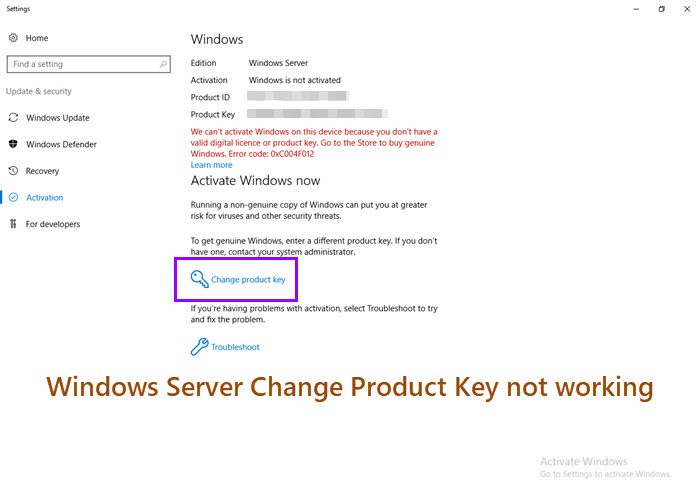
Windows Server Change Product Key not working
Windows Activation is an essential process to complete following the installation of a new OS. All care should be taken to enter the correct product key to explore the full set of features in the system. If you enter the wrong key mistakenly, you should immediately on the change product key button and enter the new product key. Sometimes, Change product key may not work. If you face this issue, you need to deactivate and uninstall the old Windows Product Key first:
- Open Command Prompt and run it as administrator.
- Type and run the following command –
slmgr.vbs /upk - Next, clear the product key by running this command –
slmgr.vbs /cpky - To enter your new product key, use the command:
slmgr.vbs /ipk xxxxx-xxxxx-xxxxx-xxxxx. - Activate Windows by entering the command
slmgr.vbs /ato - Wait for Windows to be activated.
Let’s cover the above steps in a bit more detail!
Type CMD in the Windows search box. When the Command Prompt option appears, right-click it and choose the Run as Administrator option.
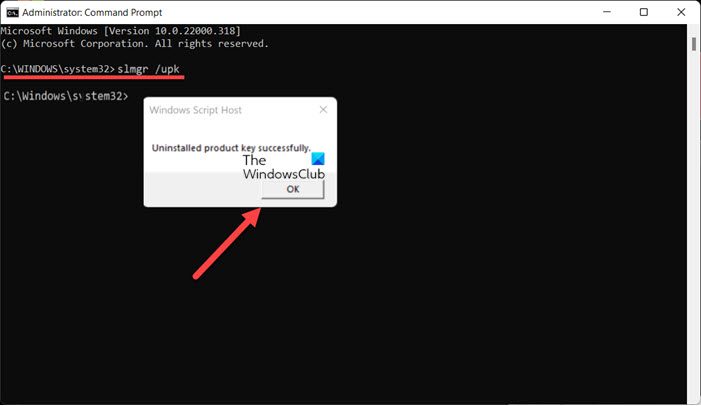
Type the following and hit Enter to run the command:
slmgr.vbs /upk
This will remove the product key.
A Windows Script Host dialogue box should appear bearing the following message – Uninstalled product key successfully. Hit the OK button to dismiss the dialogue box.
Now, type the following command to make sure that the old key is removed from everywhere in Windows OS including the registry.
slmgr.vbs /cpky
Next, type the following command and hit Enter:
slmgr.vbs /ipk XXXXX-XXXXX-XXXXX-XXXXX-XXXXX
Here X represents the actual digits of your product key. This will install the correct 5×5 product key. The 5×5 product key can be found on the Certificate of Authenticity (COA) for the server.
A Windows Script Host dialogue box should appear Installed product key XXXXX-XXXXX-XXXXX-XXXXX successfully. Click OK to dismiss the dialogue box.
Finally, enter the following command inside the Command Prompt window and hit the Enter key to activate Windows.
slmgr.vbs /ato
A Windows Script Host should appear with the line of text reading Product activated successfully. Click OK to dismiss the dialogue box.
Why is my Windows product key not working?
Chances are your copy of Windows is not genuine or has been used on more devices than the Microsoft Software License Terms allow. If it’s not the case, you can follow the troubleshooting steps highlighted in the guide above.
Related read: Change product key link not available in Windows 11.
Where do you find your Windows product key?
If you’ve recently purchased a physical copy of Windows, you should find the product key on a label or card inside the box that Windows came in. If your PC was shipped with built-in Windows, the product key should appear on a sticker on your device. Apart from the above, the key for the version of Windows the PC comes with is stored in the computer’s UEFI firmware or BIOS.
Leave a Reply