Is your Windows computer showing the wrong time when you dual-boot Windows with Linux? Some users have reported time discrepancies when running two operating systems on a PC. Many reported that Linux shows the correct time while Windows doesn’t. Some users said that Windows shows the correct time while Linux doesn’t. This situation is quite frustrating to the one facing the issue.
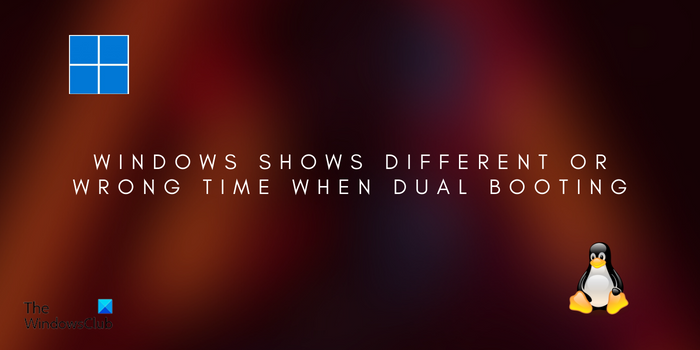
Now, if you are one of them, this post will help you set up the correct dual booting time. So, check out below.
Windows shows different or wrong time when dual booting
If Windows is showing the wrong time when dual booting with Linux, here are the solutions you can use to fix the issue:
- Use a command to make Linux use local time for the hardware clock.
- Auto sync time from the internet on Windows.
- Use Registry Editor to make Windows use UTC Time.
1] Use a command to make Linux use local time for the hardware clock
Windows usually sets the hardware clock to local time. Conversely, Linux often sets the hardware clock to Coordinated Universal Time (UTC). This might lead to one of your operating systems displaying the incorrect time. So, if you keep experiencing time discrepancies when dual-booting Windows and Linux, you can set the Linux clock to local time and see if the problem is resolved.
To do so, you can use the timedatectl command. First, open a terminal window. Now, enter the below command to set the clock to local time:
sudo timedatectl set-local rtc 1
Once done, reboot your system and check if the problem is resolved.
This command should work with different Linux distributions that use systemd like Ubuntu, Fedora, Red Hat, Debian, Mint, etc.
Read: Fix Windows Time keeps changing by itself.
2] Auto sync time from the internet on Windows
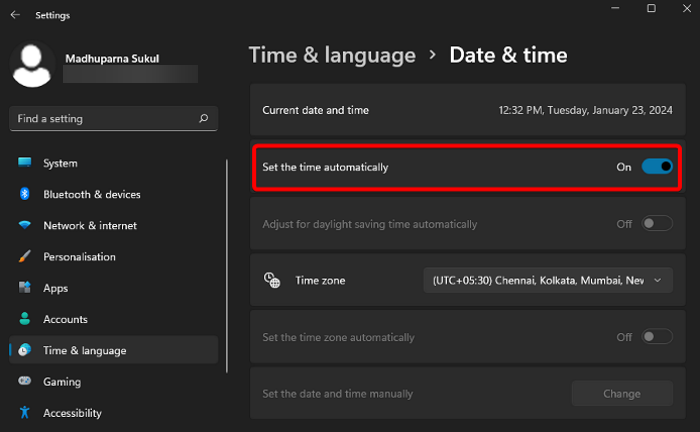
The next thing you can do to fix this issue is to set the time automatically on Windows to synchronize the time from the internet. Here’s how you can do that:
- First, open Settings using Win+I and go to the Time & language tab.
- Now, click on the Date & time option.
- After that, switch on the toggle associated with the Set time automatically option. and set the correct time zone.
- Now, click on the Sync now button under the Additional settings option to synchronize time and date from the internet.
- Check if the time is shown correctly now.
See: Fix Wrong Battery Percentage in Windows laptop.
3] Use Registry Editor to make Windows use UTC Time
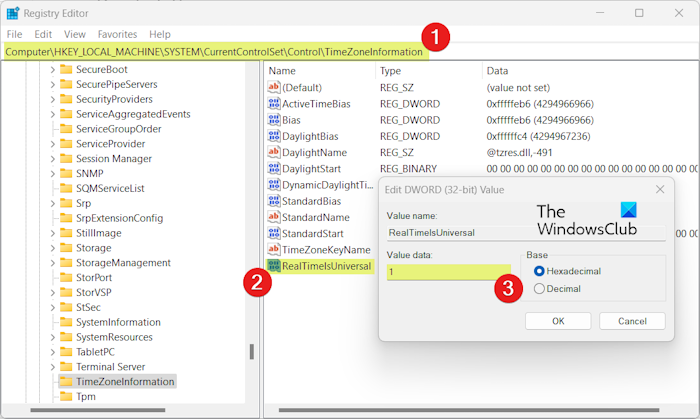
If the first method doesn’t work, you can make Windows use the UTC Time to fix time discrepancies between the two operating systems. To do so, you can make changes to your registry. However, before you proceed, you can create a system restore point or back up your existing registry to be on the safer side. Now, follow the below steps:
First, open Run using Win+R and enter “regedit” in its Open box to quickly launch the Registry Editor app.
Now, move to the following location in the address bar:
HKEY_LOCAL_MACHINE\System\CurrentControlSet\Control\TimeZoneInformation
Next, right-click on the right-side panel and click on the New > DWORD (32-bit) option to create a new DWORD.
After that, name this newly created DWORD as RealTimeIsUniversal.
Now, double-click on the RealTimeIsUniversal DWORD, set its Value to 1, and press the OK button.
Once done, restart your PC to let the changes take effect and check if the problem is resolved.
Read: Fix Files showing wrong dates in Explorer on Windows.
I hope this helps!
Why does Windows keep showing the wrong time?
If Windows keeps showing the wrong time, it could be due to a wrong time zone being selected or some other incorrect time settings on your PC. So, make sure you have set the correct date and time settings. Besides that, if Windows Time Service is not running or is not set to start automatically on system startup, you might face this problem. Other reasons for the same include corrupted Windows Time DLL file, issues with the Windows Time Service (W32Time.exe) process, and a drained CMOS battery.
What is the problem with dual boot?
Dual booting has various benefits including multitasking and compatibility with different software. However, there are also some risks with having two operating systems on a PC. These disadvantages include occupying a large portion of disk space, data conflicts, chances of virus or malware attacks, reduced productivity, and boot issues with locked partitions.
Now read: Windows Time Service not working; Time Synchronization fails.