If you have configured your Windows system to allow only smart card logon, and you need to troubleshoot some Smart Card logon problems which your computer users may be facing, then you need to change this setting, and allow Password Logon, so that you can get in an troubleshoot the issue. Smart Cards are a portable, secure, and tamper-proof way to provide security solutions for tasks such as client authentication, logging on to domains, code signing, and securing e-mail. You can use smart cards to also log on to your Windows 11/10/8/7 computers.
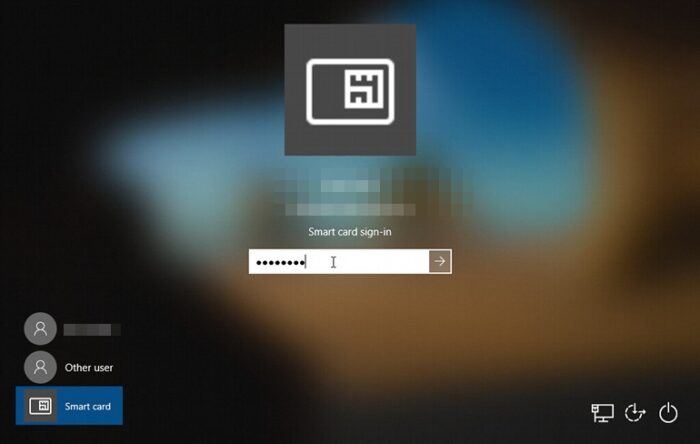
In some scenarios, after installing or upgrading Windows, Smart Card Plug and Play detection may not work as expected, and a user or local administrator may need to find and resolve problems that prevent Smart Card Plug and Play detection on Windows from functioning correctly. In such conditions, we need to allow password logins too, by disabling the settings that are enforcing for Smart Card logon. In this tutorial, I’ll show you how this can be done.
Change Smart Card Logon to Password Logon
- First of all log in to Windows in Safe mode, this can be achieved by pressing the F8 key while the computer is booting.
- From the options available, pick Safe mode with networking and hit Enter. Then log on to the computer by using administrative credentials.
- Press Windows Key + R combination, type Regedt32.exe in the Run dialog box, and hit Enter to open the Registry Editor.
- Navigate to the following key:
HKEY_LOCAL_MACHINE\Software\Microsoft\Windows\CurrentVersion\Policies\System
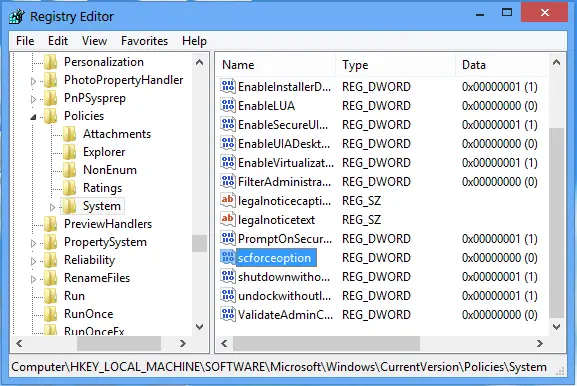
- In the right pane of this location, you’ll find a DWORD named scforceoption.
- Since your computer allows Smart Card logon only, the DWORD shows the Value data equals to 1.
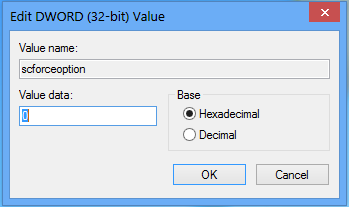
- Now input 0 instead of 1 and click OK. Doing this, you will have now configured your computer to allow password login.
- Restart your computer and log in using your password.
Do note that this setting will be reset back to the default setting, which is Value ‘1’, after 90 minutes, when the next Group Policy refresh takes place. You, therefore, have a 90-minute window to troubleshoot your smart card problem.
After this period, you or your users cannot log in using their passwords. They will have to use their smart cards. This security measure ensures that users use their smart cards only.
How do I log into Windows with a smart card?
Show the small card to the machine or plug in the USB stick. Pick “Smart card” on the computer screen. The computer will know who you are from the card. Type in your PIN when asked. You should be able to login into the system right away.
What is a smart card reader in a laptop?
A smart card reader in a laptop is a small machine that can read a special card. It lets you use the card to do things on your computer, like logging in or making secure transactions. You will need to tap or scan the ID card, which authenticates for the user, and logs it into Windows PC.