Speech Recognition is a technology that is used for controlling computers using voice commands. With Speech Recognition you can say commands that the computer will respond to, and you can also dictate text to the computer, which eliminates the requirement of typing the words in any text editor or word processing software. Speech Recognition feature in Windows 11/10, allows you to communicate with your computer. You can improve your computer’s ability to better understand your own voice and improve upon the diction accuracy.
Speech Recognition Voice Training in Windows 11/10
To get the best out of Windows Speech Recognition, you can use the Speech Recognition Voice Training wizard to train your computer to better recognize your voice. To use the wizard, open Control Panel > All Control Panel Items > Speech Recognition.
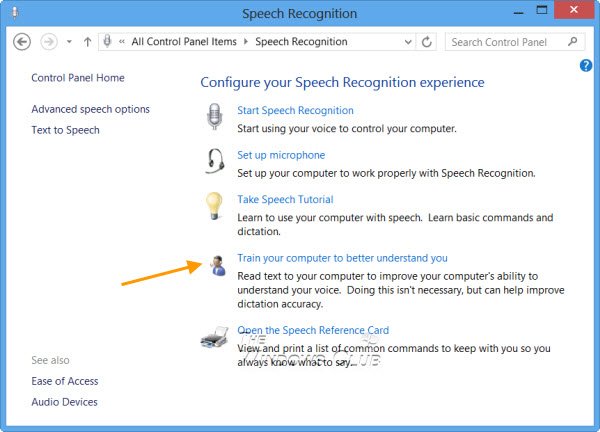
Click on Train your computer to better understand you. The Speech Recognition Voice Training wizard will open.
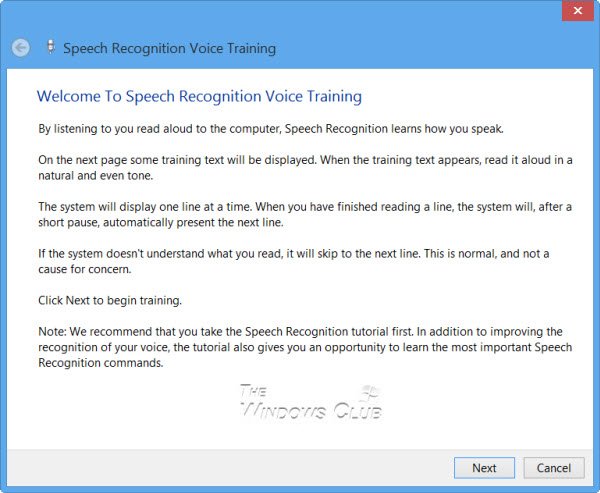
Click on Next and read the sentence – I am now speaking to my computer.
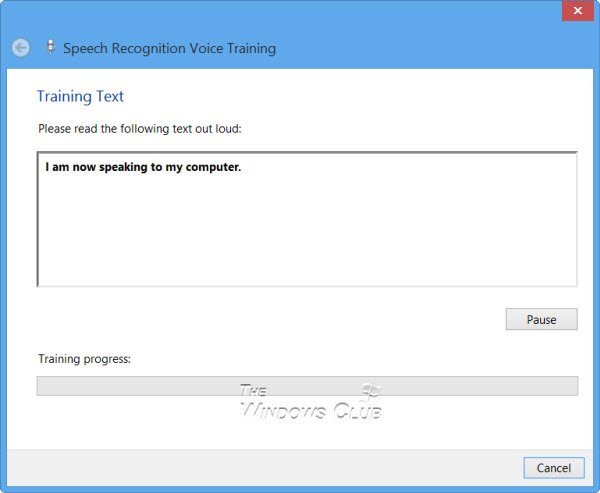
You may be required to wait for a while.
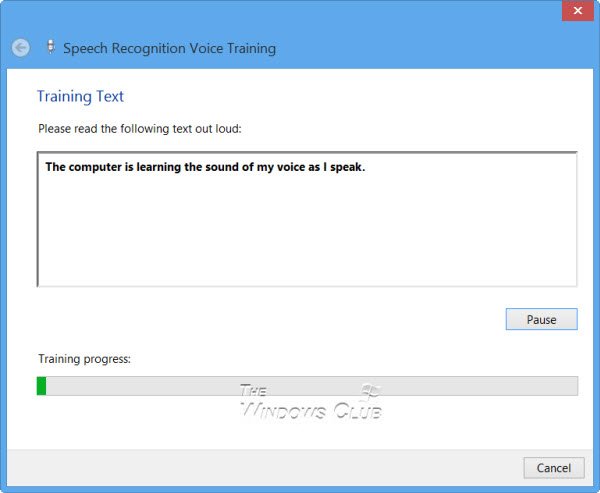
Follow the on-screen instructions to complete the training process. The Voice Training wizard will guide you through a series of tasks designed to let the computer hear how you say many of the commands available through Speech Recognition.
Make Windows better understand your voice
If you follow this exercise, you will find that your Windows computer will better understand you – and you will not need to repeat a command over and over.
Speech Recognition is available only in select versions of Windows 11/10 including the English version.
Microsoft has rolled out a native Voice Dictation feature with Windows 11/10 now. This tool can translate your spoken words into text, and it works in any app where there is a text input, and can also be used on the desktop to launch settings and other things.
TIP: This post will help you disable the Speech Recognition feature in Windows.
I want to teach the software the difference between ‘end’ and ‘and’, but there is no option to teach it individual words. What a flaw! I really makes the software pretty useless.
I might months late but
Control panel > start speech recognition > right click GUI that just opened > open speech dictionary
You can then… “Add a new word” or “Prevent a word from being dictated” or “Change existing words”.
Thanks, I found it. Impossible to understand they hide this vital tool so far away. To me, this equivalent to discouraging people to use speach recognition.
are we supposed to say the phrase once and just wait, or do we repeat after 30 seconds or so…?
thanks, this tip works for Windows 10.
Will this remember the voice in a school environment, where staff use mandatory profile and the profile are cleared from the PCs end of every day?