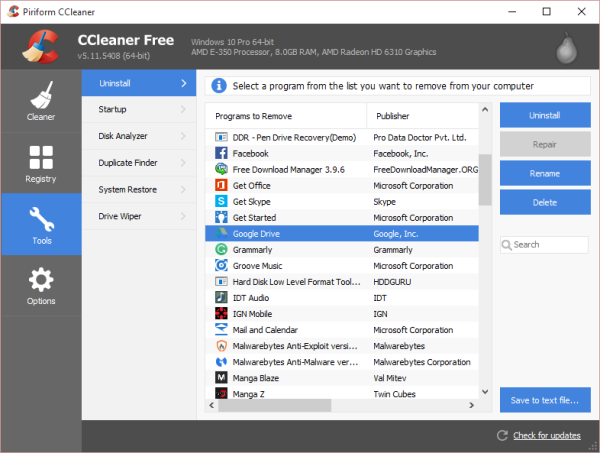This might be news to some, but it is entirely possible to uninstall Windows Store apps using CCleaner. Not everyone will find this useful, but this popular program is needed for those who want to uninstall apps by other means. CCleaner now lets you uninstall even Windows Store apps and the usual desktop programs.
Once the program is up and running, it should no different than the previous version. The main changes are under the hood and the ability to uninstall Windows Store apps. Now, we all know what CCleaner is capable of, so we won’t dig into that today.
Uninstall Windows Store apps with CCleaner
CCleaner should start with the “Cleaner” category opened. Here, users should be able to see the “Windows” and “Applications” tabs. But these are not what we’re looking for, so click on the “Tools” tab and then click on “Uninstall.” It should come up automatically since it is the first on the list.
From here, users should be able to view a list of Windows Store apps mixed with regular x86 programs. We would have preferred if they were separated because there are differences between programs and apps.
To find the app that needs to be uninstalled, just scroll down until it is visible. Click it, then click “Uninstall” and watch as it disappears from your computer. It is also possible to Rename and Delete some apps or programs from this list. There’s also a Repair feature, but it only works with x86 programs.
While we welcome this feature, it doesn’t mean much unless there is an issue with uninstalling Windows Store apps the regular way—by right-clicking their icon and selecting Uninstall. The inability to uninstall multiple apps in bulk is also a problem. Instead of launching CCleaner to uninstall a single app, we could do that the regular way.
How do I completely remove the Microsoft Store app?
There are multiple ways to completely remove the Microsoft Store apps on Windows 11 and Windows 10. For example, you can uninstall them from the Start Menu, Windows Settings, using Windows PowerShell, etc. Apart from that, you can use 10AppsManager to get rid of unnecessary apps from your Windows 11/10 PCs.
How do I uninstall the Windows 11/10 Store app?
As mentioned above, you can use different methods to uninstall Windows 11/10 Store apps from your computer. However, the easiest method is by using the Start Menu. You can right-click on the app and select the Uninstall option. On the other hand, you can open Windows Settings and go to Apps > Apps & features. Then, you can select an app to uninstall from your computer.
As it stands right now, this feature is of little use to us, but it might be more useful to others, so we’re not going to write it off completely. Visit the CCleaner website to download the latest version.