We have already seen that you can take Windows with you on your USB drive using the Windows To Go feature. Now since you can carry Windows as a portable operating system, you may need to make some additional settings as well. We have observed that when you move your screen to Windows Store on this portable Windows, you might find that Store is inaccessible. The following is the display you may see instead:
Windows Store isn’t available on Windows To Go workspaces
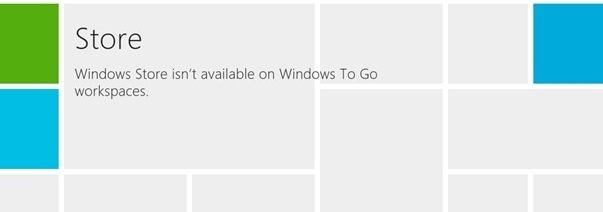
Then how do you access Windows Store on Windows To Go? Well if you are using Windows 11/10/8, then you additionally need to configure the setting and you will be able to use Windows Store. However, if you’re using Windows 11/10/8, then you won’t have any problem getting Windows Store because settings are already configured in this updated operating system.
How to enable the Microsoft Store on Windows To Go
Using Group Policy Editor
1. Press Windows Key + R combination, type put gpedit.msc in Run dialog box, and hit Enter to open the Local Group Policy Editor.
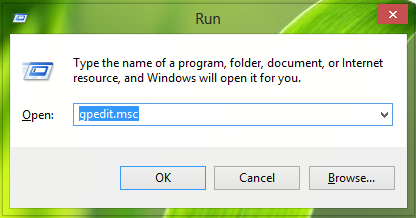
2. In the left pane, navigate here:
Computer Configuration -> Administrative Templates ->Windows Components -> Store
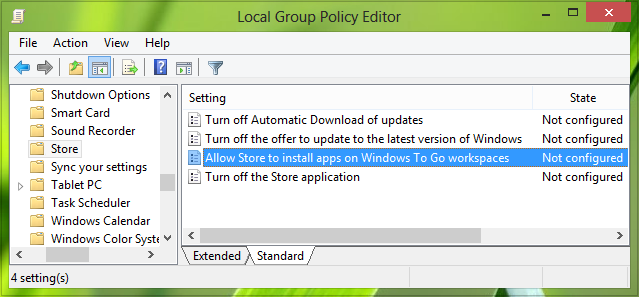
3. In the right pane look for the setting named Allow Store to install apps on Windows To Go workspaces, it must be showing Not Configured status by default. Double click on the policy to get this:
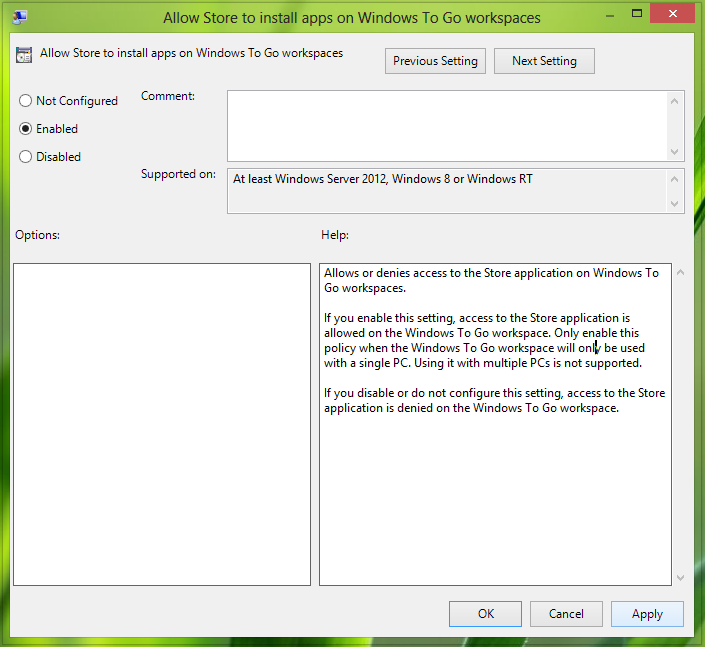
4. In the above shown window, click Enabled then Apply followed by OK. From the policy explanation, it is clear that this setting will only work on with single PC and not supported in case of multiple PCs. You may now close the Local Group Policy Editor and thus now you can access Windows Store on Windows To Go.
If you’re using Windows Home edition, then you won’t be able to access Local Group Policy Editor, so the above-mentioned method is infeasible for you. Thus you can head on to Registry Editor:
Using Registry Editor
1. Press Windows Key + R combination, type put Regedt32.exe in Run dialog box and hit Enter to open the Registry Editor.
2. Locate this key:
HKEY_LOCAL_MACHINE\SOFTWARE\Policies\Microsoft\WindowsStore
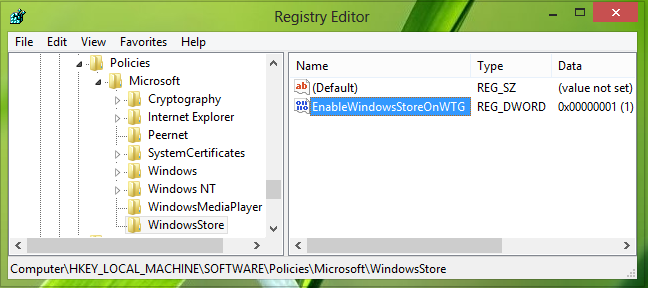
3. In the right pane of this location, right-click and select New -> DWORD Value. Name this newly created DWORD as EnableWindowsStoreOnWTG.
Now double-click the same DWORD to get this:
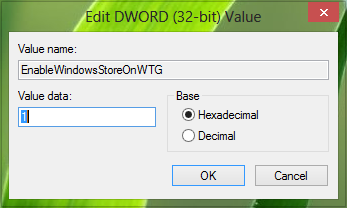
4. In the above-shown box, type the Value data equals to 1 in order to make Windows Store accessible. Click OK. You may now close Registry Editor can connect to Windows Store on Windows To Go now.
I hope this tutorial helps you.
Read: Microsoft Store is missing, not showing or not installed.
Hi I have a windows 8 home edition and I tried the second suggestion of regedt32 and reached the registry. I have looked for: HKEY_LOCAL_MACHINESOFTWAREPoliciesMicrosoftWindowsStore
but I only reached: HKEY_LOCAL_MACHINESOFTWAREPoliciesMicrosoft
in this directory I only have windows or windows nt but no windowsStore
I am really stuck!
thanks for your help
^^ You can create the WindowsStore manually. Firstly right click on Microsoft key there and select New key. Name it as WindowsStore, then follow 3rd step :)
thank you
^^ You’re welcome :)
i tried to put in the gpedit.msc but i got a msg that windows cant find it
stil my store isn’t working
Tnx Kapil for Help………….!!!!!!!!!!!
Well after months of struggling with not being able to access the Windows Store from windows 8 home edition because of the Windows on the Go issue I stumbled upon this thread. I just want to thank you so much Kapil for your clear instructions. I too, like mattmarga, did not have the WindowsStore key, but after following your additional instructions was able to access the Windows Store.
Thank goodness there are smart helpful people like you out there who take the time to help the rest of us.
^^ Glad we could help, thanks for feedback :)