Windows 11/10 supports the installation of a number of distros that come under Windows Subsystem for Linux. But even when these distros are installed users have reported encountering Windows Subsystem for Linux has no installed distributions error. Some of the causes for this error come out to be misconfiguration with the default distro, supporting services not working, and more. This error is spotted when the wsl command is executed inside the Windows Command Prompt.
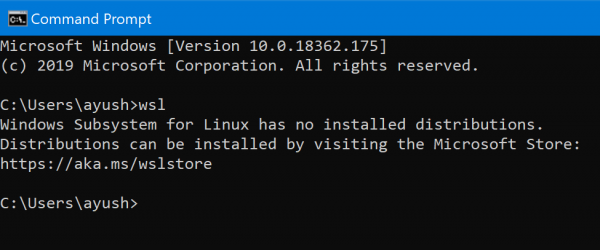
Windows Subsystem for Linux has no installed distributions
If you face this error, one of these suggestions is sure to help you resolve the issue:
- Check the LxssManager service.
- Install or update the Linux distro.
- Enable Virtual Machine Platform optional feature.
1] Check the LxssManager service
Open the Windows Services Manager and locate the LxssManager service.
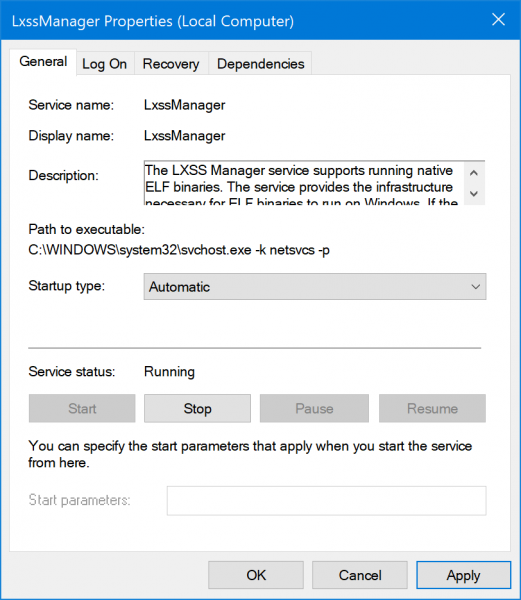
Open their Properties and ensure that their Startup type is set to be Automatic and make sure that the service is Running. If not,click on the Start button.
2] Install or update the Linux distro
You can try to download and install a suitable Linux distro for your computer from the Microsoft Store.
3] Enable Virtual Machine Platform optional feature
Open Windows PowerShell as an Administrator and execute this command:
Enable-WindowsOptionalFeature -Online -FeatureName VirtualMachinePlatform
In case that it asks for a confirmation, to reboot your computer, hit Y to do it straight away or to do it later, hit N.
This should help!
Related: WSL stopped working with Error 0x80070003.
How do I install WSL distributions?
You can follow these steps to install WSL distributions on Windows 11/10 computers:
- Enable the Windows Subsystem for Linux.
- Check requirements for running WSL 2.
- Enable Virtual Machine feature.
- Download the Linux kernel update package.
- Set WSL 2 as your default version.
- Install your Linux distribution.
Why is Windows Subsystem for Linux not showing?
The Windows Subsystem for Linux is not enabled. To enable it: Open Control Panel > Programs and Features > Turn Windows Feature on or off > Check Windows Subsystem for Linux > Click OK and restart your computer.
Leave a Reply