Windows System Assessment Tool or WinSAT.exe in a built-in performance benchmarking tool that lets Windows users measure the performance capabilities of the computer. This tool was introduced on client computers and is available on Windows 10/8/7/Vista.
Windows System Assessment Tool – WINSAT
Using WinSAT, you can measure the following components of your Windows computer:
- CPU
- Memory
- Direct3D assessment
- Video card/Gaming graphics/Media/Media Foundation assessment
- Primary disk or storage
- Features.
To use the Windows System Assessment Tool, open an elevated command prompt, type winsat /? and hit Enter. This will display Help and show you all the arguments, switches and options available.
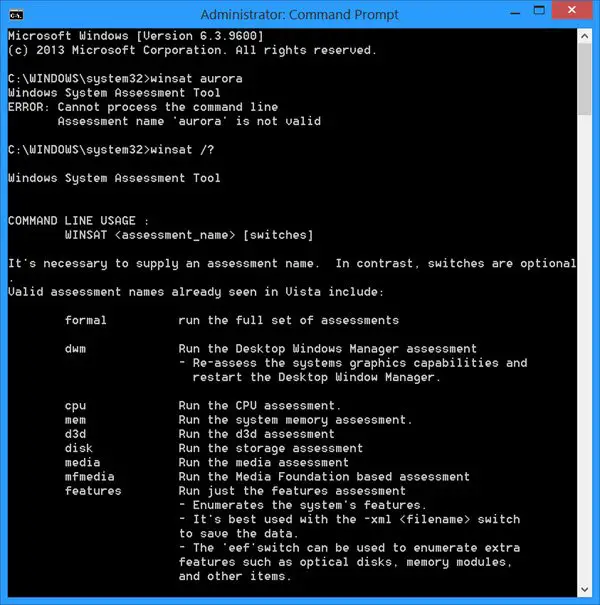
Here is a list of syntax and assessments available. For more information, you can visit TechNet.
| winsat dwm | Aero desktop effects |
| winsat d3d | Direct 3D applications |
| winsat mem | Simulate large memory to memory buffer copies |
| winsat disk | Disk drives performance |
| winsat cpu | CPU performance |
| winsat media | Video encoding and decoding using the Direct Show framework |
| winsat mfmedia | Video decoding using Media Foundation framework |
| winsat features | System information |
| winsat formal | Pre-defined assessments. Results saved as XML file in %systemroot%\performance\winsat\datastore |
In Windows 8/7/Vista, the Windows System Assessment Tool is also used in calculating the Windows Experience Index. Although the command line winsat or Windows System Assessment Tool still exists in Windows 10/8.1, the Windows Experience Index score is not displayed. But there is a workaround for this too.
BONUS TIP:
Consider it an Easter Egg, if you wish! Windows Vista introduced an inbuilt 3D Benchmark, in the Windows System Assessment Tool. This tool benchmarks your Computer during installation. But if you want to run this benchmark, anytime, you can do so from the command line by using winsat along with command line parameters.
winsat aurora winsat d3d -textshader -totalobj 15 winsat d3d -objs C(20) -texshader -totalobj 50 winsat d3d -totalobj 20 -objs C(20) -totaltex 10 -texpobj C(10) -alushader -v -time 10 winsat d3d -totalobj 20 -objs C(20) -totaltex 10 -texpobj C(1) -alushader -noalpha -v -time 10
Windows System Assessment Tool has stopped working
If WinSAT or Windows System Assessment Tool has stopped working on your Windows, run the system file checker sfc /scannow and see if it helps. You could also boot in Safe Mode or Clean Boot State and see if it works, when in this state.
I hope you find the post useful.
Leave a Reply