The System Idle Process is an important aspect of Windows 11/10 operating system, but what’s interesting about it is the fact that from time to time, it tends to use a lot of system resources. We suspect that many users who have launched the Task Manager might have wondered why is this the case.
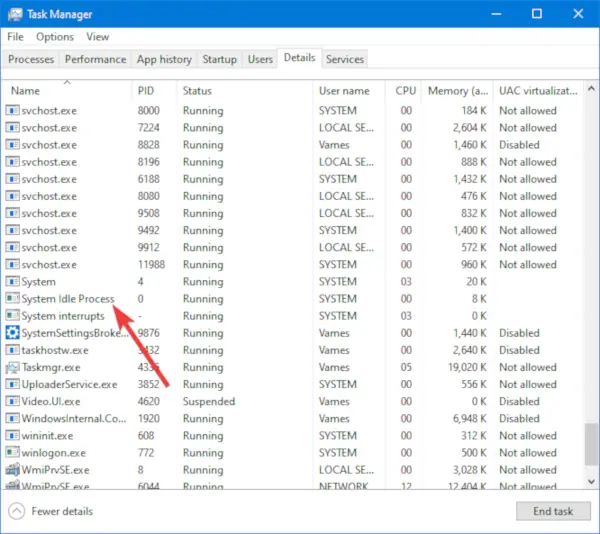
The System Idle Process is a measure of how much free processor time your computer currently has. If System Idle Process is taking up 98 percent of your CPU’s time, this means that your CPU is only using 2 percent of its processing capability to run actual tasks.
Contrary to what many might believe, it’s not a bad thing if the System Idle Process is using up a lot of CPU resources. Microsoft created the System Idle Process to give your computer something to do whenever it’s in idle mode. The System Idle Process is nothing but an idle process. Its purpose is to keep the CPU busy doing something. It contains kernel threads that execute when there are no running tasks. If you try to stop it, the OS could freeze.
As it stands, then, the high resources used by the System Idle Process is the resources not being used by the CPU. It might sound crazy, but trust us when we say that it makes a lot of sense if you think about it. It’s basically a placeholder, but according to the Task Manager, it’s the “percentage of time the processor is idle.” Now, the folks at Microsoft chose to hide the System Idle Process in Windows 11/10, but clicking on the details tab should bring it before your eyes.
We should point out that this feature dates back to 1993 with the launch of Windows NT. Not to mention, the same feature can be found in a Linux-based operating system, though it works a bit differently there. Clearly, this is a normal aspect of most operating systems; therefore, the user should have nothing to fear at all.
System Idle Process high CPU usage
There’s not much you need to do in this case, but you may do the following if you see System Idle Process regularly using high CPU usage:
- Disable Startup programs
- Uninstall programs you do not need
- Run System File Checker to replace potentially corrupted OS files with good ones
- Run your antivirus scan to check for malware.
If your computer is suffering from slowdowns, the first step is usually to check the Task Manager to see what is running in the background. You might come across the System Idle Process and wonder if it is the cause, but that’s not the case.
You see, as we’ve stated above, the high CPU usage by this system process is merely a placeholder. That means, if your computer is running poorly, then chances are it has everything to do with low memory than anything else.
Surely, it has almost nothing to do with the System Idle Process so you can remove such thoughts from your mind right now.
I hope this bit helped.
Want to know about these processes, files or file types?
Browser_Broker.exe | SettingSyncHost.exe | Sppsvc.exe | mDNSResponder.exe | winlogon.exe | atieclxx.exe | Conhost.exe | Taskhostw.exe | AppVShNotify.exe.