Some Windows may encounter an error where they can not start Windows because an important system file is missing or corrupted. This is the error message you may see:
Windows could not start because the following file is missing or corrupt:
\Windows\System32\config\SYSTEM
Windows failed to load because the system registry file is missing or corrupt.
If you are facing the same error, read the entire article to learn the best possible fixes.
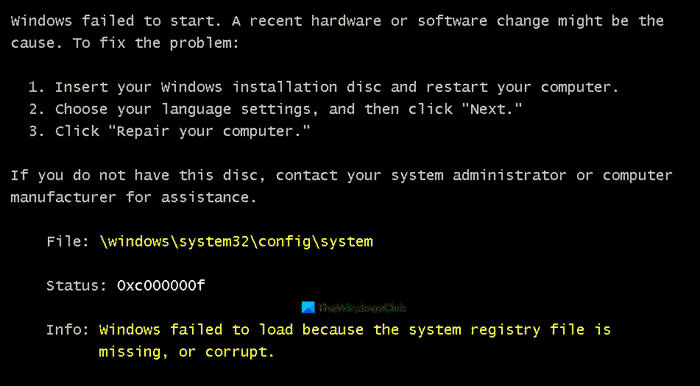
Windows\System32\config\SYSTEM is missing or corrupt
The Windows\System32\config\SYSTEM is missing or corrupt error can occur because of multiple reasons such as missing or corrupted Registry files.
These are the things you can do to fix Windows\System32\config\SYSTEM is missing or corrupt.
- Scan Hard Drive and System files
- Restore Registry Files
- Repair Windows using Installation Media.
Let us talk about them in detail.
Windows failed to load because the system registry file is missing or corrupt
1] Scan Hard Drive and System files
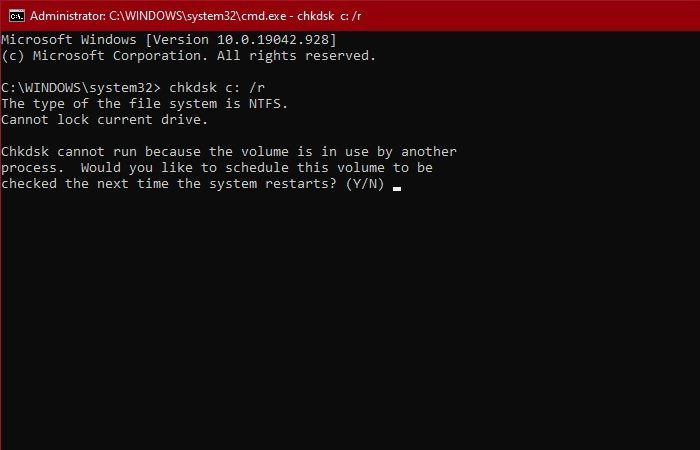
Windows\System32\config\SYSTEM is missing or corrupt error can be because of some bad sectors in your Hard Drive. So, the best option is to try and fix these sectors. You can do that pretty simply by starting the computer with Windows ISO Media.
Now, click Repair your computer > Command Prompt, type the following command, and hit Enter.
chkdsk c: /r
Wait for the process to complete, restart your computer and check if the issue persists.
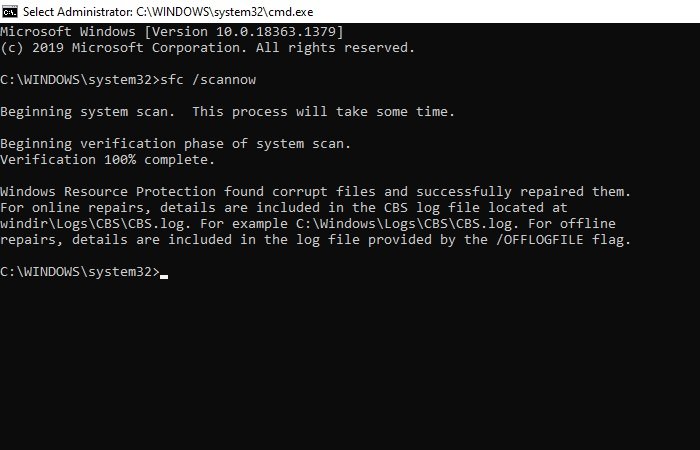
If it doesn’t work, try running SFC, the System File Checker command. In the Command Prompt, type the following command and hit Enter.
sfc /scannow
Wait for the process to complete, restart your computer and check if the issue persists.
Related: Windows was unable to load the registry.
2] Restore Registry
The problem can be caused by Registry files. If they are missing or corrupted, we need to restore them to fix the issue.
So, launch Command Prompt (as we did in Solution 2) and type the following commands to backup your Registry, in case if something goes wrong.
md tmp copy c:\windows\system32\config\system c:\windows\tmp\system.bak copy c:\windows\system32\config\software c:\windows\tmp\software.bak copy c:\windows\system32\config\sam c:\windows\tmp\sam.bak copy c:\windows\system32\config\security c:\windows\tmp\security.bak copy c:\windows\system32\config\default c:\windows\tmp\default.bak
Now, delete the current Registry files.
delete c:\windows\system32\config\system delete c:\windows\system32\config\software delete c:\windows\system32\config\sam delete c:\windows\system32\config\security delete c:\windows\system32\config\default
Finally, use the following commands to repair Registry files.
copy c:\windows\repair\system c:\windows\system32\config\system copy c:\windows\repair\software c:\windows\system32\config\software copy c:\windows\repair\sam c:\windows\system32\config\sam copy c:\windows\repair\security c:\windows\system32\config\security copy c:\windows\repair\default c:\windows\system32\config\default
Note: Replace “C” with the Drive letter in which your OS is stored.
Now, close the Command Prompt and reboot your computer to check if the issue persists.
Useful reads:
- Fix Automatic Startup Repair or Reset PC reboot loop
- Windows computer stuck restarting in an endless reboot loop
3] Repair Windows using Installation Media
If Automatic Startup Repair also does not help, then you need to repair Windows using the Installation Media.
Hopefully, we have helped you to fix Windows\System32\config\SYSTEM is missing or corrupt error.
Read Next: How to repair corrupted or damaged Registry in Windows.
How to fix System registry file is missing or corrupt?
Use the SFC (System File Checker) and DISM (Deployment Imaging Service Management) commands to fix a missing or corrupt system registry file. Open Command Prompt as an administrator and run sfc /scannow followed by DISM /Online /Cleanup-Image /RestoreHealth. These tools help identify and repair corrupted system files, including registry issues.
What is 0xc00000e9 System registry file is missing?
The 0xc00000e9 error code signifies a hardware issue or corrupted system file during boot, not specifically indicating a missing system registry file. It often points to unexpected I/O errors, which may surface before the Windows login screen. To resolve this, check the hardware connections and use recovery tools to address file corruption.
Leave a Reply