Do you get bored with the same old routine work? Getting up in the morning, switching your computer on, and so on? Wouldn’t you love the idea of your computer greeting you with your favorite tune every time you log in? Windows Task Scheduler sets up for the task.
Task Scheduler lets you create and manage the tasks you would like your system to perform automatically at the time you specify. We have already seen how we can Activate & Automate Enhanced Disk Cleanup Tool operation and schedule a Batch File to run automatically in Windows 11/10/8/7. Today we will see how to make your Windows PC sing to you at every startup.
Listen to your favorite song at every Computer Startup
To begin, you will have to first create a Basic Task using Task Scheduler. Bring up the Control Panel first. Type ‘Administrative Tools’ in its search option. Click on the link and from the list of tools displayed select ‘Task Scheduler’.
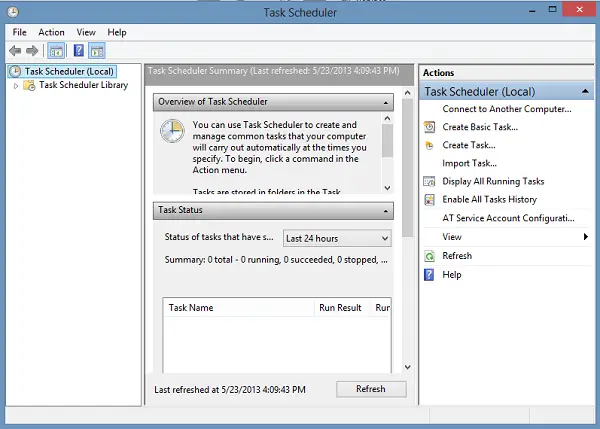
Next, click on ‘Create Basic Task’. You’ll find two empty fields in ‘Create Basic Task Wizard’.
Name – Give your task a suitable name
Description – Here, type in a short description for your task. See the screen-shot below. When done, hit ‘Next’.
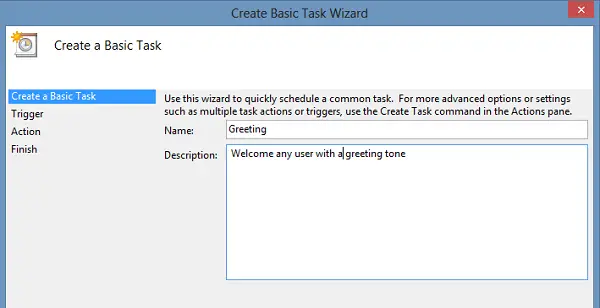
Then, under ‘Task Trigger’ window select triggering time for the task. For example, when you would want the task to trigger.
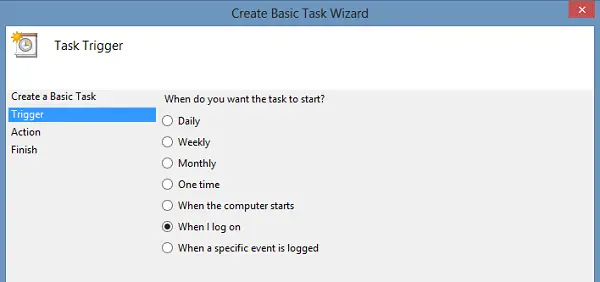
Proceeding further, select the action for your task.
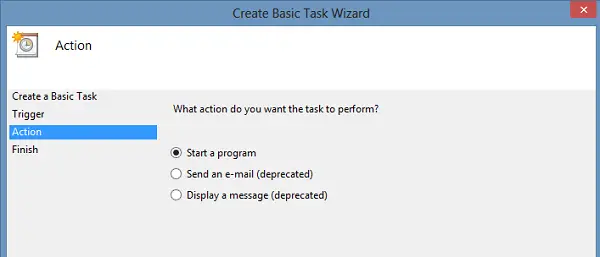
Next, for starting the program you need to enter the script/address. Simply hit the ‘Browse’ button to look for the address. Then add arguments. Be sure not to leave spaces between the path address.
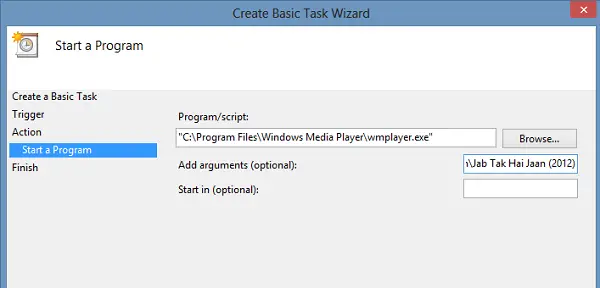
For this, search for the song of your choice, right-click it and select ‘Properties’.
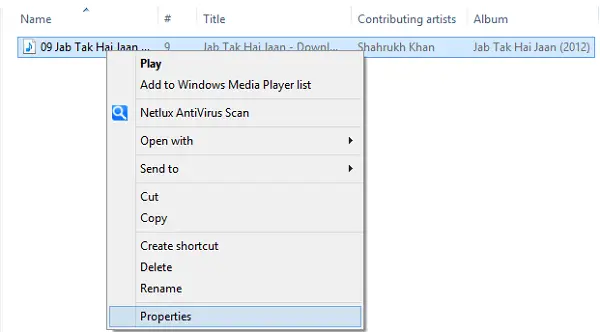
Thereafter, copy-paste the address in the ‘Add Arguments’ field. Hit ‘Next’!
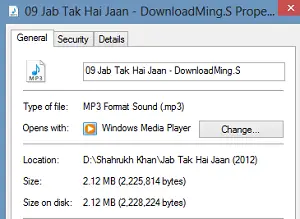
If you would like to configure some changes after finishing the steps required for creating a task, check ‘Open the Properties Dialog Box….’ option.
Click Finish and there you are!
If all looks fine click ‘OK’.
Finally, check the newly created task in the ‘Task scheduler Library’ and select ‘Run’ command from the ‘Action’ menu to run the task.
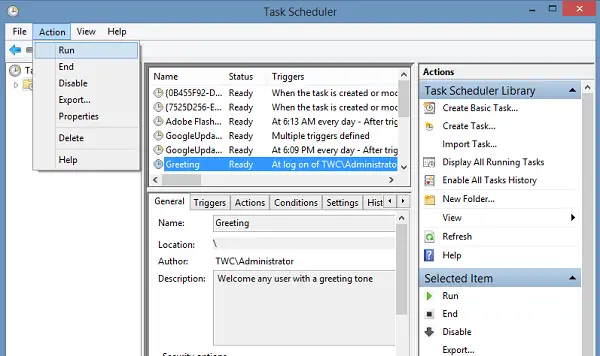
Now every time your Windows starts, you will be able to hear your favorite tune.
How do I get my computer to play music on startup?
To get your computer to play music on startup, you can use the Task Scheduler. It is an in-built utility that lets you play any desired song at the startup. Whether you use Windows 11, Windows 10, or any other version, you can use this utility to get the job done. For that, you can go through the aforementioned steps.
Can Task Scheduler run when computer is off?
No, Task Scheduler cannot be used when your computer is off. However, you can execute various tasks at the startup. Whether you want to open a file, play a song, or open an app, you can do that on startup with the help of the Task Scheduler. No matter whether you use Windows 11 or Windows 10, the process is the same.
You can also automate daily Windows tasks using our freeware Start My Day Utility.
nice tip *thumbs up*
interesting nice having this information
Thanks a lot! This is exactly what I wanted, and I didn’t think I’d find it so easily.
it keeps asking me what do I want to open file with and I try windows media player it say it cant read the extension(.) am I supposed to have a certain program to run the task? I’m running windows 10
Will it open the WMP too? Or it will just play the song out of nowhere. Bc if it is, then it’s another startup burden
Tried but didn’t work, wma opens but audio file not loaded, not played.
I had to add the .mp3 extension to the filename in the add arguments section to get it to work. Apart from that it was a detailed walk-through and it works a treat.