Windows Taskbar has evolved with time, and in Windows 11/10, it offers many features, including an Action Center and many apps and icons pinned to it. It acts as a better launcher compared to the Start menu, and if the icons don’t click or the buttons don’t work as expected, it gets annoying. This post will share some tips to fix the problem when they don’t click or don’t work.
![]()
Windows Taskbar icons or buttons not working
Follow these solutions to fix the taskbar issues.
- Restart File or Windows Explorer
- Run SFC and DISM
- Troubleshoot in Clean Boot State
You will need admin permission to execute the mentioned solutions. Follow these only when none of the icons work, and a restart doesn’t fix it.
1] Restart File Explorer
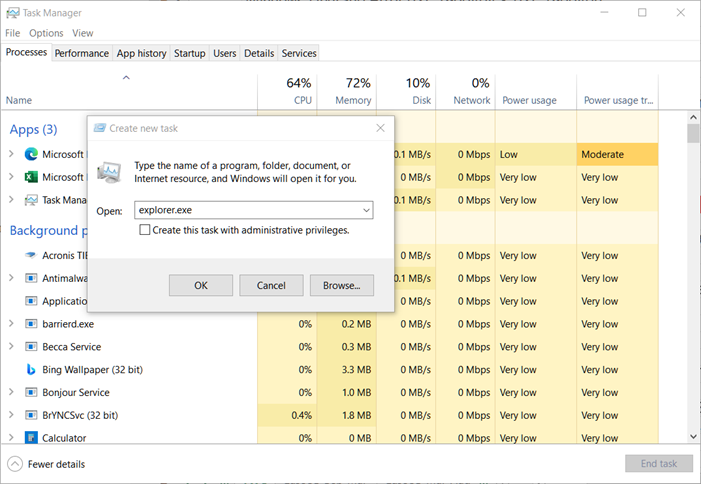
The Taskbar, Start menu, and any UI you see is part of the File Explorer.
- Open the Task Manager(Ctrl + Shift + Esc) and locate Windows Explorer.
- Right-click, and then kill it.
- Windows should automatically start the exeplorer.exe, but if it does not, follow the steps below.
- Press ALT + CTRL + Del to open Task Manager.
- Then click on File > Run new Task icon > type explorer.exe, and then press the Enter key.
- It will restart the Explorer; you should see everything back and responsive.
You can also add the below commands to a bat file and run it with admin permission.
@echo off
taskkill /f /IM explorer.exe
game.exe
Start explorer.exeIt will automatically kill and restart the explorer. Once done, try clicking on icons, and it should work.
Read: Fix Unclickable Taskbar; Can’t click on Taskbar.
2] Run SFC and DISM
SFC (System File Checker) and the DISM command can help you fix corrupt files. If corruption is causing the Taskbar to act differently, they should help you fix it.
- Open Command Prompt with admin privileges
- Type
sfc /scannowand let it complete - Restart the computer and check if the issue is resolved.
If this doesn’t fix the problem, we suggest running the DISM command: DISM /Online /Cleanup-Image /RestoreHealth in an elevated command prompt.
If there is a problem, then it will be fixed. Once done, the Taskbar should respond as expected.
3] Troubleshoot in Clean Boot State
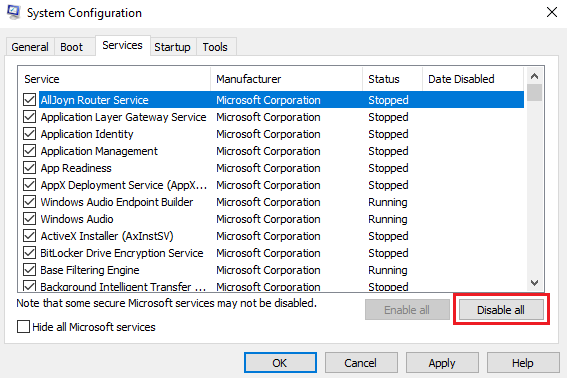
A Clean Boot is used to diagnose and later troubleshoot issues with your system. During a Clean Boot, we start the system with a few drivers and startup programs, which helps isolate the cause of interfering software.
Once you have booted in the Clean Boot State, enable one process after another and see which process causes the problem to appear. Thus, you can find the offender.
I hope the post helps.
Why is my Taskbar missing?
Chances are that the taskbar is hidden when your mouse is not over it. Windows Settings > Personalize > Taskbar has a built-in feature that allows you to choose to automatically hide the taskbar. This is useful when you want a full-screen experience.
Why is my taskbar completely unresponsive?
A simple way to fix this is to log out of your account and login back, or you can force restart your PC, and things should get back to normal. Sometimes, it happens because of a glitch; restarts can fix things.
Leave a Reply